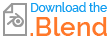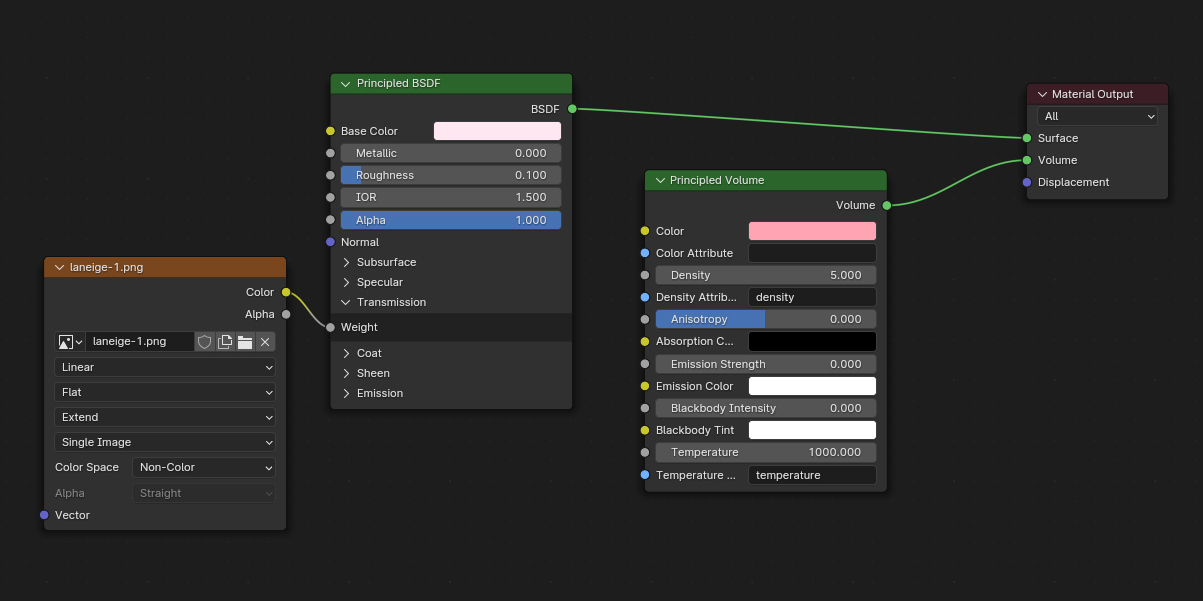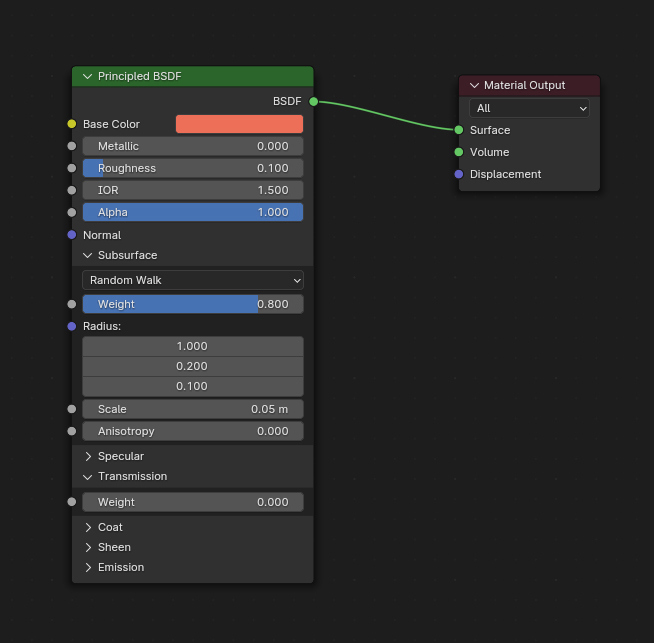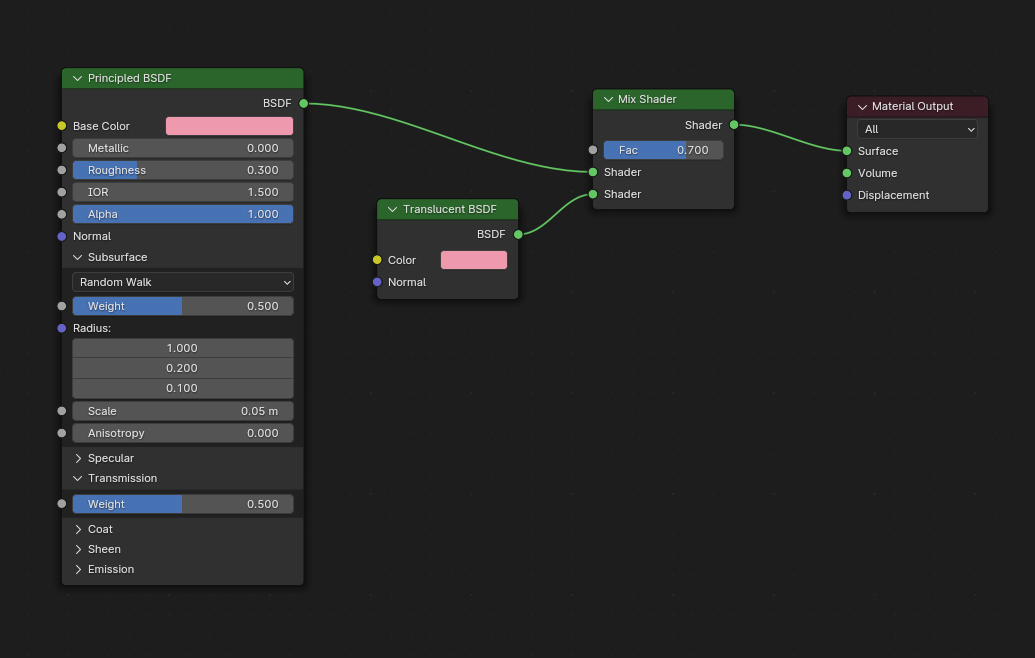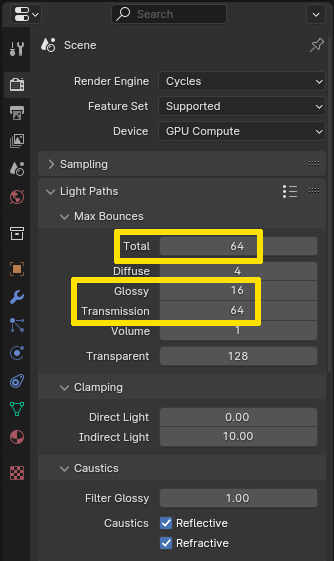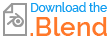I've tried to create something useable as well. Admittedly I did not just use a simple Glass BSDF. The jar is made with a Principled BSDF with a very slight pinkish color and Transmission > Weight set to 1 for the glass part and 0 for the text by plugging a mask texture into the Weight input. I made the glass not totally clear with 0.1 for the Roughness.
I could have used the mask to also give the text a different color than the glass, but it looks almost white so I left it like that.
To slightly increase the pinkish color where the glass is thicker I used a Principled Volume node with a pink color and a density of 5.
Glass material:
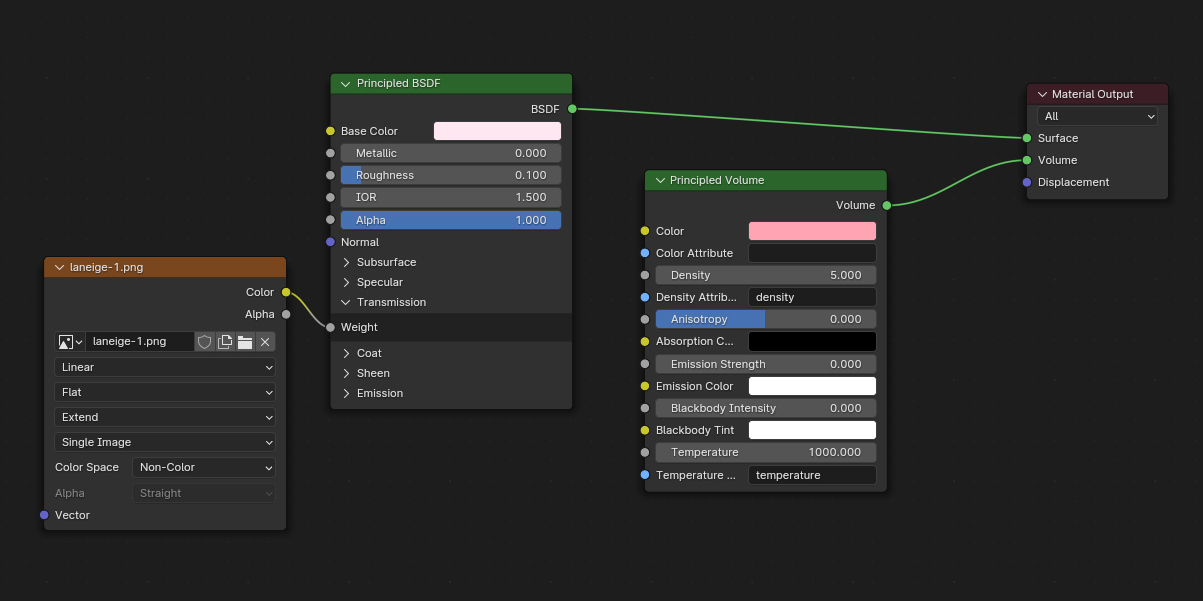
The lotion material is very simple, I gave a Principled BSDF some peachy color and set the Subsurface > Weight to 0.8 but the effect is not so really good visible.
Lotion material:
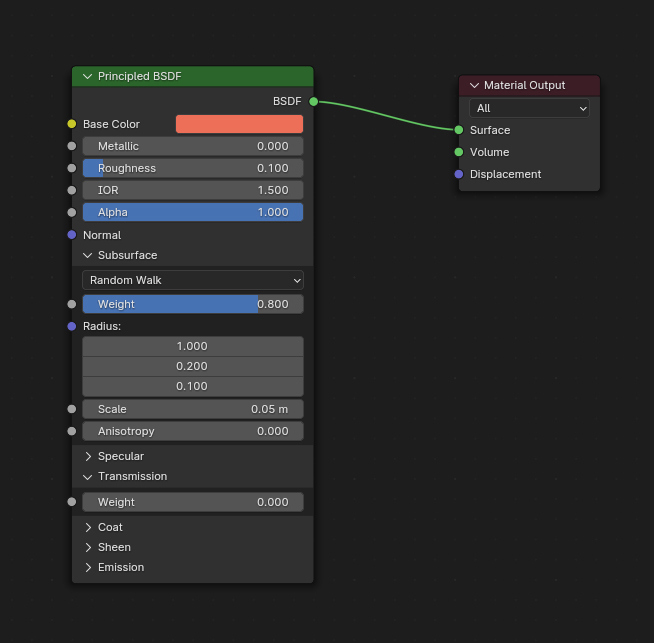
For the lid I tried to combine transparency and translucency. In the Principled BSDF with pink color I increased the Roughness to 0.3, made it only half transmissive with a _Weight _ of 0.5 and also gave the Subsurface a Weight of 0.5 and then mixed it with a Translucent BSDF of the same color, giving a little more priority to the translucency by setting 0.7 as mix factor.
Lid material:
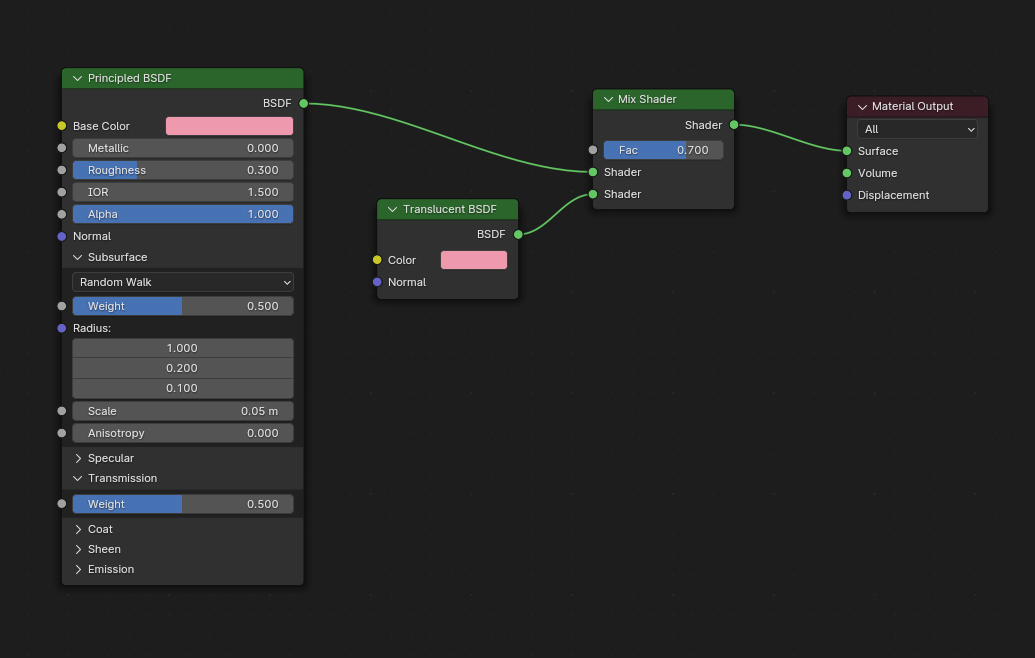
And these are the resulting renders:

For me personally this would be good enough, but of course there are lots of ways to tweak here and there to get it better. Another thing than the material itself is of course the environment/lighting, it can make everything look completely different (see my examples of a simple gold material under different HDRIs in my answer here: How to make a liquid gold texture)
One thing which is often important when creating a glass material to make it look good are the light bounces. People tend to have low numbers of bounces, however especially with a glass material the glossy bounces are important - inside the glass, between the "walls", the light can bounce around very often. With a low max bounces value, this often leads to dark areas in glass objects.
I would recommend going to the Scene Properties > Light Paths and under Max Bounces set the value for Glossy to at least 16. Higher values might improve the look, but not necessarily. Beyond 32 it is usually hard to notice a difference.
For Transmission (and glass is a transmissive material, not transparent) I would recommend a value of 64. This way you make sure that even more complex glass sculptures or things like that do not have parts where you cannot see through anymore because there are too much layers.
A Volume value of at least 1 instead of the default 0 will be good too, otherwise using the volume in the glass material might look bad.
Now you only have to make sure to set the Total bounces to the max value you have there as well, otherwise it will clip those values to the total number of bounces while rendering. The thing is, many tutorials suggest to keep all bounces low for render times and that's why many people think the standard glass material in Blender is not so great. But it just looks much better with higher values and actually it doesn't even take much longer to render. By the way, my Transparent value is set to 128, that's more than the Total value but this one is independent from the other bounce values. It is used for alpha transparency and also for volumetric materials (like smoke simulations).
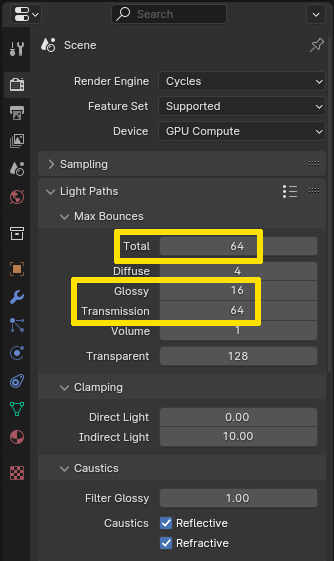
Last but not least, my blend file: