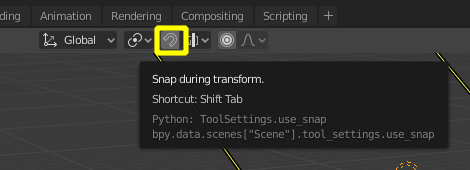It sounds like you may have accidentally enabled Transform Snapping (⇧ Shift↹ Tab).
By default transform snapping will snap objects to fixed increments as they are being transformed.
Transform snapping:
The ability to snap Objects and Mesh element to various types of scene elements during a transformation is available by toggling the magnet icon (which will turn red) in the 3D view's header buttons.Increment:
Snap to grid points. When in Orthographic view, the snapping increment changes depending on zoom level.
You can disable it by clicking the magnet icon in 3D view > Header, or by pressing Shift+Tab:
Enabled
 Disabled
Disabled

For Version 2.8.