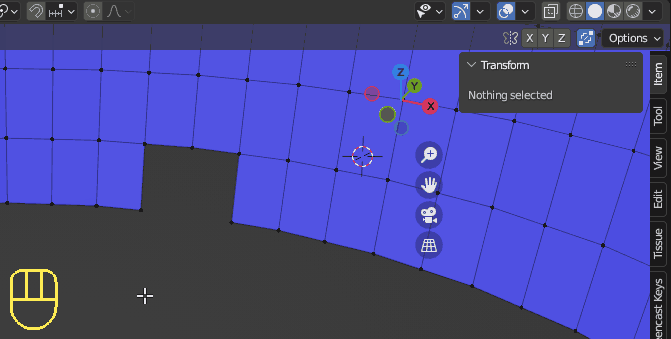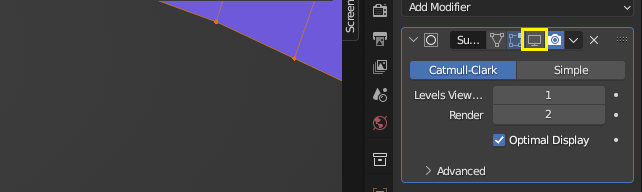There are several ways to accomplish this, but notice that there is a curvature so you can't just connect them together. I would do it as illustrated in the GIF animation.
In Edit Mode, press 1 to go into Vertex Select mode and select to check any of the bottom vertices' location in the Item tab. In this example their Z-location is $-1$. Select the vertex as shown and press E for Extrude and then immediately hit Z to extrude on the Z-axis. Then position anywhere and press Enter to confirm. Then manually set the Z-position to the same value as its neighbors (which is $-1$ in my case). Select 4 vertices at a time and press F to fill a face in each quad space.
To make sure you have no duplicate overlapping vertices, press A to select all vertices and press M > Merge By Distance.
And also while editing a mesh, I would recommend disabling the subdivision modifier and turning it back on when you're done with the edits using this button highlighted in yellow: