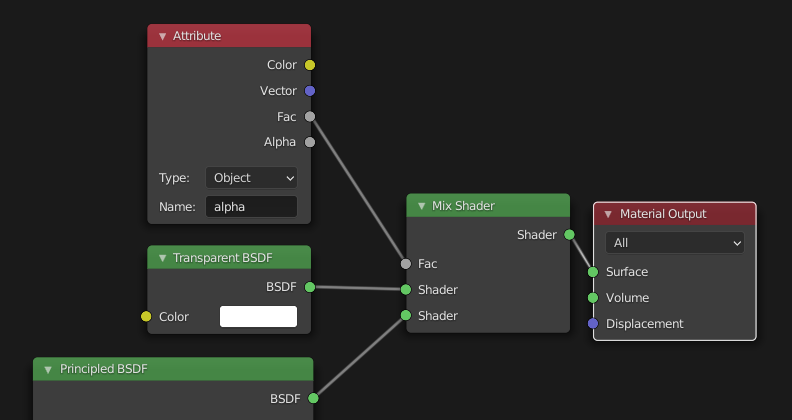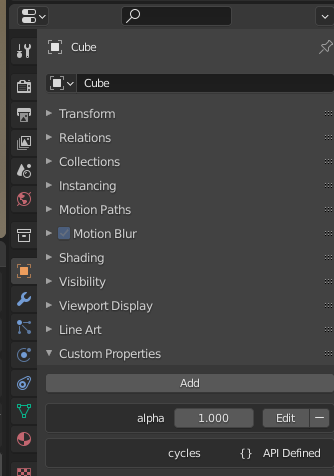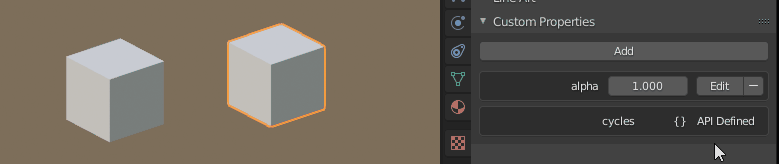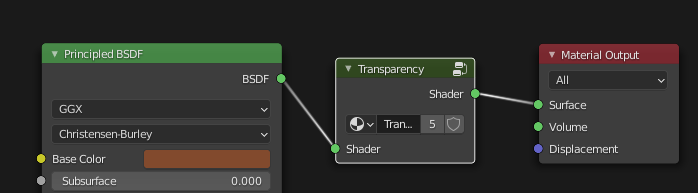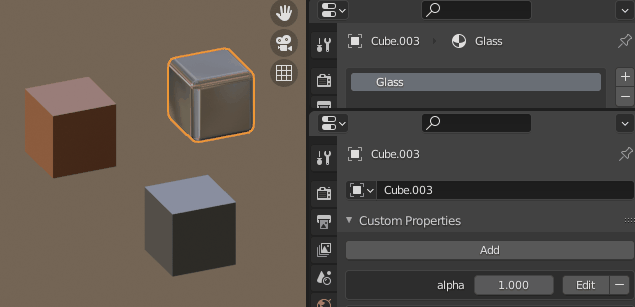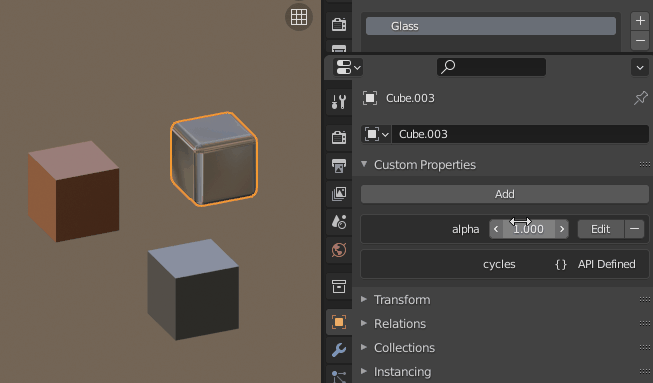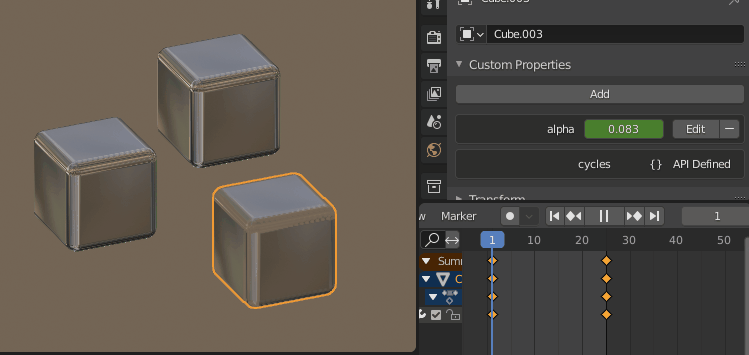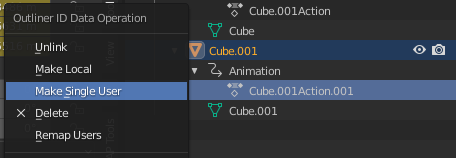It's a complex topic and I think people underestimate the time it takes to make this kind of animation. Most of the time it's hand animated and it takes several weeks to do it, not even factoring in the modelling time.
That being said, with more recent versions you can use custom properties per-object to fade objects in and out. You then don't have to animate materials individually, but object properties.
Using an Attribute node set to Object, type in the name of the attribute (can be whatever you want).
Select the object, add a custom property. Edit it and rename it exactly like in your Attribute node.
Now you can have multiple objects that share the same material and animate the alpha individually.
If you have multiple materials in your scene (wood, steel, glass, PVC, etc.) you can turn it into a node group. Select the Attribute, Transparent and Mix Shader nodes and press CTRL + G or Node > Make Group to make a node group.
When inside the node group (you'll notice the backdrop has a green tint now), press TAB or click on the arrow in the top right to go back to the base shader.
Now you can just plug the new node group in every material just before the Material Output node and you'll be able to control the object's transparency with a custom property on the object itself.
If you want to create sub-groups with the same fade behavior, you can drive the custom properties easily :
If the custom property is animated using keyframes, you can link them by selecting your target objects and selecting the source object last, and using CTRL + L > Animation Data or Object > Link/Transfer Data > Animation Data.
Note : The cubes will now share the same animation data. In case you change the keyframes of one property, all the other objects with linked animation data will behave the same.
If after linking the Animation Data you want to make each object's animation independant, use F3 and search for "Make Single User", then check "Animation data" and click OK. You can also go Object > Relations > Make Single User > Animation Data. You can alternatively go into the outliner, expand the object properties, right click on the Action and choose "Make Single User".