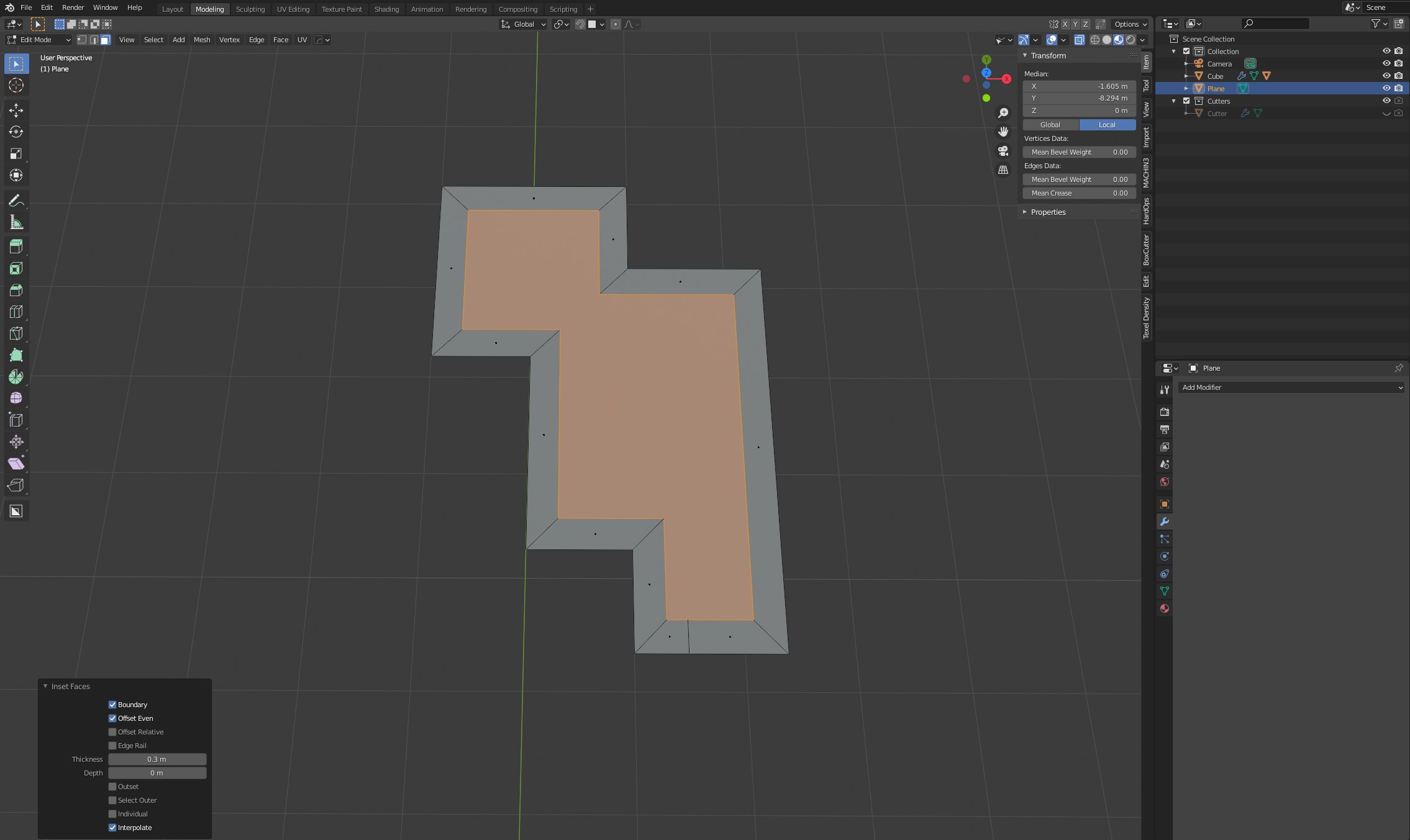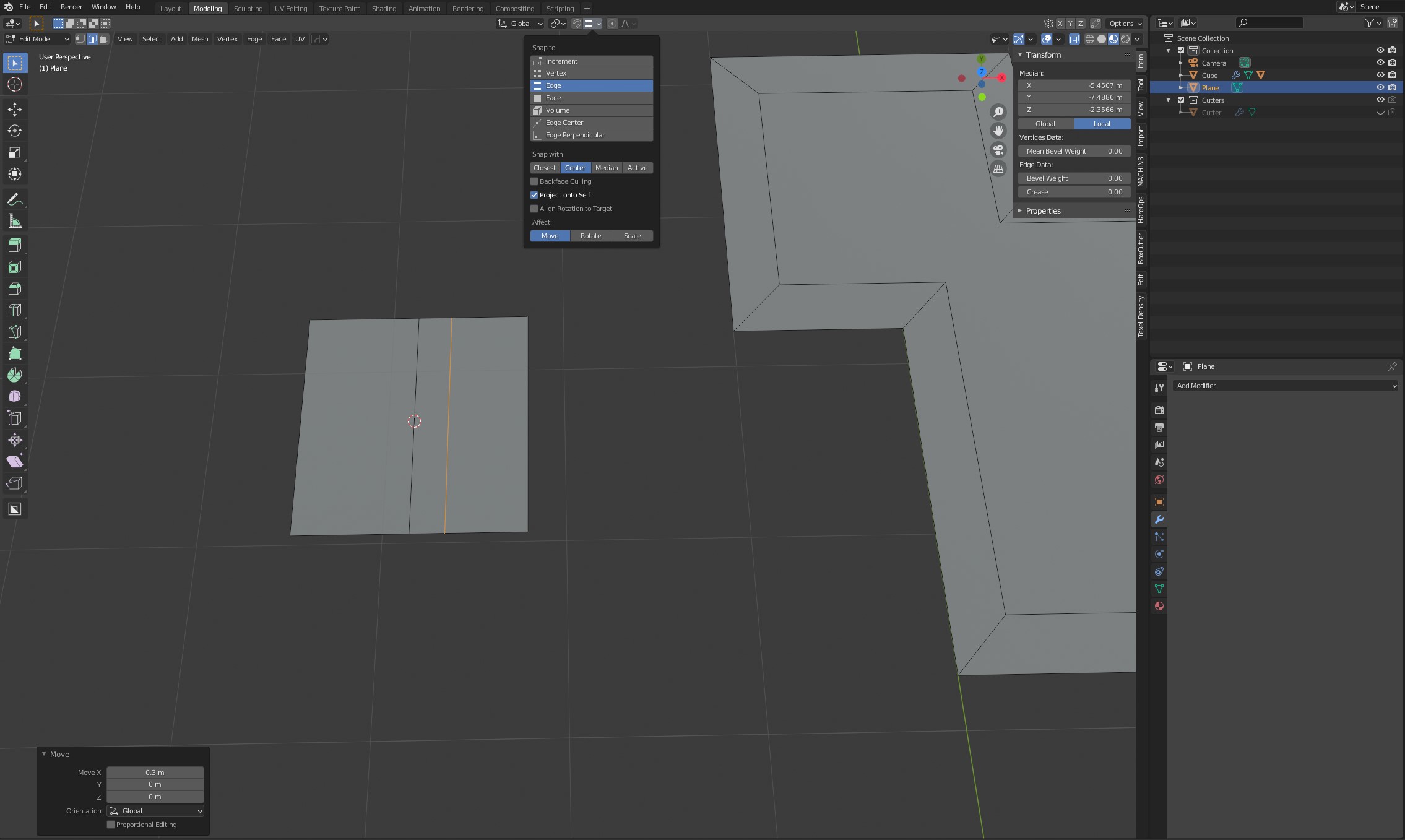If you want to add walls to an already existing shape, use the inset (I) tool. Once activated you can enter an exact numerical value on the bottom left.
Additionally, if you only wanted to add one edge, you could turn on snapping (snap to edge), use Ctrl+R to add the edge/loop you want, manually move it (with snapping turned on) such that it overlaps with the edge you want to measure from, then invoke the move tool one more time and manually enter the distance you want it to travel.