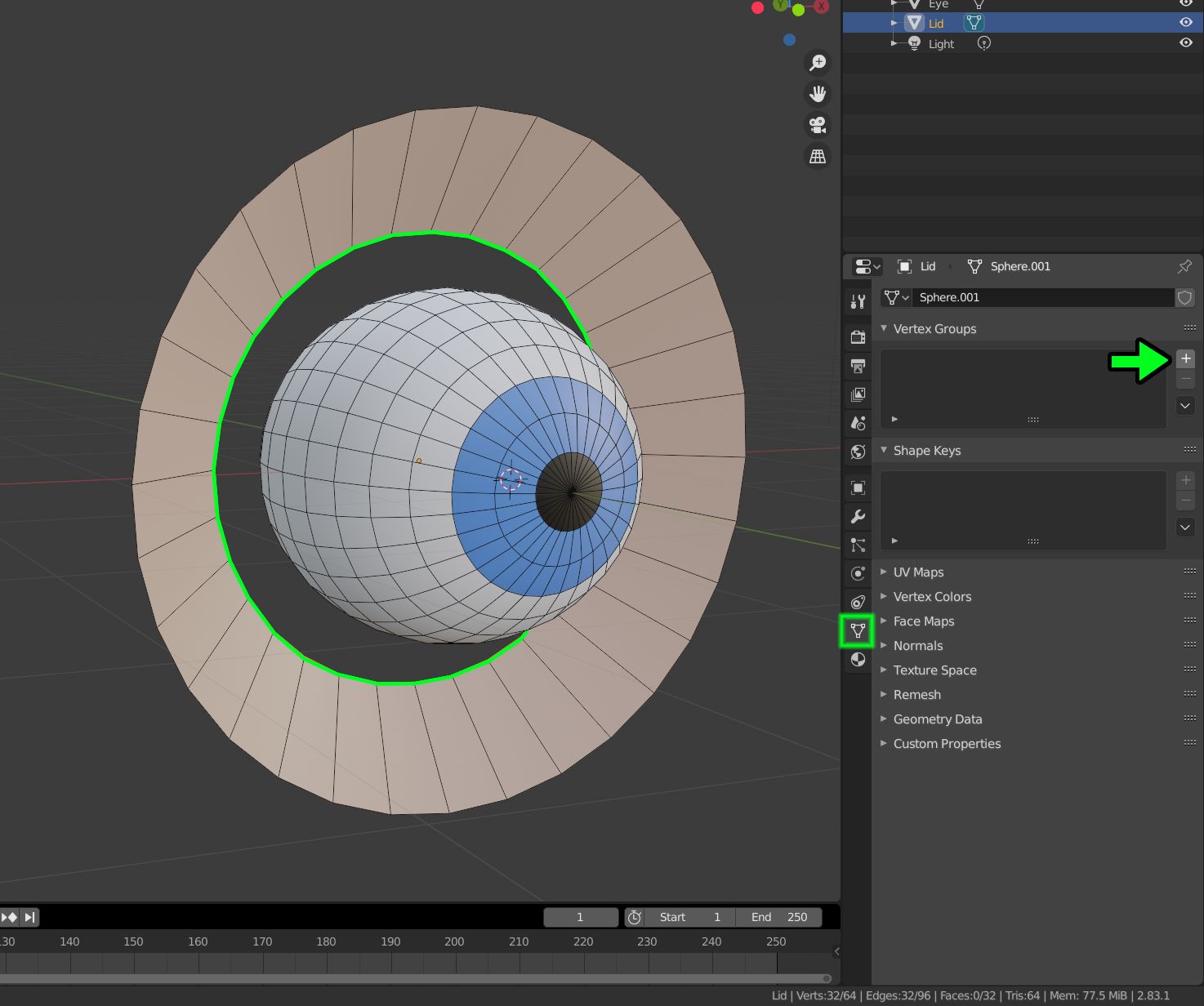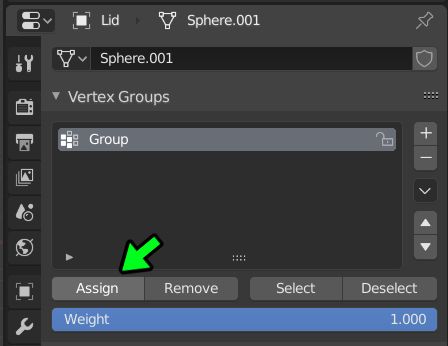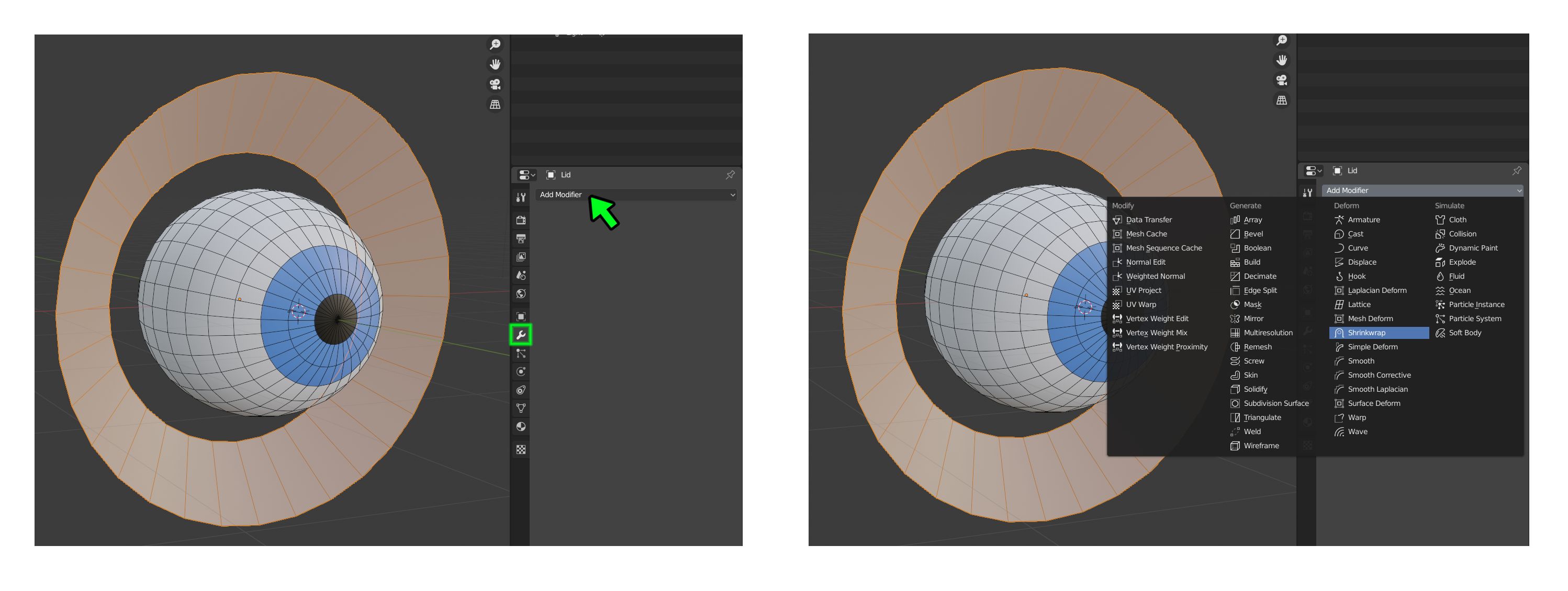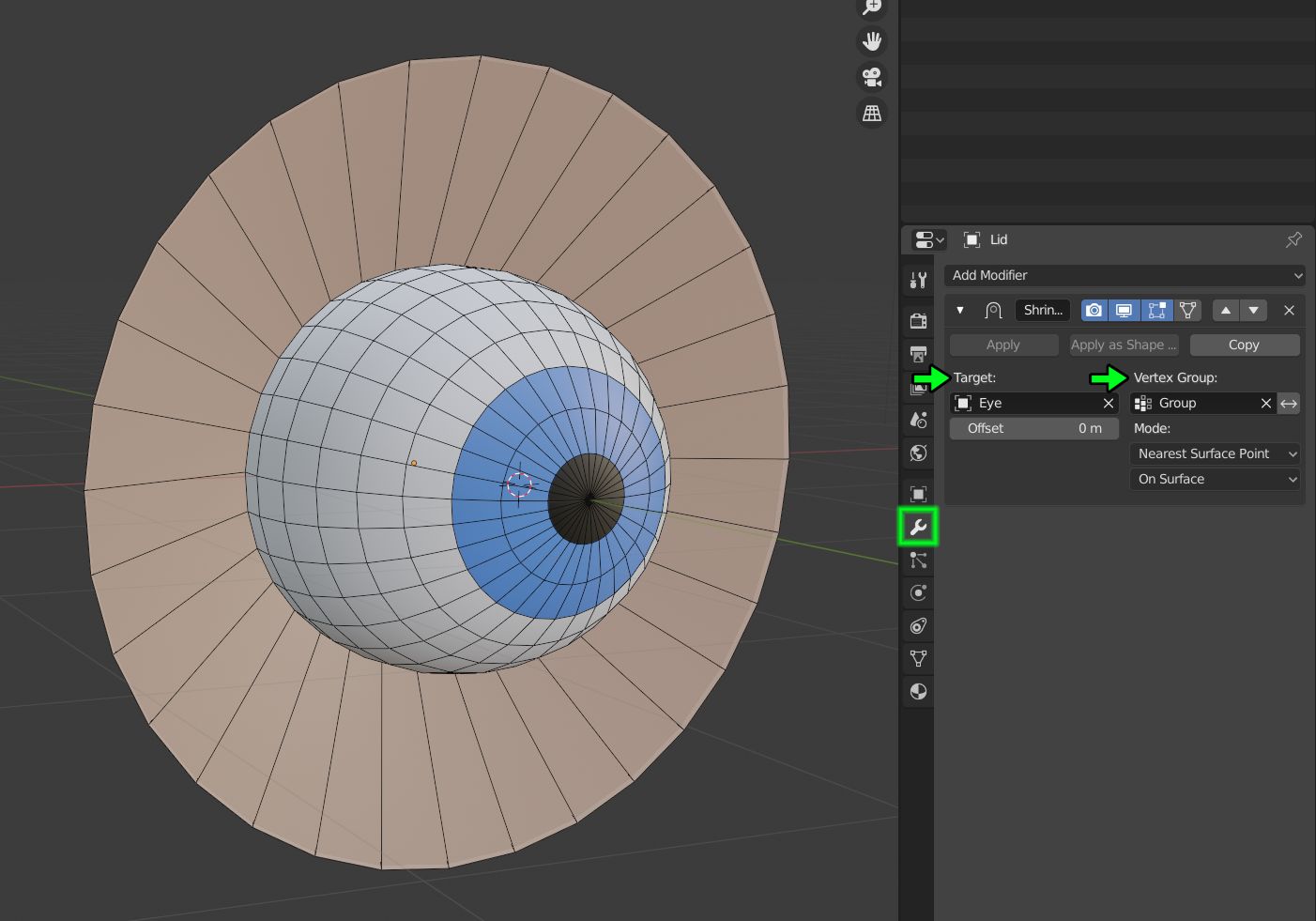Examining this video was an interesting exercise. I was able to get this to work as he shows, but had to watch a few times. What is curious to me is that I was able to get the needed face snapping behavior without any of the checkboxes activated that he recommends in the video, which confuses me. Just to be clear, there is nothing special about the whole Object Mode/Edit Mode situation you describe. It is true, the eye is in Object Mode while the head is in Edit Mode, but the relevant point is that the video demonstrates Face Snapping while using a checkbox called Project Individual Elements. According to the tooltip, this feature allows the snapping elements to interact with other objects. So that explains how he's able to bridge the gap between Edit Mode and Object Mode. Except that it doesn't because as I said, I was able to get it to work without the Project Individual Elements option checked. So this is a mystery to me. Maybe someone else can shed some light.
I thought I would point out that I use a different technique to get eyes and eyelids to meet, and I think it's superior (if only because it requires no vertex tweaking) to the one in the video.
I createstart by creating a vertex group. In Object Mode, select the eyelid geometry, then go into Edit Mode and itselect the inner-most edge ring for the eyelid object (highlighted in green in the pic below). This vertex group will contains only the vertices from the edge ring which defines the inner rim of the eye lid.
Next, go to the Object Data tab, and look for the Vertex Group section. Click the "+" sign to add a new group, which will be empty initially. It will be called Group by default, but you can name it whatever you want. Click Assign.
Then I create a Shrinkwrap modifier for the headeyelid object. In Object Mode, select the eyelid object, then click on the Modifier tab in the Properties Panel and pointcreate a new modifer. Make it a Shrinkwrap.
Point the Shrinkwrap modifier to the eye object as its target. There is a (left green arrow), and use the Vertex Group input field for the Shrinkwrap modifier. Pointto point it also to the vertex group you just created for the eye lid rim, and it will instantly snap to(right green arrow). If you don't use the eyevertex group option, while leaving the rest of the headentire eyelid mesh alone. This achieveswill completely collapse against the same result withouteyeball. If you do use the need to manhandle every single eye lid vertex in order to get it to meet withgroup option, only the eye ball geometryinner rim will touch the eyeball. It also doesn't missAnd that's exactly what you want.