Yes.
There are several screenlayout presets which are selectable from the info header:
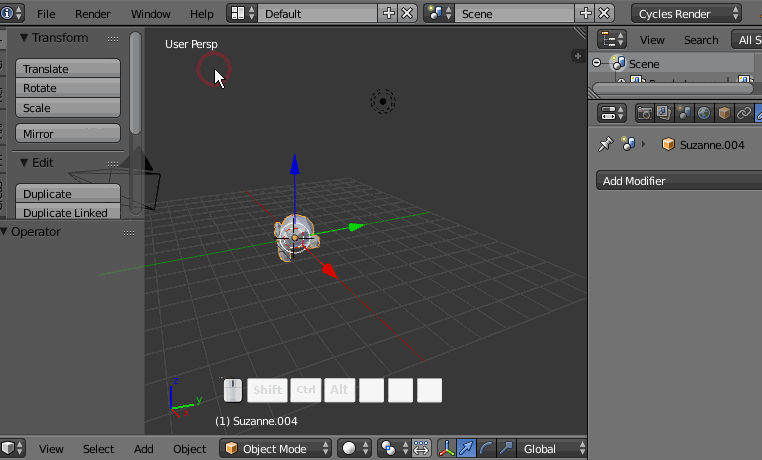
You can also cycle through them with ⎈ Ctrl← Left arrow and ⎈ Ctrl→ Right arrow.
You can also define your own presets by clicking the + next to the drop down and then arranging the screen how you want it.
In order to keep your presets whenever you start up blender, you'll have to save the startup .blend by pressing ⎈ CtrlU. Note that this will save everything as default, including user preferences, view orientation, objects, materials, etc.
There are also shortcuts to turn the current editor under the mouse into another editor. For example, press:
⇧ ShiftF2 for a Logic editor
⇧ ShiftF3 for a Node editor
⇧ ShiftF4 for a Python console
⇧ ShiftF5 for a 3D view
⇧ ShiftF6 for a Graph editor
⇧ ShiftF7 for a Properties editor
⇧ ShiftF8 for a NLA editor
⇧ ShiftF9 for an Outliner
⇧ ShiftF10 for a UV/image editor
⇧ ShiftF11 for a Text editor
⇧ ShiftF12 for a Dope sheet
