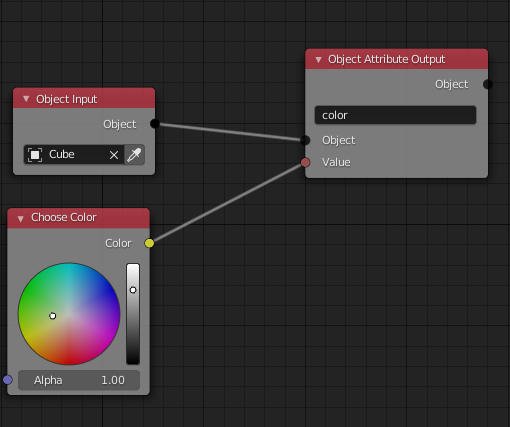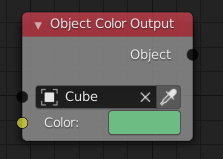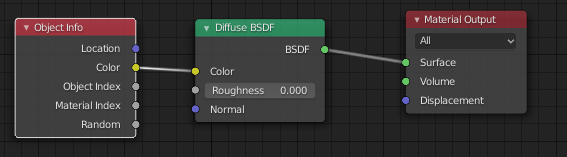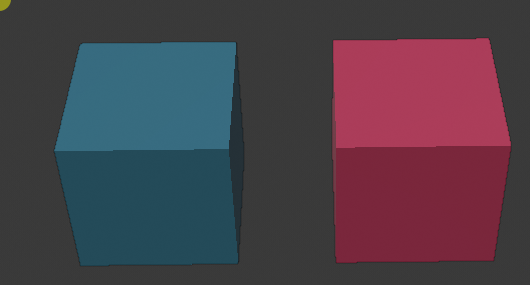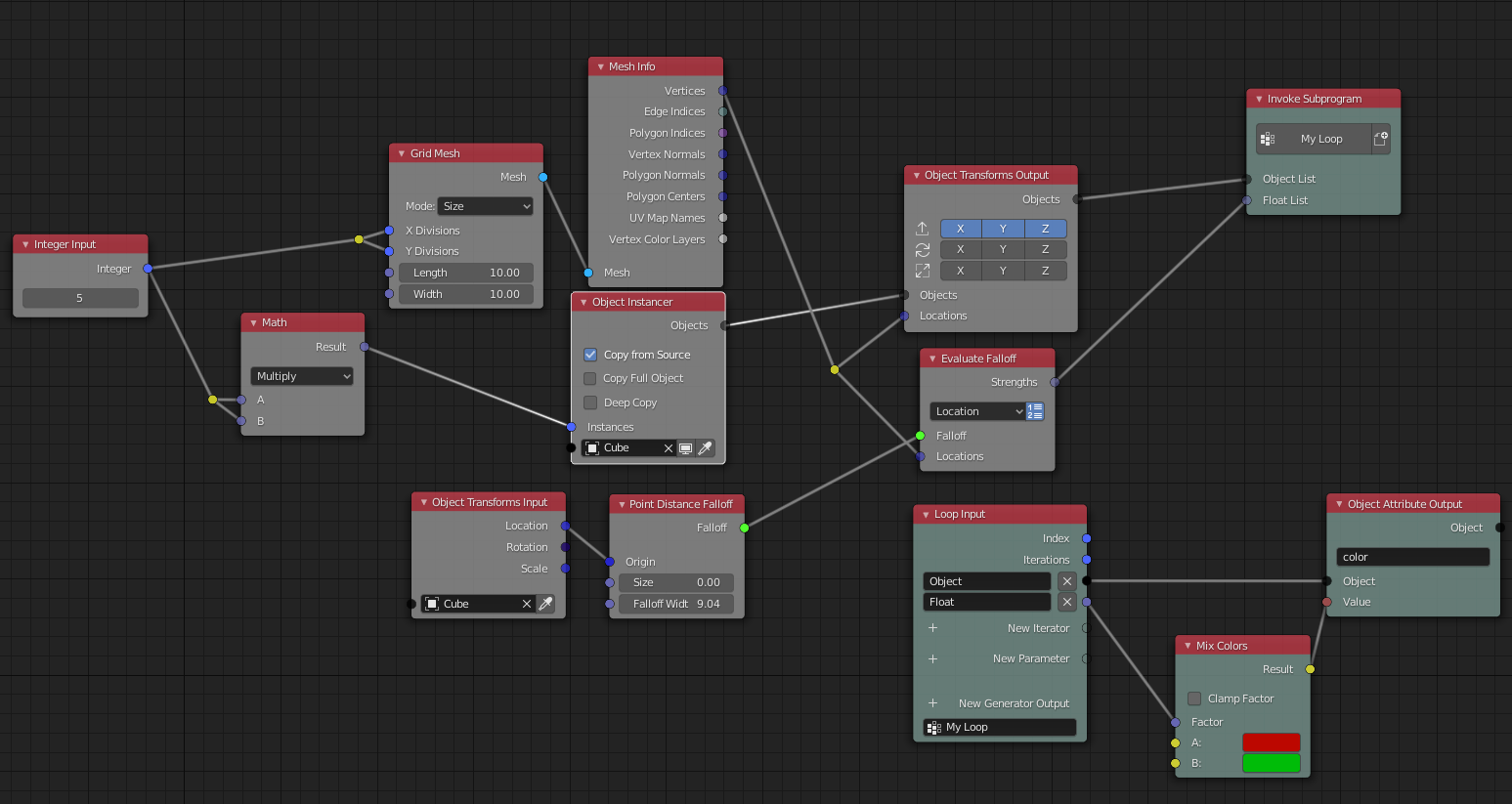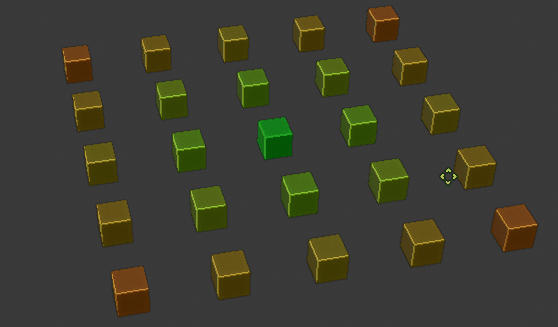You can make use of the "Viewport Color" property of each object, since this property can be accessed in any shader.
See my answer here for more information : https://blender.stackexchange.com/a/163699/86891
In your animation node tree, you need to add an "Object Attribute Output" set to "color" :
Edit :
As of V 2.1.7, thanks to 3DSinghVFX there is a node specifically for this : The object color output.
Then access it in your shader :
These two objects share the same shader, but I am modifying the left one's color in my animation nodes tree :
In order to change each individual object's color, use this setup :
Don't forget to tweak the "Evaluate Fallof" node to output a list instead of just one value. You need to click on the button on the right of the "location" field in this node. Notice how it is blue tinted. Result :