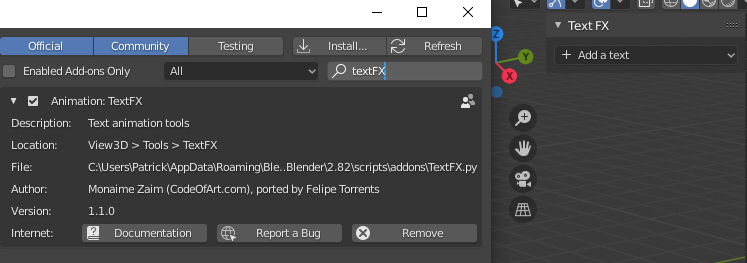Add-ons usually give you an information where they are to find/use from. Most are in the right hand Sidebar opened with N.
"View3D > Tools"Location: "View3D > Tools" refers to the default Sidebar, as mentioned above. The Add-on gives you the option to "add a text", which depending on the type/function you want chosen from the drop-down menu then generates an object in the 3D-View of Blender.