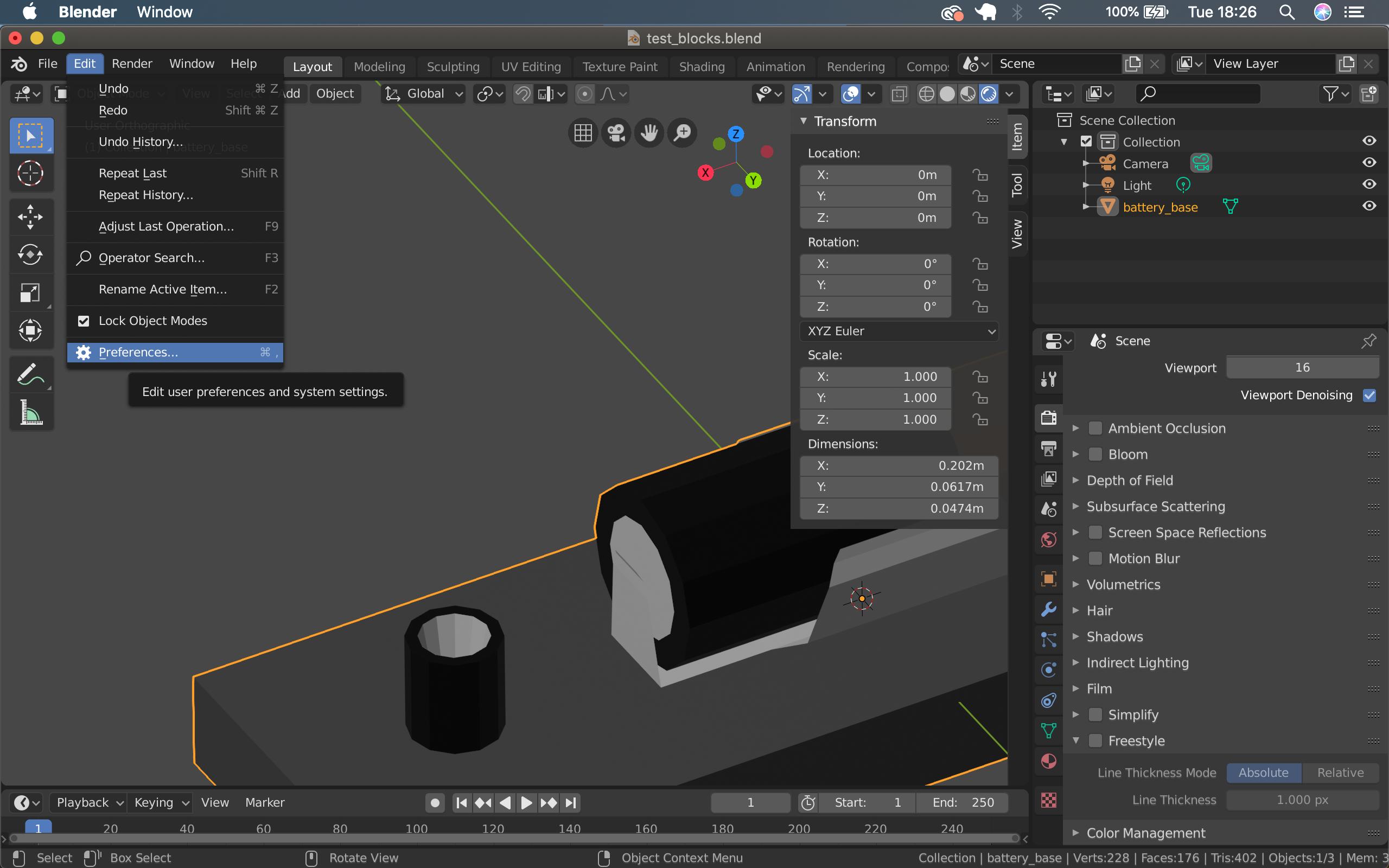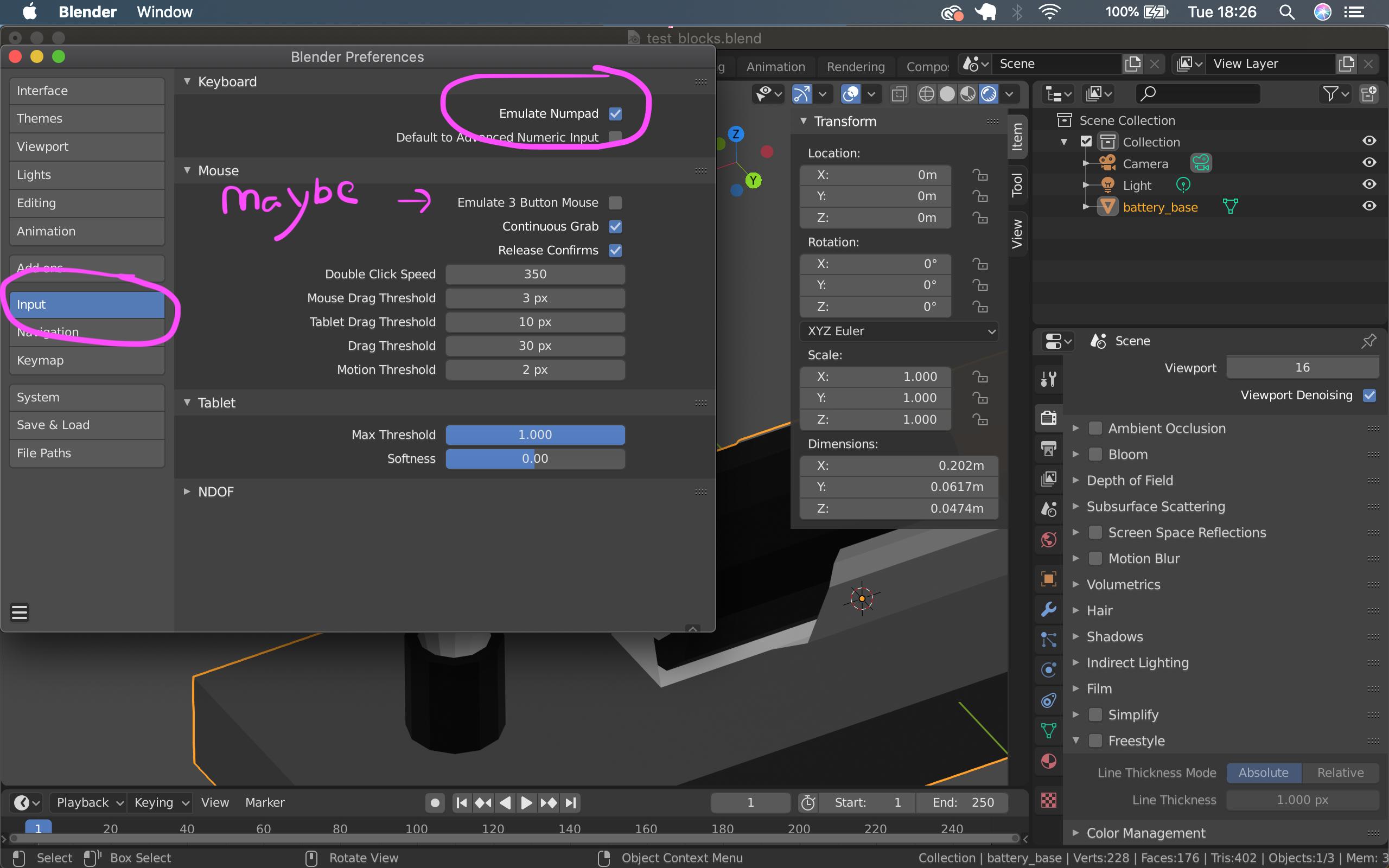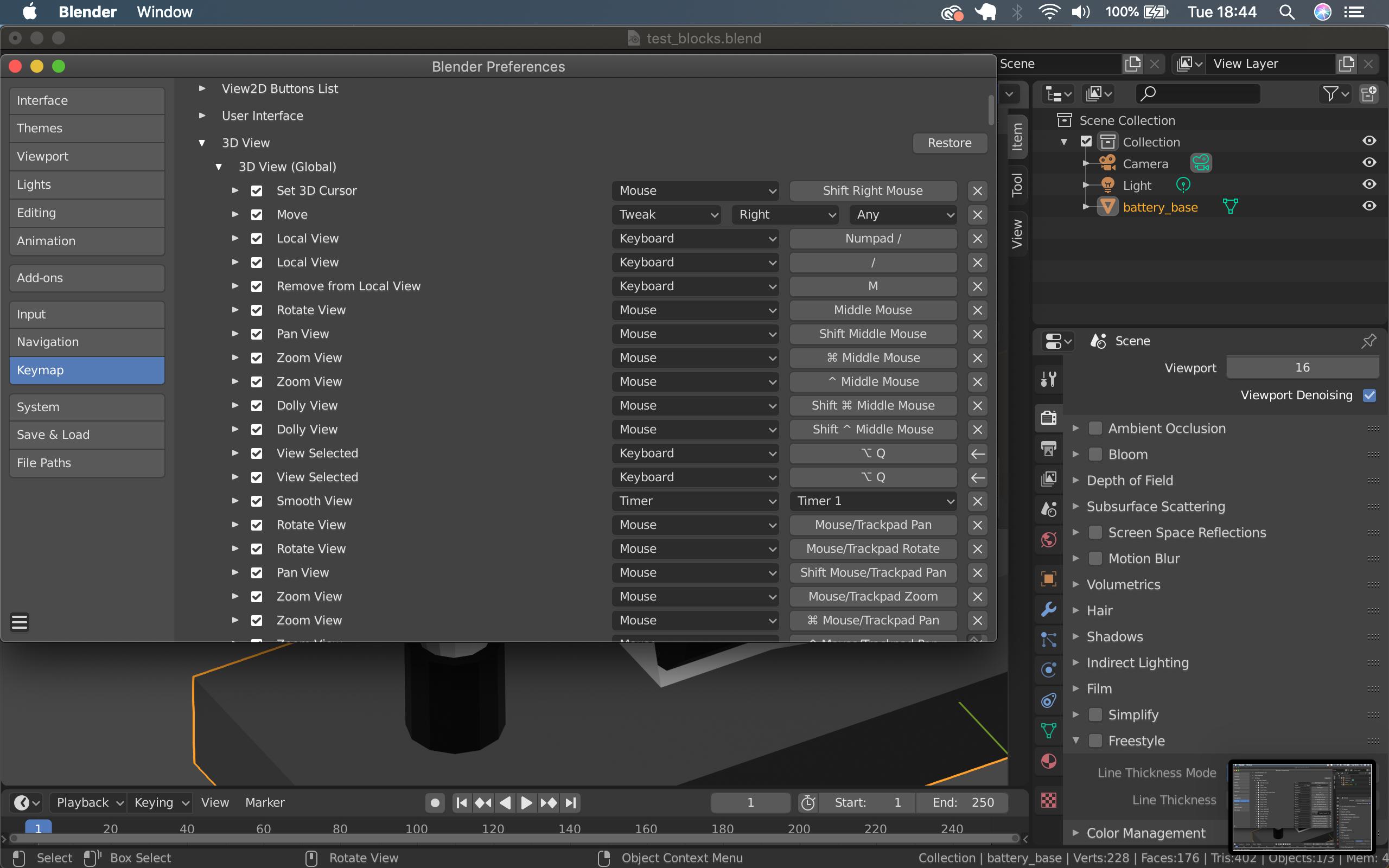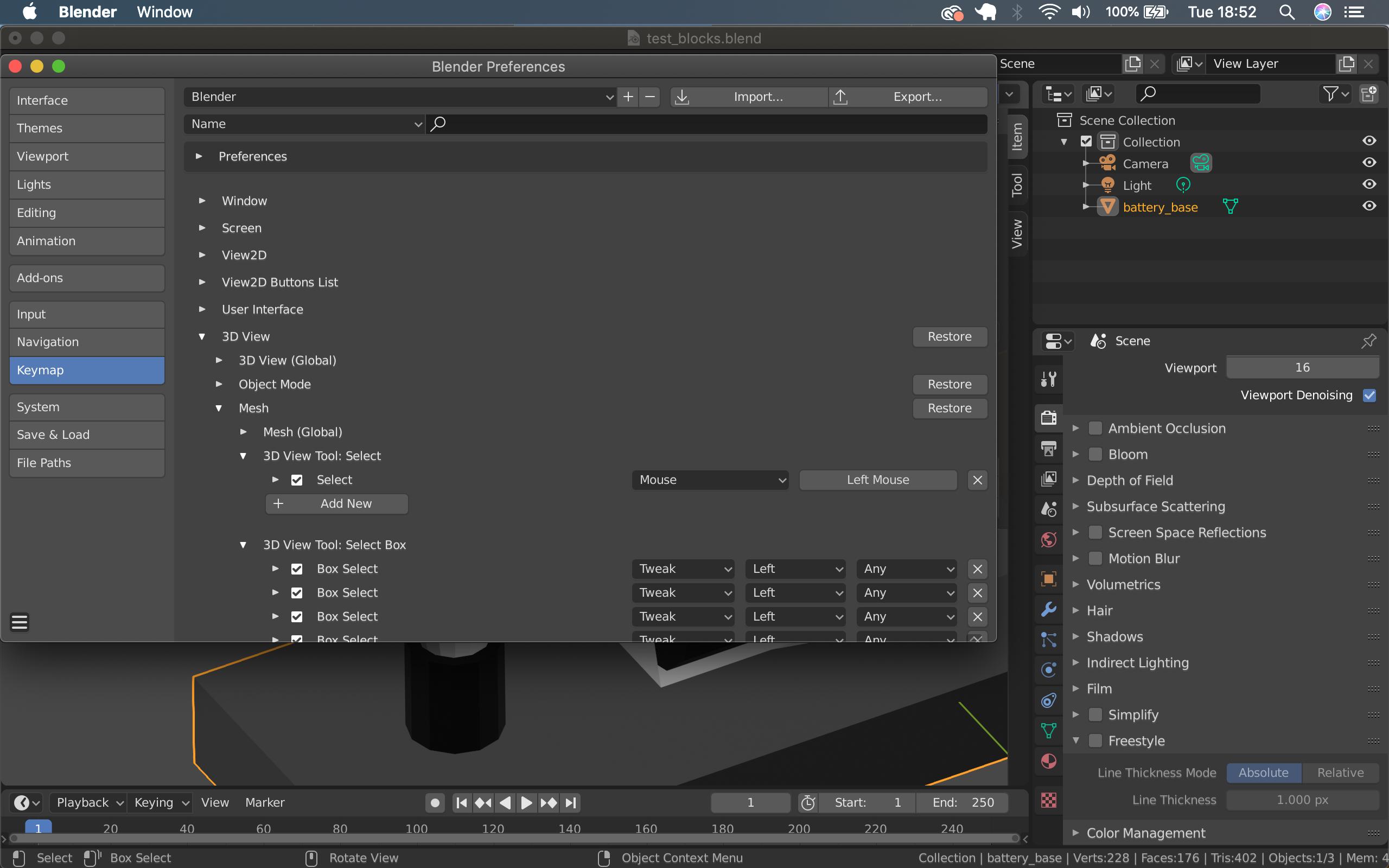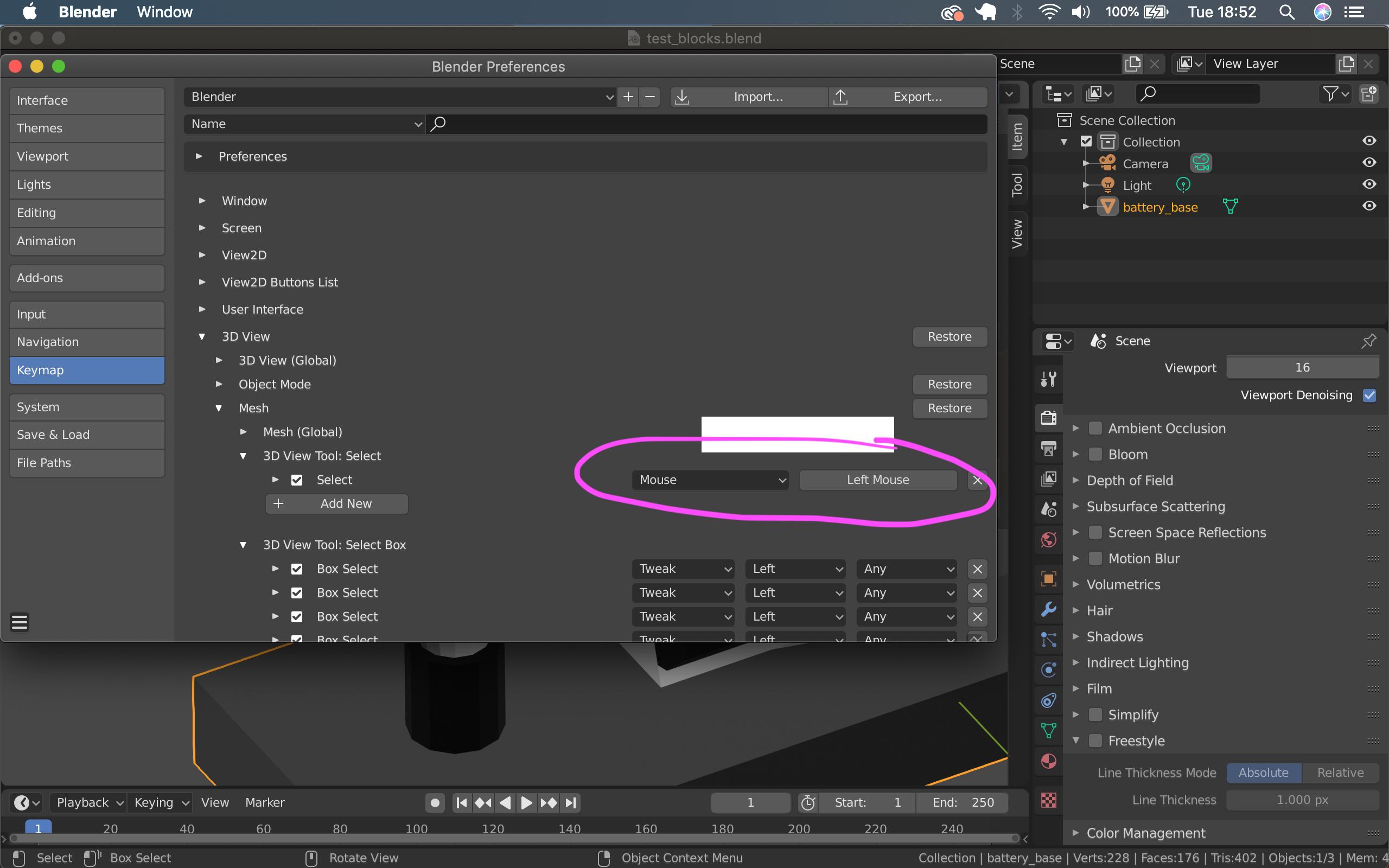I had similar problems when starting with Blender (I'm using a MacBook without mouse and Blender 2.80). Here some tipps:
- most shortcuts are made for people with a numpad, if you only have a simple keyboard, you can change it under Edit -> Preferences -> Input -> Keyboard -> check "Emulate Numpad" (here's an older post about this topic How to emulate a Number Pad and 3 Button Mouse?)
- I also changed some of the Hotkeys under Edit -> Preferences -> Keymap (a lot of Hotkeys use keys I don't have on my simple laptop keyboard, so you might want to switch some of the functions you are using most often to key-combinations you have and are still available). It's also useful to browse trough and lookup Hotkey combinations here (they should be specific for mac and not windows) After you changed a hotkey, it has an arrow pointing left besides it (in blender 2.80) For example I changed the "view selected" to Alt+Q
- Another important thing is to choose how you want to select stuff (either right or left mouse click), you'll also find it under Edit -> Preferences -> Keymap -> 3D View -> Mesh -> 3DView: Tool Select (earlier versions of Blender had a more global switch for that)
I hope this helps, let me know if you have questions (also always post the blender version you are using with your question, because Blender changed a lot in the last months)