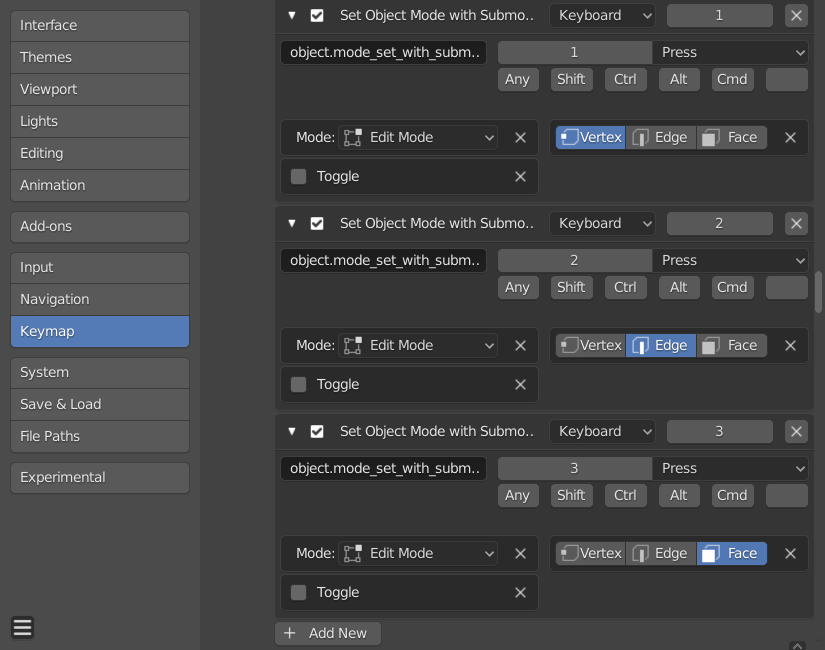The operator for this is bpy.ops.object.mode_set_with_submode(), which is not yet documented in the manualbpy.ops.object.mode_set_with_submode(). It allows you to create custom shortcuts that both switch to edit mode and enable a combination of vertex, edge and/or face select.
The keymap can be edited through Edit > Preferences > Keymap. As shown in the screenshot below, you need to set the Identifier to object.mode_set_with_submode, select Edit Mode and choose the desired Submode.
The complicated part is the choice of shortcut though, since the number keys are already used in Object Mode. You'd either have to remap the shortcuts for hiding collections to e.g. CTRL + ALT + the number key or use a different key combination for your new shortcuts that don't involve the number keys.