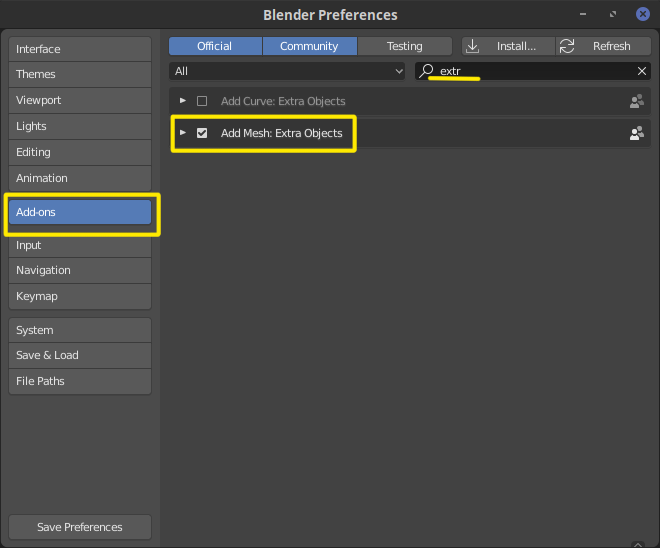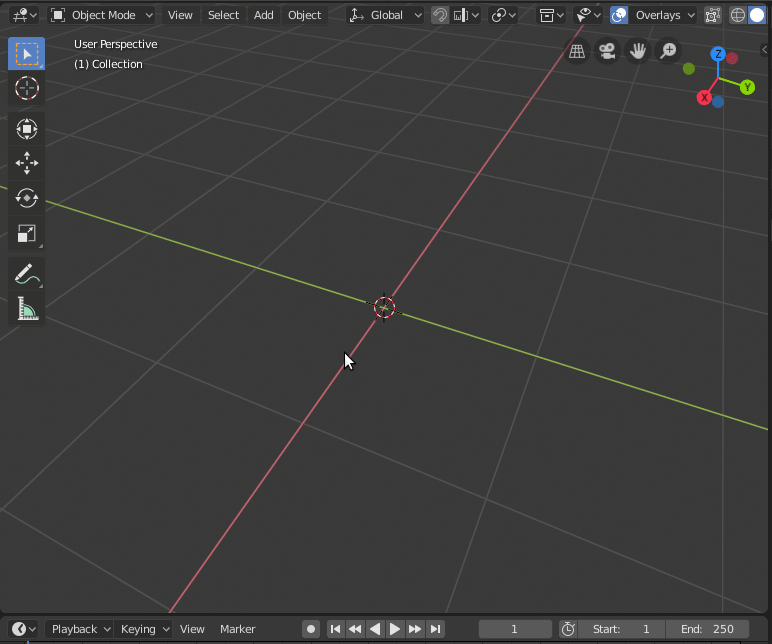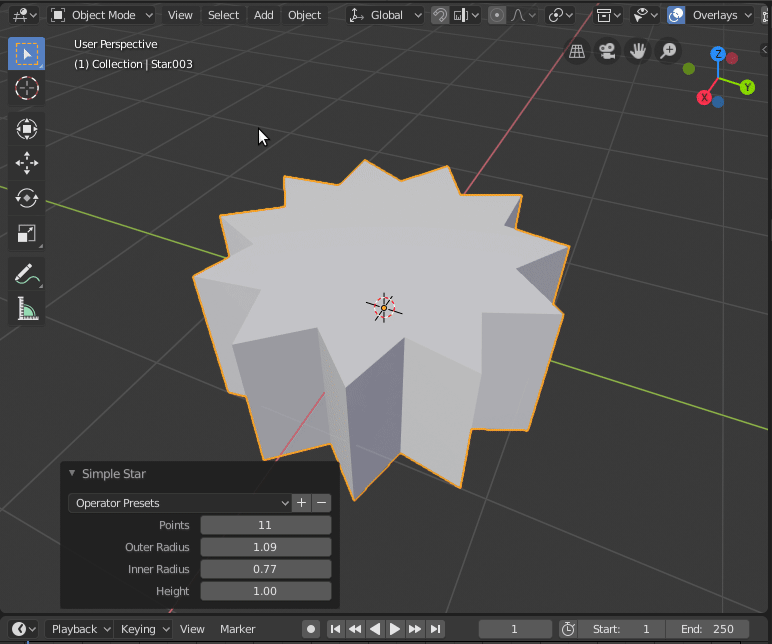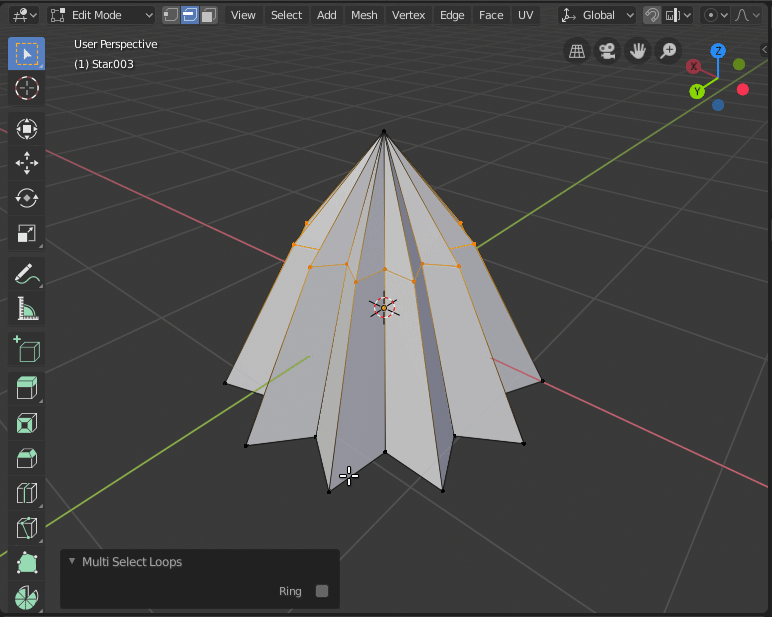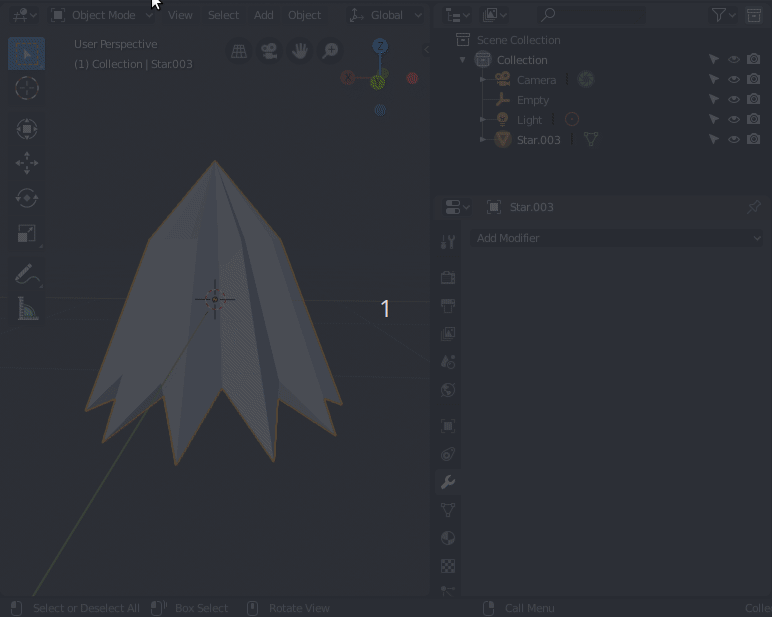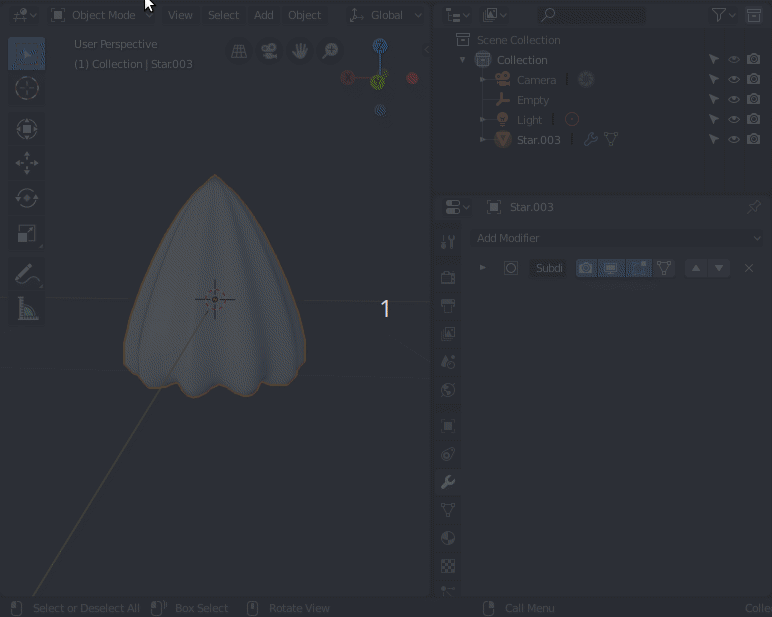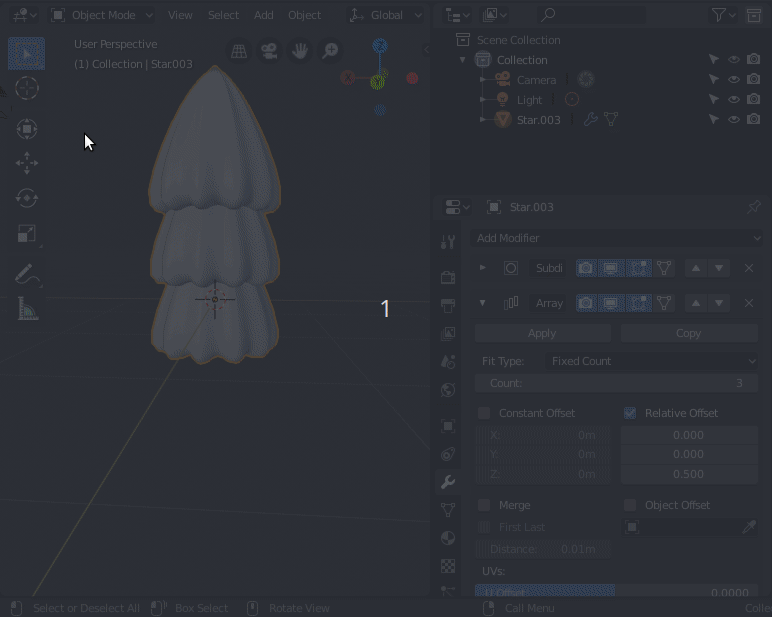Some of us are lazy, too lazy to even use modifiers for the shape.
Enable the Mesh Extra Objects add-on in the user preferences.
Then you can create a star with add mesh >extra Objects > star. If you open the tool window at the bottom you can make it the basic shape you want. (for versions previous to 2.8 you can access the settings on the toolbar T or by pressing F6)
Enter edit mode and refine the shape to look more like aone of the sections of the tree.
The bottom part you can edge select, change to vertex selection and do "checker diselect"deselect" so that only the tips of the creases are selected (if checker diselect selectsyou get the inner part just playwrong set of vertices with thechecker deselect use "offset")
Set the shading to smooth and now we can use some modifiers.
Ah yes, modifiers...
First a subsurf modifier to round the edges.
Then an array modifier to stack them vertically (on the Z axis)
Now add an empty and use it as Object offset on the modifier.
If you change the size for the empty, you can make the objects in the array progressively change size as well.