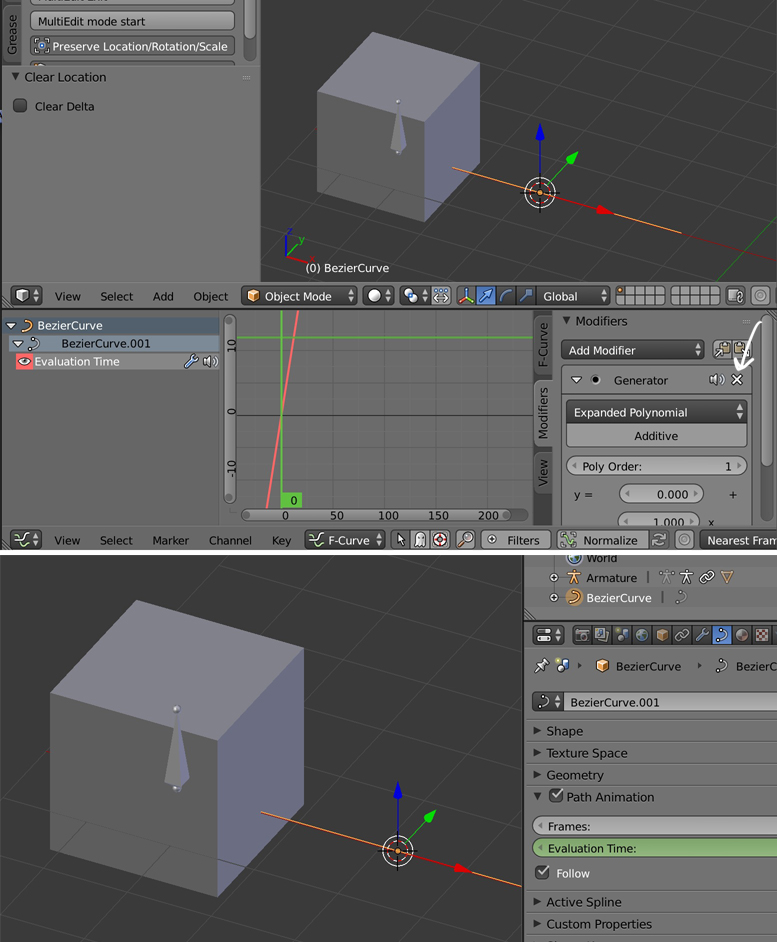You chose to both parent the armature to the curve with Follow Path AND to give it a Follow Path constraint. You should choose either one or the other solution.
1) Follow Path constraint: So, first solution, unparent the armature and keep the Follow Path constraint. In the Follow Path constraint, choose the curve as Target. Click on the Animate Path button. If you see that the armature goes in the bad direction, select the curve, go in Edit mode and click W > Switch Direction. If you want to control the speed of the animation and the position of the armature at any time, you need to remove the Generator that has been automatically generated when you pressed the Animate Path button: Select your curve, go in the Graph Editor, on the left panel unfold the BezierCurve track to select Evaluation Time, then display the Graph Editor properties panel with N, select the Modifiers tab, and remove the Generator. Now to control the speed and position of the armature keep your curve selected, go in the Properties panel > Data > Path Animation, and put some keyframes on the Evaluation Time.
2) Parent with Follow Path option: Second solution, instead of Follow Path constraint you could prefer to simply parent with Follow Path option, in that case, same thing, if you see that the armature goes in the bad direction, select the curve, go in Edit mode and click W > Switch Direction. Then delete the Generator and use the curve Evaluation Time to animate the armature.