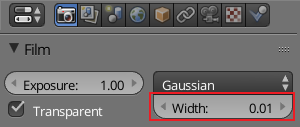There can be at least three causes of blurriness like you are experiencing.
- Image interpolation method
- DOF (depth of field)
- anti-aliasing
Looking at your render I'm pretty sure you have the camera set so you are focused on the background, and the foreground is blurred. Thus your issue is DOF.
###DOF
DOF
To remove all DOF simply select the active camera, now in the properties window head to the Camera tab, scroll down to the Depth of Field section and set the Size of the aperture to 0.
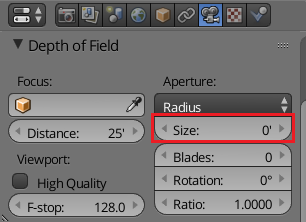
###Image interpolation
Image interpolation
If the DOF did not fix it, then I'd move on to changing the image interpolation on your textures.
You are going to have to go through each material and every texture node, and set the interpolation to Closest.
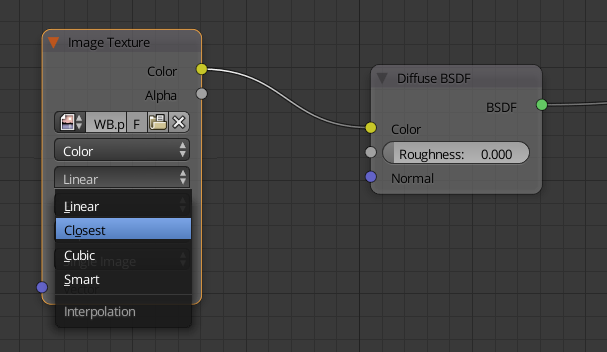
###Anti-aliasing
Anti-aliasing
Don't think this is your issue but might as well add it here for completeness.
To turn off anti-aliasing in cycles go to the Film section of the Render tab in the Properties panel, and set the Width of the Pixel Filter all the way down (0.01).