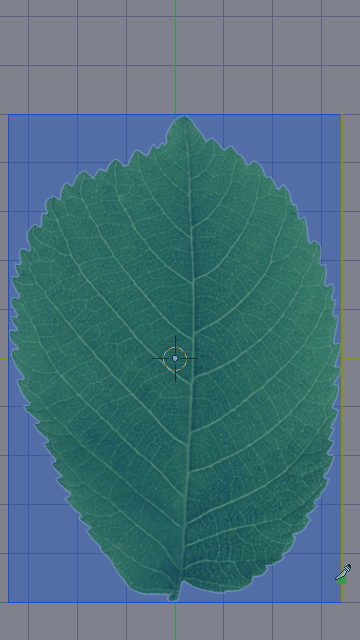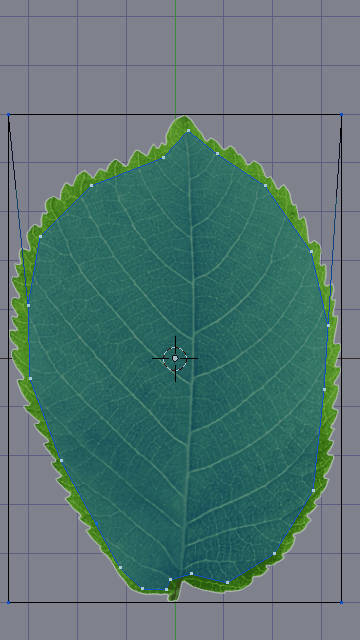An alternative technique using Blender istelfmodelling tools
Import you leaf image as a plane using File > Import > Image as Plane (activate the addon in the User Preferences if necessary.
Enter Edit Mode in the imported plane and use the Knife Project tool (K).
Trace over the border of your image with as much detail as desired, making sure you always threadtread slightly inwards in relation to the alpha edge so the cut is always over the opaque part of the image. (Illustrated below is a quick and dirty, you can follow the image detail more closely)
Once done, eliminate the surrounding leftover vertexfaces so only the leaf remains.
Select all border edges and extrude them in place with E then immediately Right Click to cancel. Proceed by scaling them up as desired.