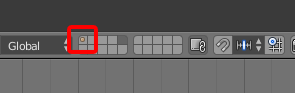All your objects are on layer '1'. When the file opens only layer '5' is set to be visible.
Select the first layer in the layer selector UI (highlighted in red, below) in the layer selector UI in the 3D View header to make that layer visible:
The orange dot in the middle of the sqaure shows that not only is an object on this layer, but that it is currently selected. The fifth square along, which is grey, shows the currently visible layer. There is no dot in the middle of the square, showing that it is empty.
For more information on using layers, see the Blender Manual.