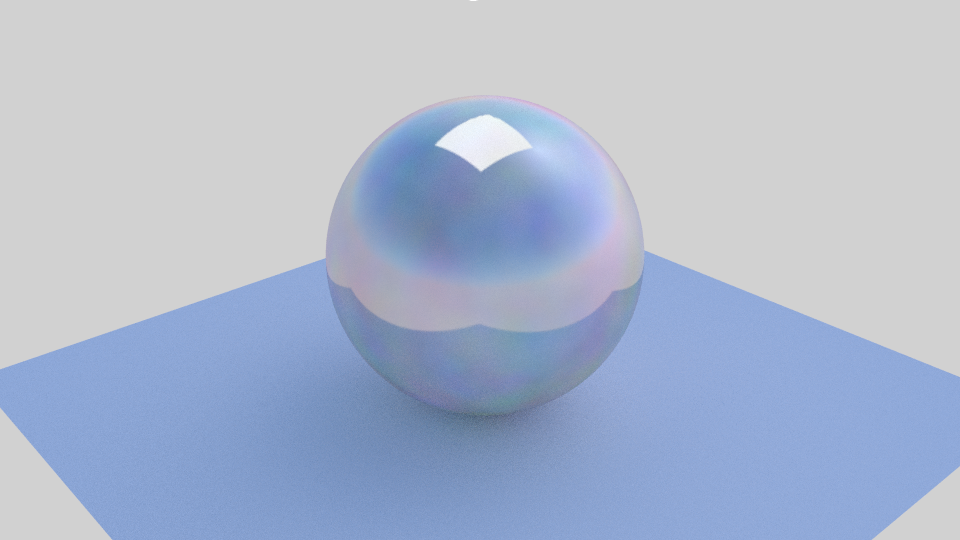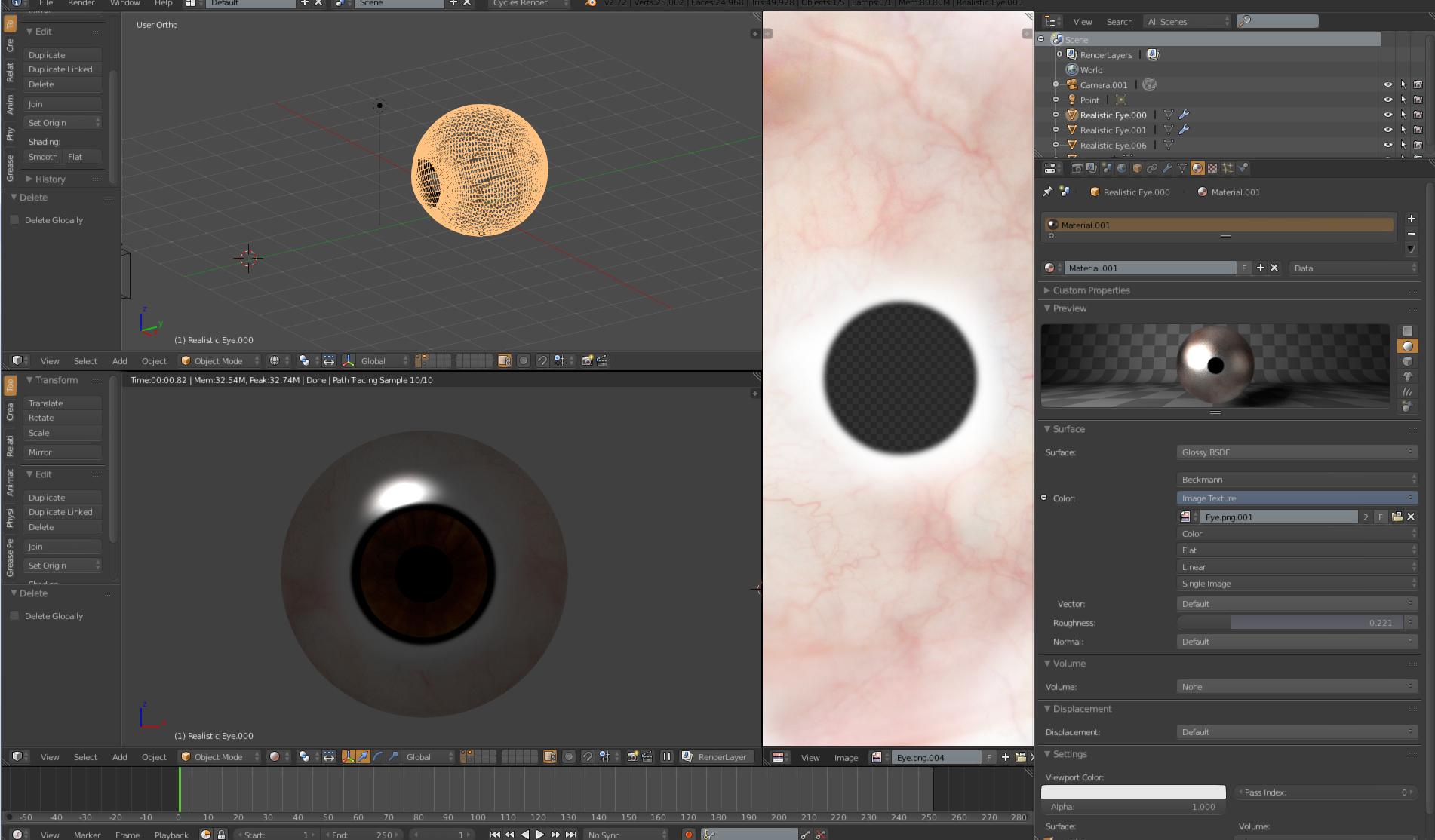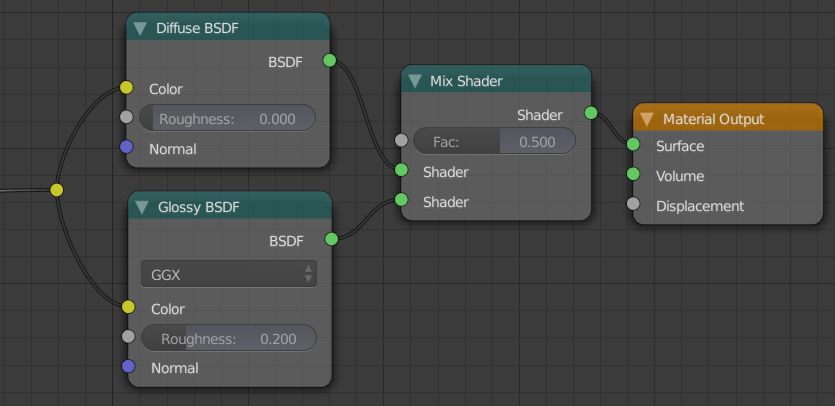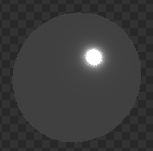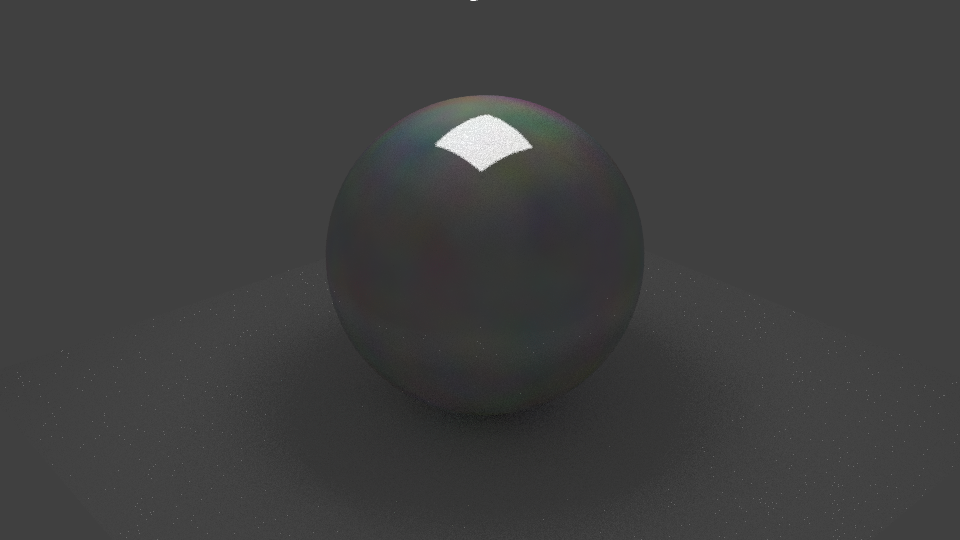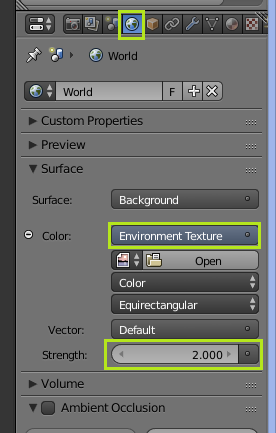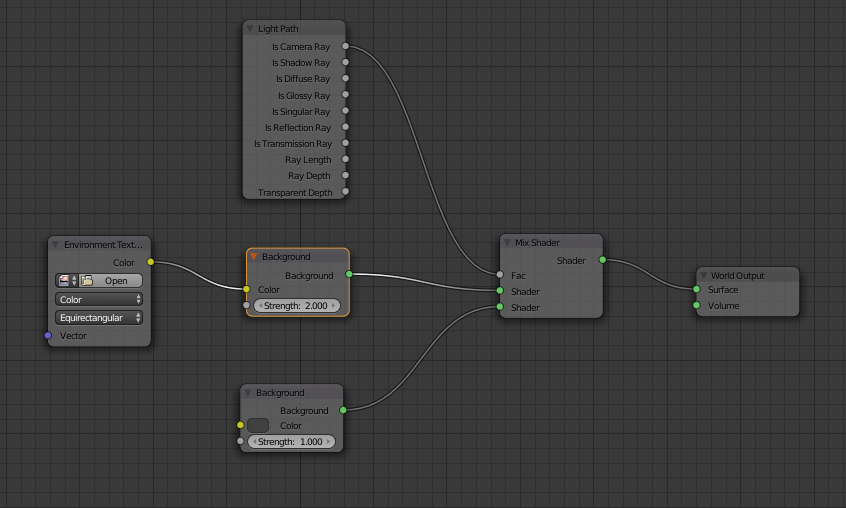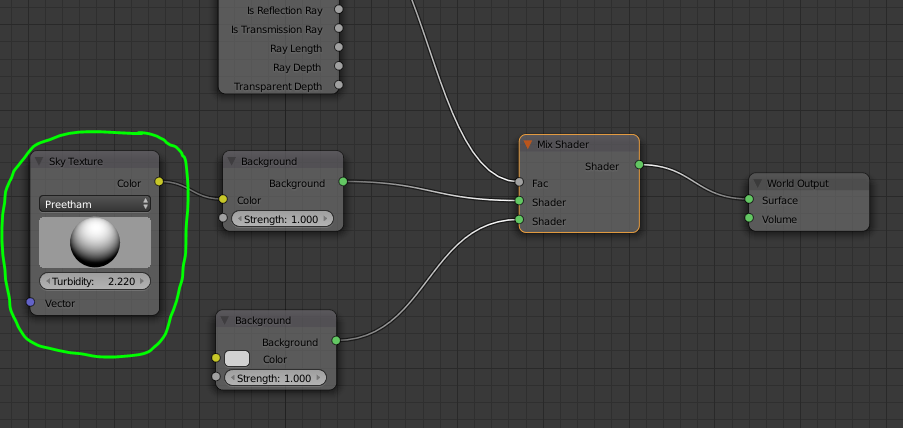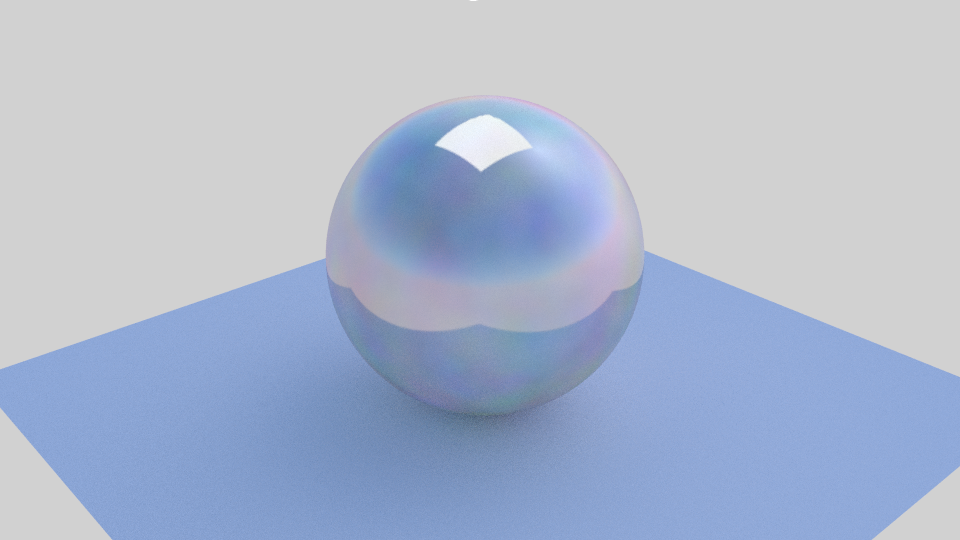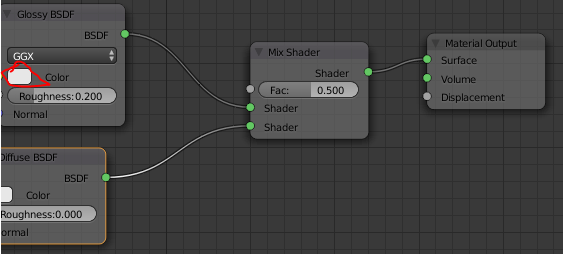You need the change your background. It is currently reflecting the sky, wich is that dark grey color. I would recommend adding an HDR image To add reflections etc.
Without HDR:
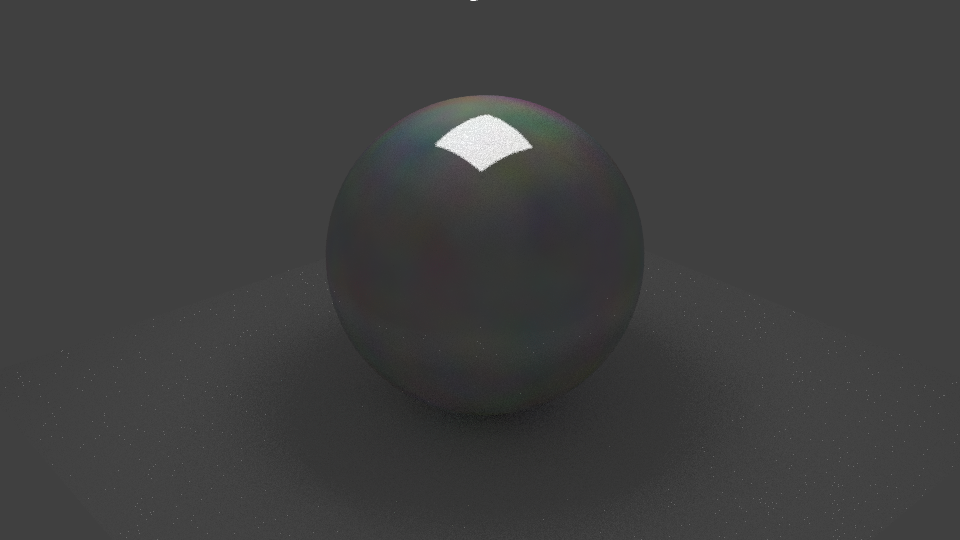
With HDR:

No lights or materials were changed in the setup.
Adding A HDR Background:
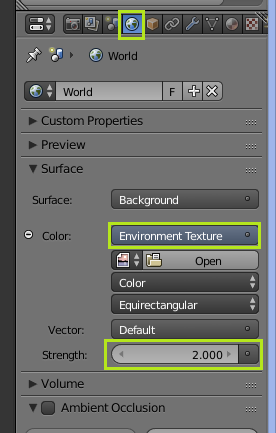
Set the works "color" to environment texture. You may need to raise the strength to make it bright enough.
You can still have the grey background with a little hack if you need it:
Simply add these nodes to your world material.
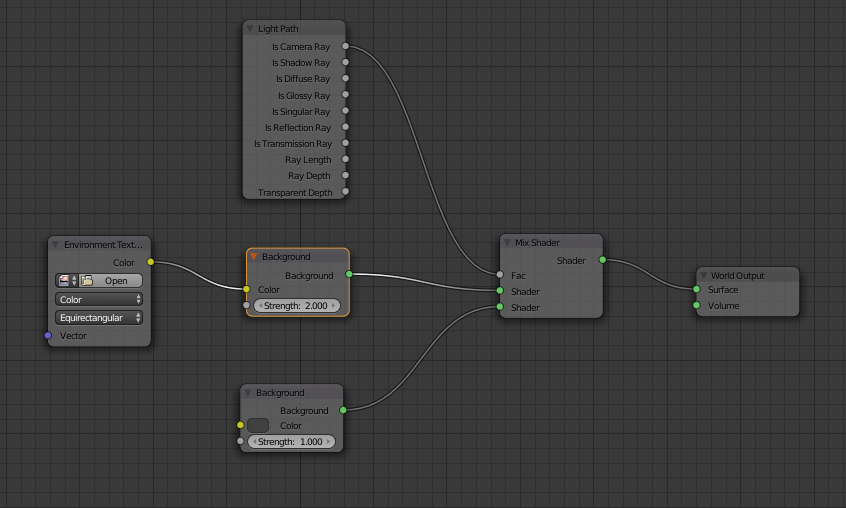
Not-Ideal HDR work around
In the case you don't have an HDR, you can use this workaround. The reflections will be less realistic, but it still works well.
Add these nodes to your world material:
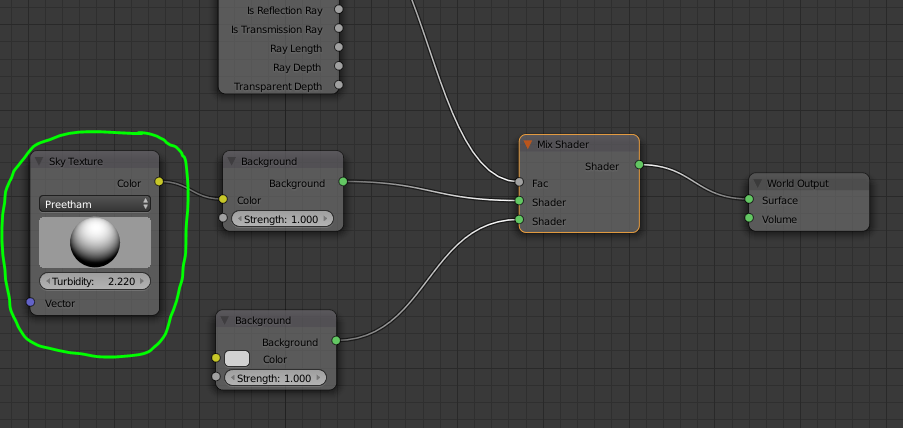
Result: