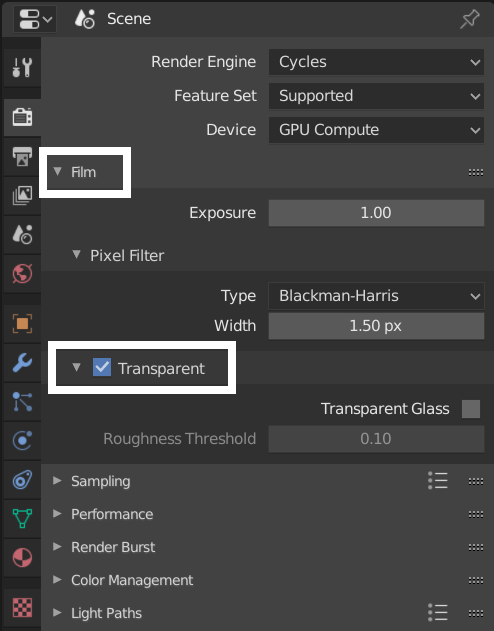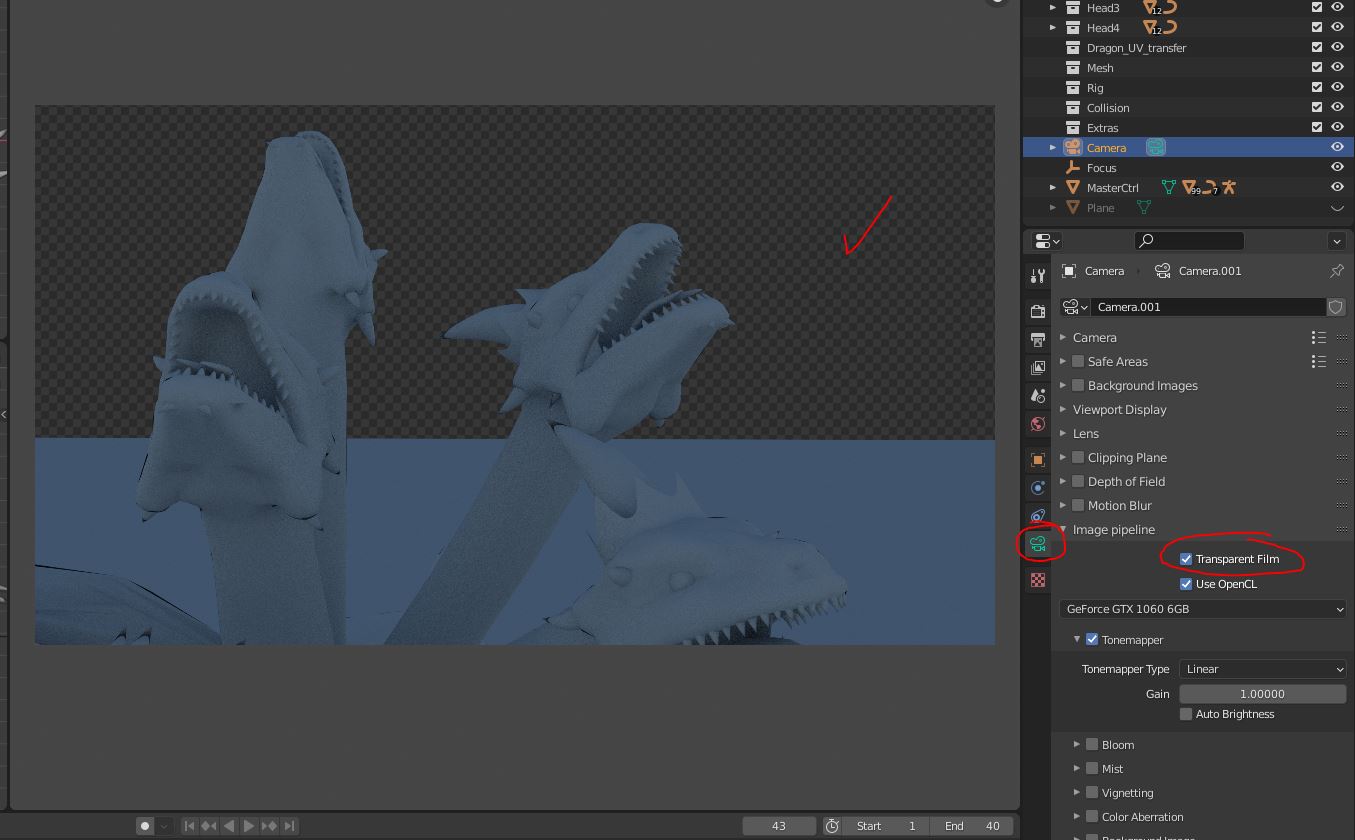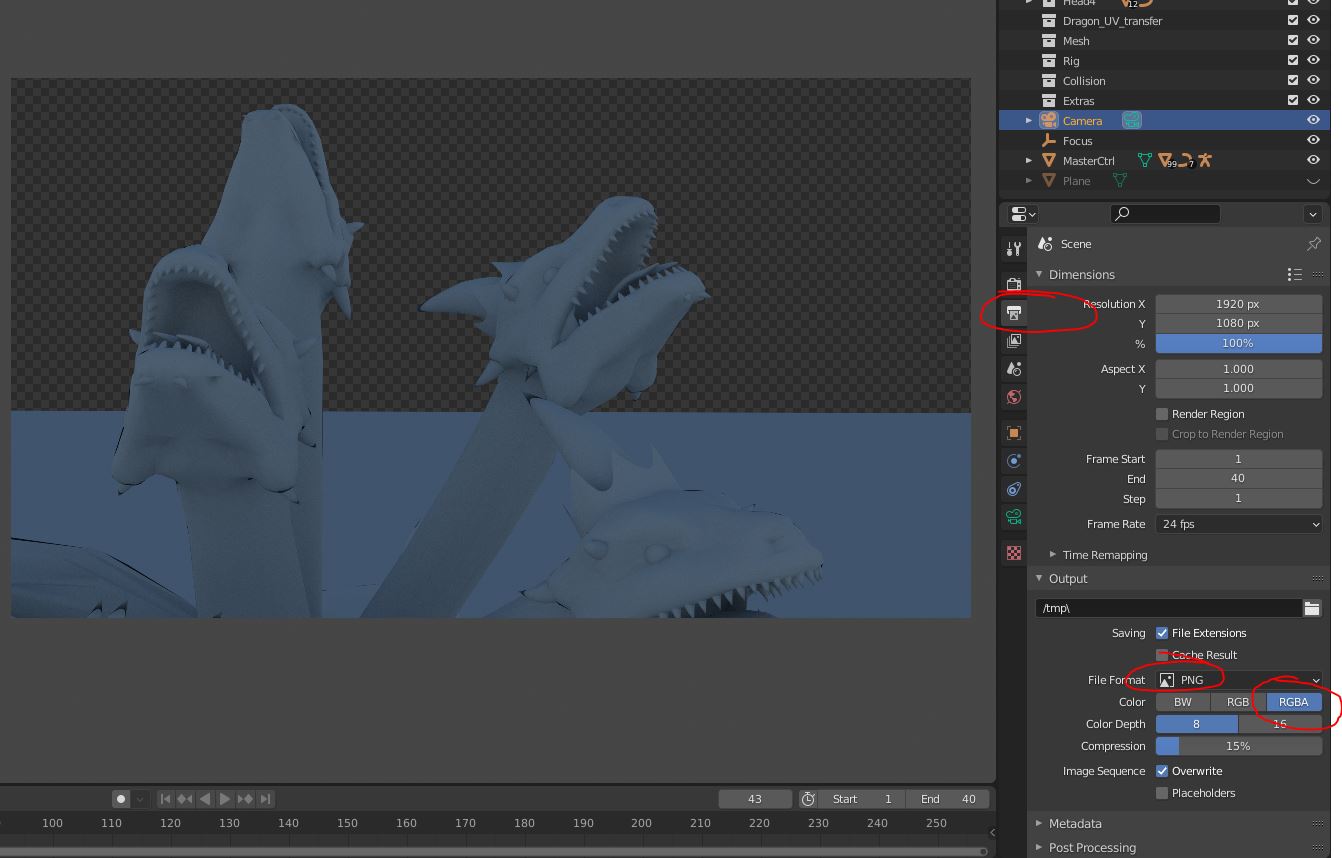I would like to render an animation as a series of .png images with transparent backgrounds for use in a video. Is this possible?
-
$\begingroup$ One of other settings that can mess your transparent background is something in Composing tab. What I did was set perfect white color there with this tutorial: youtube.com/watch?v=aegiN7XeLow And then browse half of the internet, figure out to find the tutorial how I set perfect white background, and than discover I have to remove the middle box from Composing tab. To future me: I got that covered $\endgroup$– Tom SmykowskiCommented Feb 7, 2022 at 21:02
4 Answers
Yes this is possible.
To save rendered images with transparent background (PNG format for instance), the settings are as follows for "Cycles" and "Blender Render" rendering engines.
Cycles
Properties Editor > Render Context > Output Panel
Choose RGBA so that the alpha from the renderer is saved in the png
Properties Editor > Render Context > Film Panel
Check Film>Transparent so that the World background is transparent.

Blender Render
Properties Editor > Render Context > Output Panel
Choose RGBA so that the alpha from the renderer is saved in the png
Properties Editor > Render Context > Shading Panel
Choose Transparent Alpha type.

EEVEE (Blender 2.8)
Properties Editor > Render Context > Film Panel
Choose Transparent Alpha type.

-
37
-
7$\begingroup$ One year after, and yet again it helped me. $\endgroup$ Commented Aug 1, 2014 at 19:28
-
3$\begingroup$ Why does blender still spend render time with the tiles on the transparent parts? $\endgroup$ Commented Jun 17, 2015 at 4:21
-
3$\begingroup$ @Anson What I believe is that the camera is shooting rays into the scene and since there is no returning ray , there must be a timeout wait before the render decides to move on to the next square. $\endgroup$ Commented Jan 1, 2016 at 13:31
-
3$\begingroup$ I can't because the answer is a bit of a trap; PNGs can never render transparency correctly from a technical vantage. Best hope is to educate the imagers around these parts so that they can become aware of the differences in alpha format, and the impact on their work. $\endgroup$– troy_sCommented Jan 29, 2016 at 2:31
In Blender Internal, If you want the background to be transparent, you can change the output type to RGBA and in the Scene tab under Layer, untick Sky.
-
1$\begingroup$ Unticking "Sky" was what I needed to make it work (I already had RGBA selected). In Blender 2.79 I found this setting on the "Render Layers" context. $\endgroup$– talljoshCommented Sep 27, 2019 at 0:08
In the render settings go under Shading and set alpha to transparent. Then under output click RGBA. Unchecking Sky in the scene tab will also work but I'm not sure if that method will have an impact on any other parts of the render or if it's just a redundancy.
-
1$\begingroup$ Where do you see that? I don't see any Shading section, but I do see Sampling, AO, Bloom, DoF, Subsurface Scattering, SSR, Motion Blur, Volumetrics, Hair, Shadows, Indirect Lighting, Film, Simplify, Freestyle, and Color Management. $\endgroup$ Commented Sep 11, 2019 at 0:40