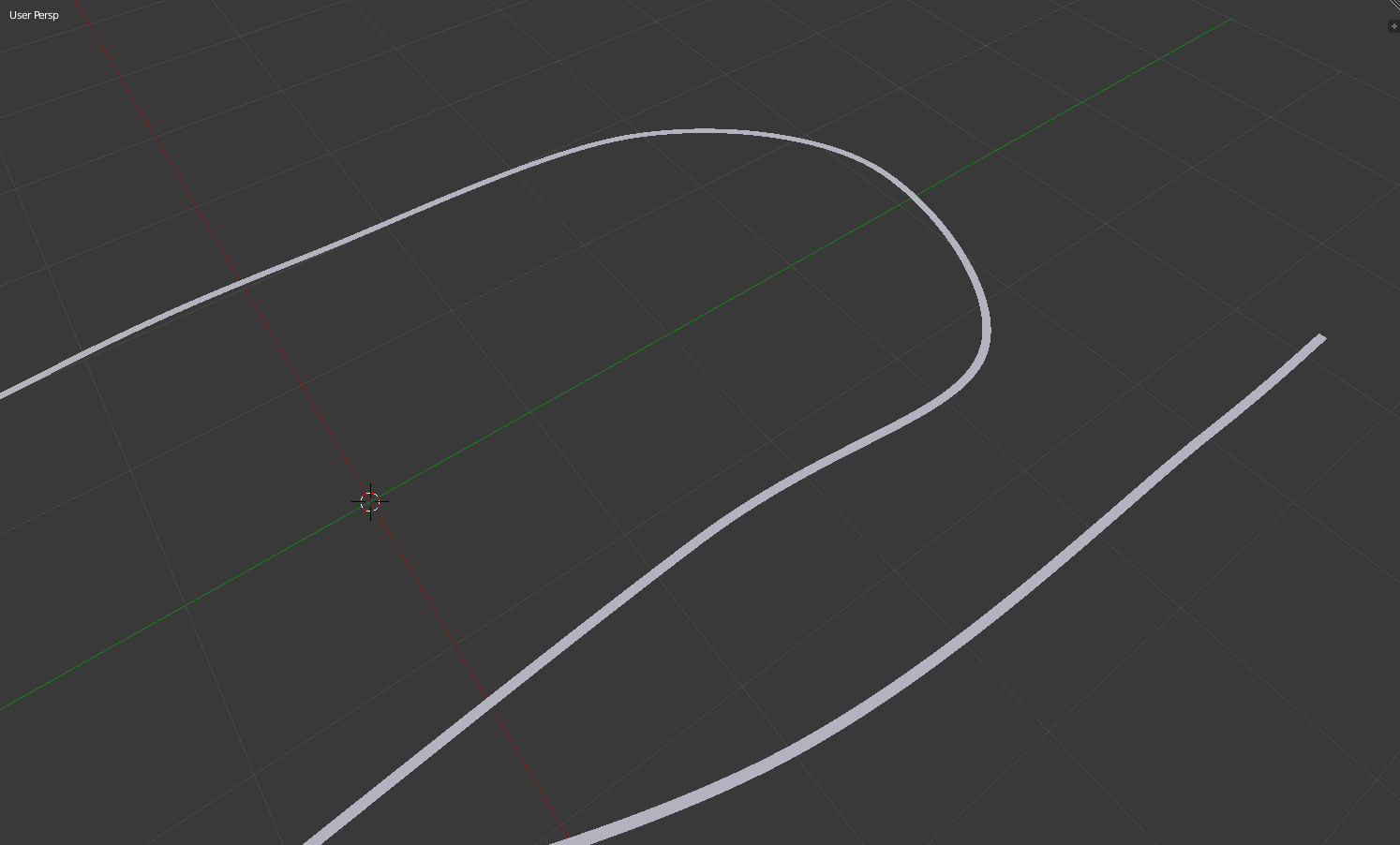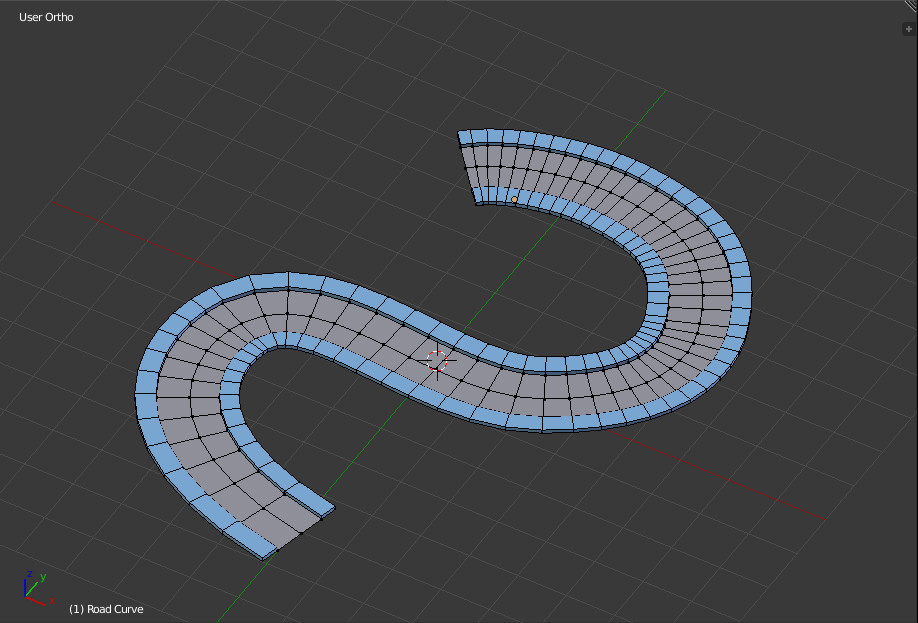This is my first post on here. I've been using Blender for years and a lot of my questions have been answered here but I've been having trouble with something and I haven't found a solution. I'm trying to create a sidewalk for a road. I figured I would do this by extruding out along both sides of the road and then extruding up. However, the road is curved, and when I got to extrude the extrusion is not equal in all directions. I've searched for a way to do this on here but I haven't found a way to equally extrude all sides. Any advice? Or is there another way to do this?
-
2$\begingroup$ It is not very clear what you are trying to achieve. Could you perhaps show a screenshot of the issue? Maybe two part of this extrusion, side by side showing what isn't equal $\endgroup$– Duarte Farrajota Ramos ♦Commented Jan 13, 2018 at 2:57
-
$\begingroup$ blender.stackexchange.com/questions/63310/… $\endgroup$– user1853Commented Jan 13, 2018 at 3:51
2 Answers
You can try this, it might work for you.
- In Edit mode, select the first edge of your road (Left or Right) using alt-click.
- Duplicate (Shift-D), hit Escape, then split into a new mesh (P, choose "Selection").
- In object mode, select the new object you created (should be a single line of connected vertices), tab into edit mode, and extrude along the Z axis. (A to select all vertices-->E to extrude-->Z to constrain to Z axis-->1 to extrude one unit-->Enter),
- Tab into object mode then add a "solidify" modifier. Modify the Thickness to your liking - use a positive or negative Thickness to get it to extrude out to the direction you want.
- Apply the solidify modifier.
- Tab into edit mode and delete the upper/lower layer of vertices, or else move them up/down to the sidewalk thickness you prefer.
- Do the same for the other edge of your road.
Should do the trick! At least it did with a sample curve I played with. I don't know if it's shaped like your road.
Edit: here is a screenshot of the sample I worked with:
I started with the light gray road mesh (which I actually created from a bezier curve), then I created the two light blue sidewalk objects using the steps described above.
Select both edges of your road.
Press E to extrude, and then Z to constrain to the Z-axis, and drag to the height that you want your sidewalk to be and left click.
Press E to extrude again, then Z again, and type .01 and press Enter
Now press Alt+S and drag and your sidewalk should extrude out evenly. Left click again when your sidewalk is the width you want.(sidewalk will be slightly tilted)
Then press G to move the edges, Z to constrain to Z-axis, and type -.01 and press Enter. This will move your outer edge back down to be even with the other side of your sidewalk.