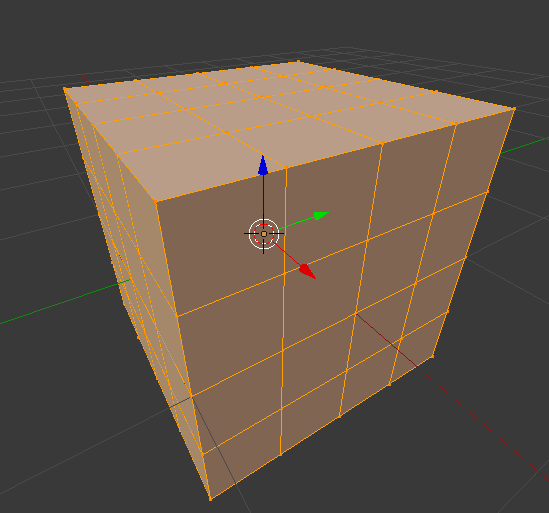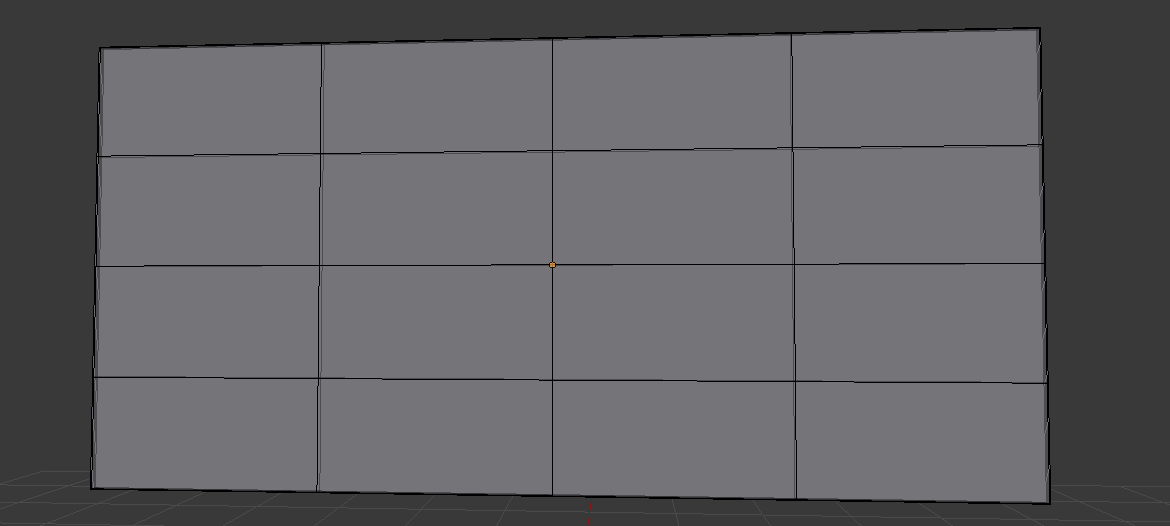 This is a cube and I have subdivided it. I want to delete all the faces and create a thick border around the lines. I am not too sure how to do that. Any suggestions?
This is a cube and I have subdivided it. I want to delete all the faces and create a thick border around the lines. I am not too sure how to do that. Any suggestions?
-
$\begingroup$ What do you mean by thick? Thick as "width" parameter or 3D volume? $\endgroup$– Serge LCommented Nov 25, 2017 at 14:12
-
1$\begingroup$ Sounds like you need to add a Skin modifier - this creates geometry around all the edges of the mesh. $\endgroup$– Rich SedmanCommented Nov 25, 2017 at 14:17
-
$\begingroup$ As for simple width you can go with "bevel" (Ctrl B) or "inset faces" (I), just use one of them after subdividing but before face deleting. For 3D volume use "wireframe" modifier $\endgroup$– Serge LCommented Nov 25, 2017 at 14:19
-
2$\begingroup$ Possible duplicate of How to 'skin' an edge? $\endgroup$– Rich SedmanCommented Nov 25, 2017 at 14:32
-
$\begingroup$ please add more information on what you are trying to do. Is this for an illustration? you could use Freestyle to render thicker lines. Is this for 3D printing? Is this for a game? depending on your purpose the solutions could be different. Use the edit link at the bottom of your question and add more information. $\endgroup$– user1853Commented Nov 25, 2017 at 22:00
1 Answer
You can achieve this using the Skin modifier as described in How to 'skin' an edge.
Start with a subdivided cube :
Add the Skin modifier. In Edit mode, select all the edges and adjust the Mean Radius for each edge to affect the distance (use the Ctrl+A sortcut (while in Edit mode) or adjust in the properties side-panel) :
Add a Subdivision Surface modifier to smooth the surface :
Use the Skin modifier Smooth Shading checkbox to affect shading of the resultant mesh.
Note that you don't need to delete the faces since the Skin modifier only uses the edges of the original mesh.
-
$\begingroup$ Where is this in Blender 2.8? Ctrl+A does not work anymore. $\endgroup$ Commented Jan 12, 2020 at 5:48