I made a low poly piece and realized that in the 3D viewport with rendered mode enabled that I have some artifacts on the boundaries of faces, if you look closely it looks like scratches.


Can anyone help me in my debugging process of understanding what's wrong? I'm still a beginner on Blender, and there's so much I ignore on the good ways to do things.
Here are the viewport clipping settings:
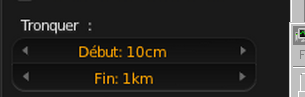
Here is the component in question: Blend
Originally I tried to fix this problem using BSurfaces, but this was giving me unrelated error messages:
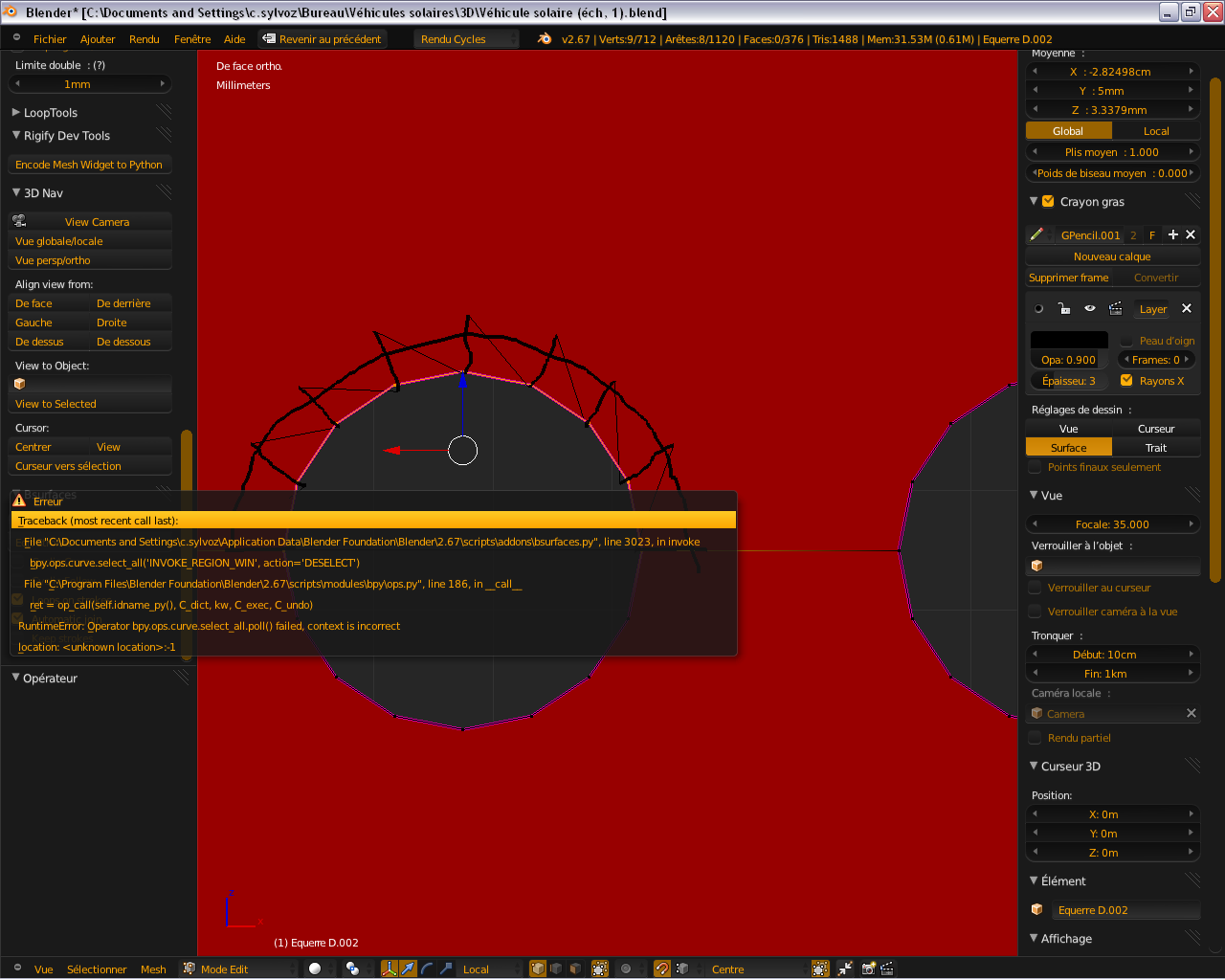

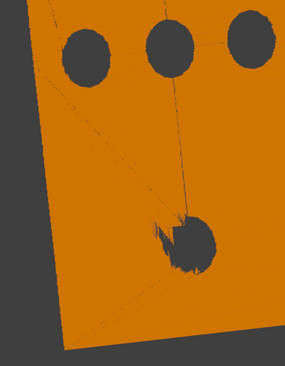
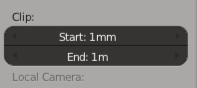
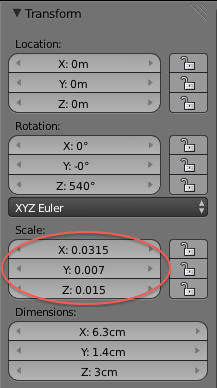
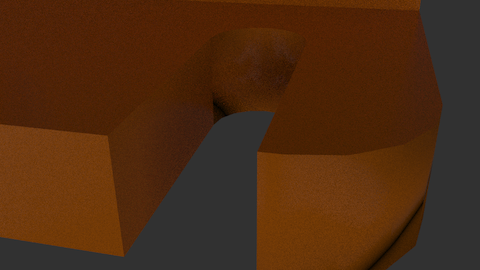 Before Ctrl A
Before Ctrl A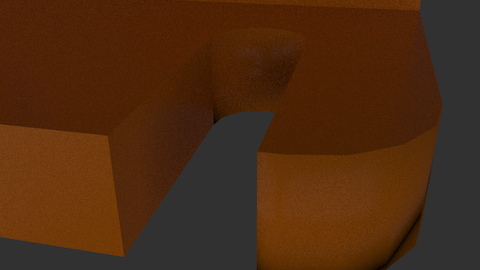 After Ctrl A
After Ctrl A Before Ctrl A
Before Ctrl A After Ctrl A
After Ctrl A