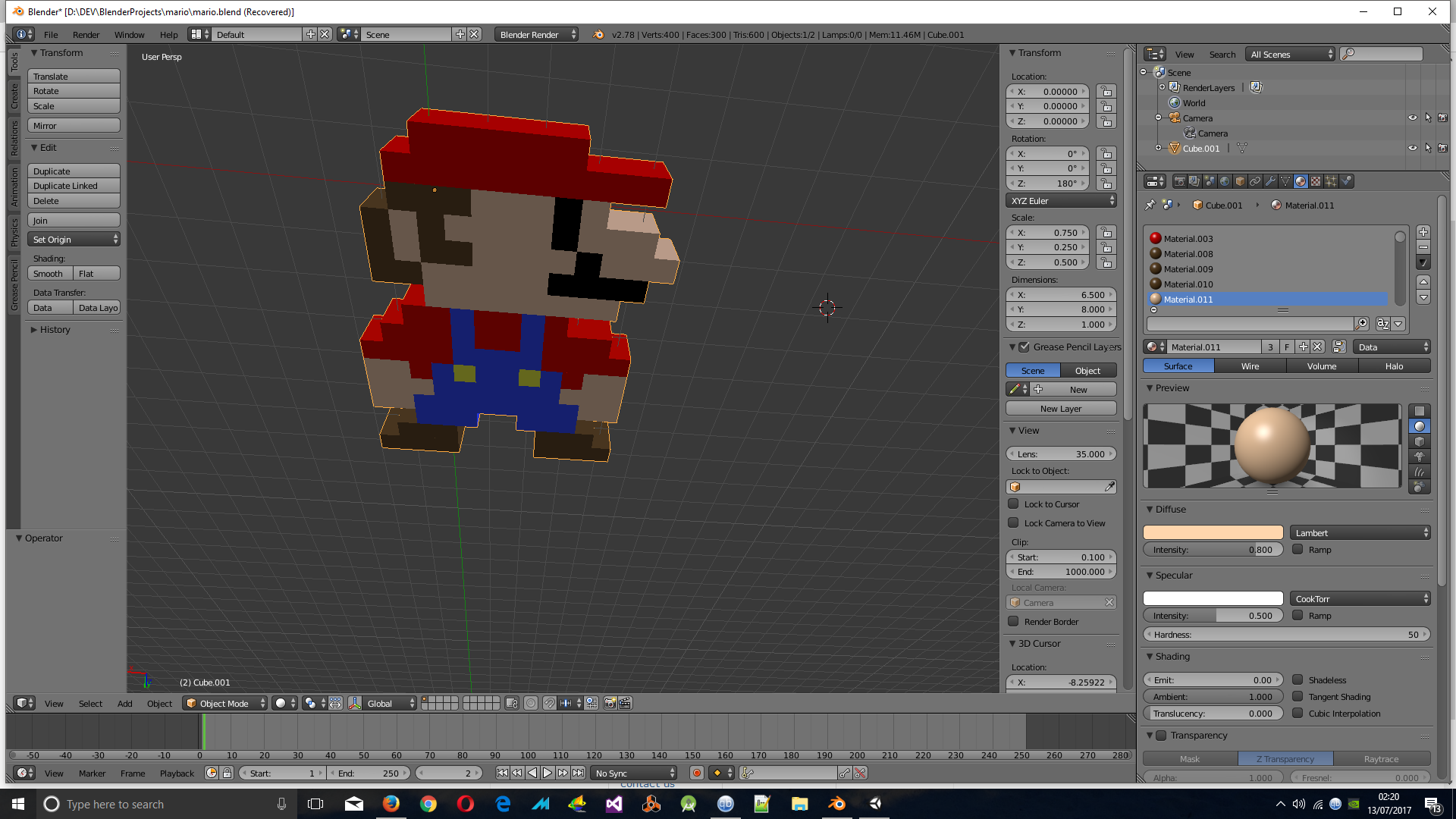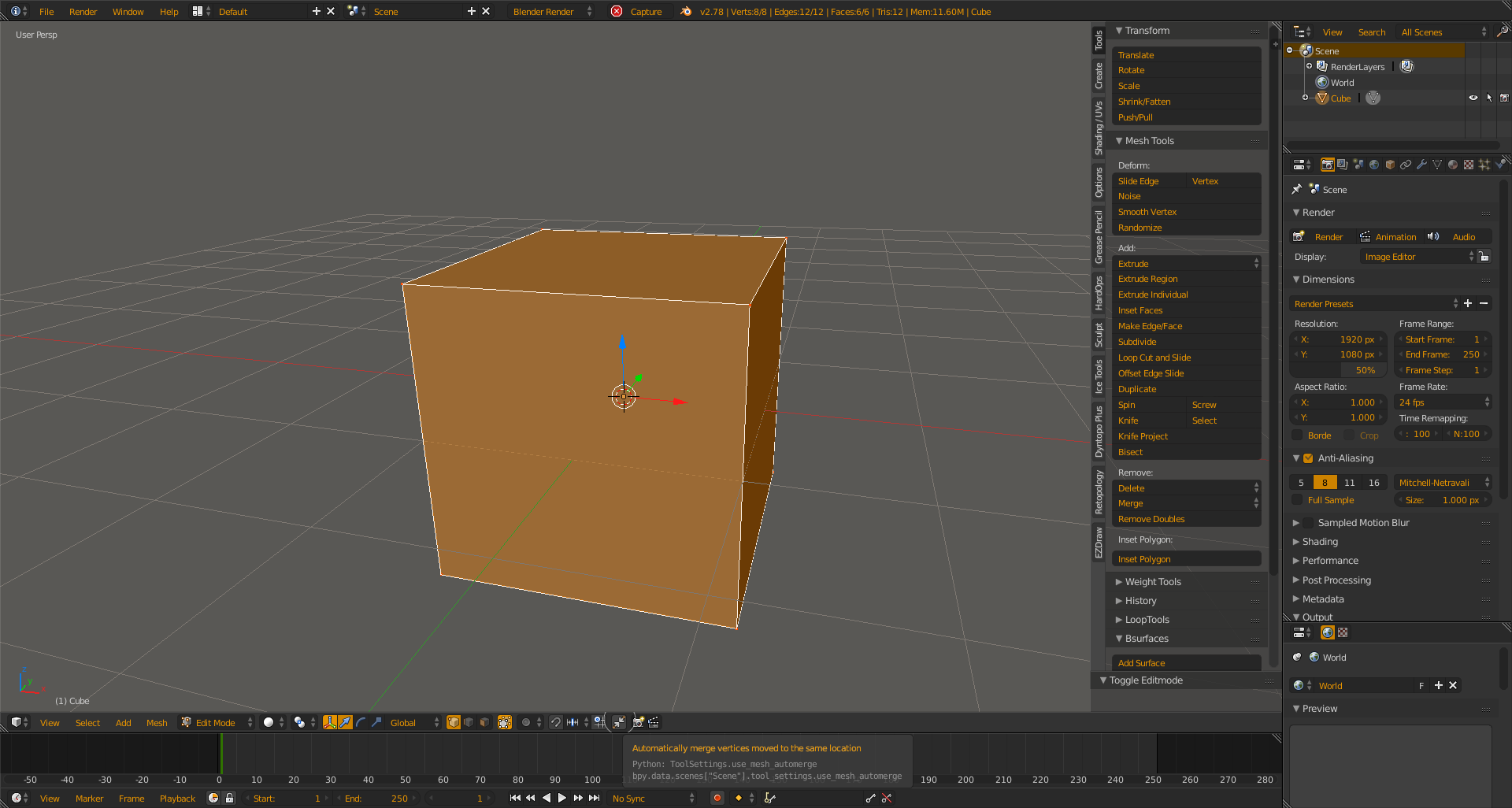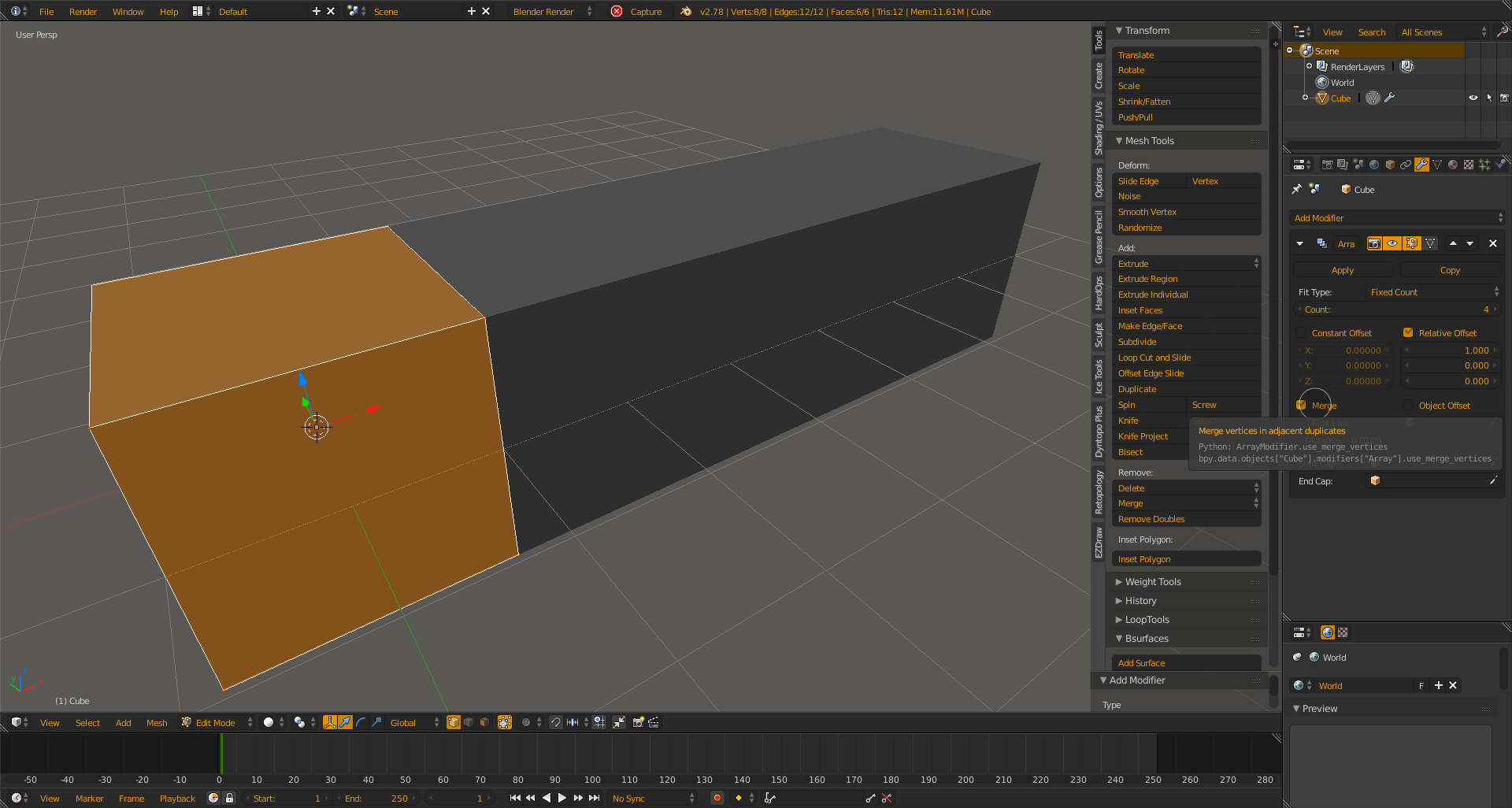I've just started using Blender to try to make some basic 3d models for games. I must admit I'm finding it very difficult to get to grips with, but AFAIK it's the best 3d software to use with Unity for animations etc. so I am going to keep at it (unless anyone can recommend using alternatives, which will import easily into Unity).
Basically like the title says, i want to merge cubes. Im making some block artwork and its done with layers of cubes.
I've spent ages try to link them, tried CTRL-J and lots of stuff on 'W' menu. And some other things, I can't believe its not just a case of dragging mouse over everything and selecting merge tbh.
Here is the picture to illustrate what I mean:
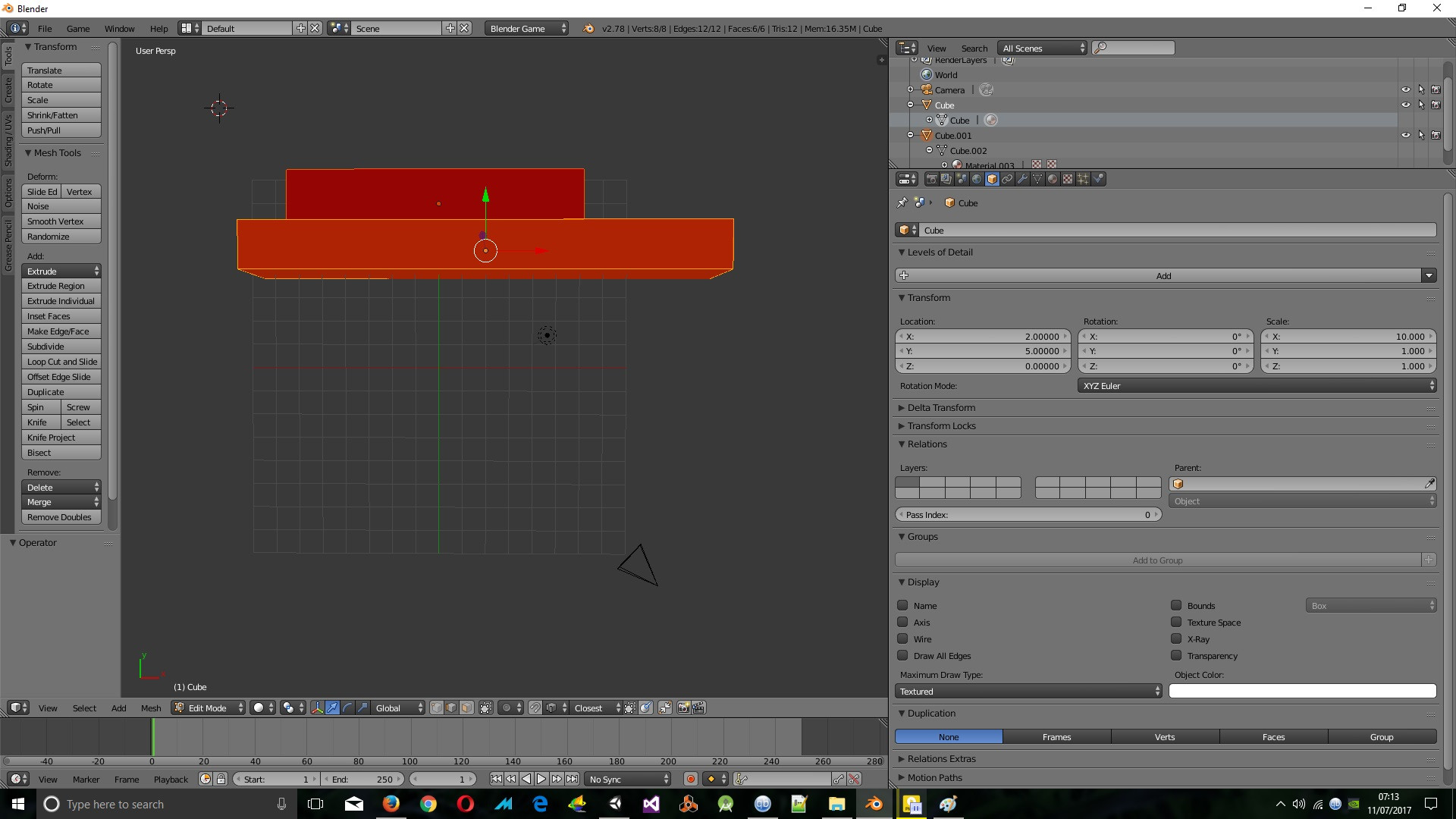
So my end result I need is for this shown above to be a 'seen' as a single piece.
EDIT: So thanks for the answers, I've tried to follow along but I find the UI very hard to understand still. I'm looking for this View Header so I can change my merge settings as described:
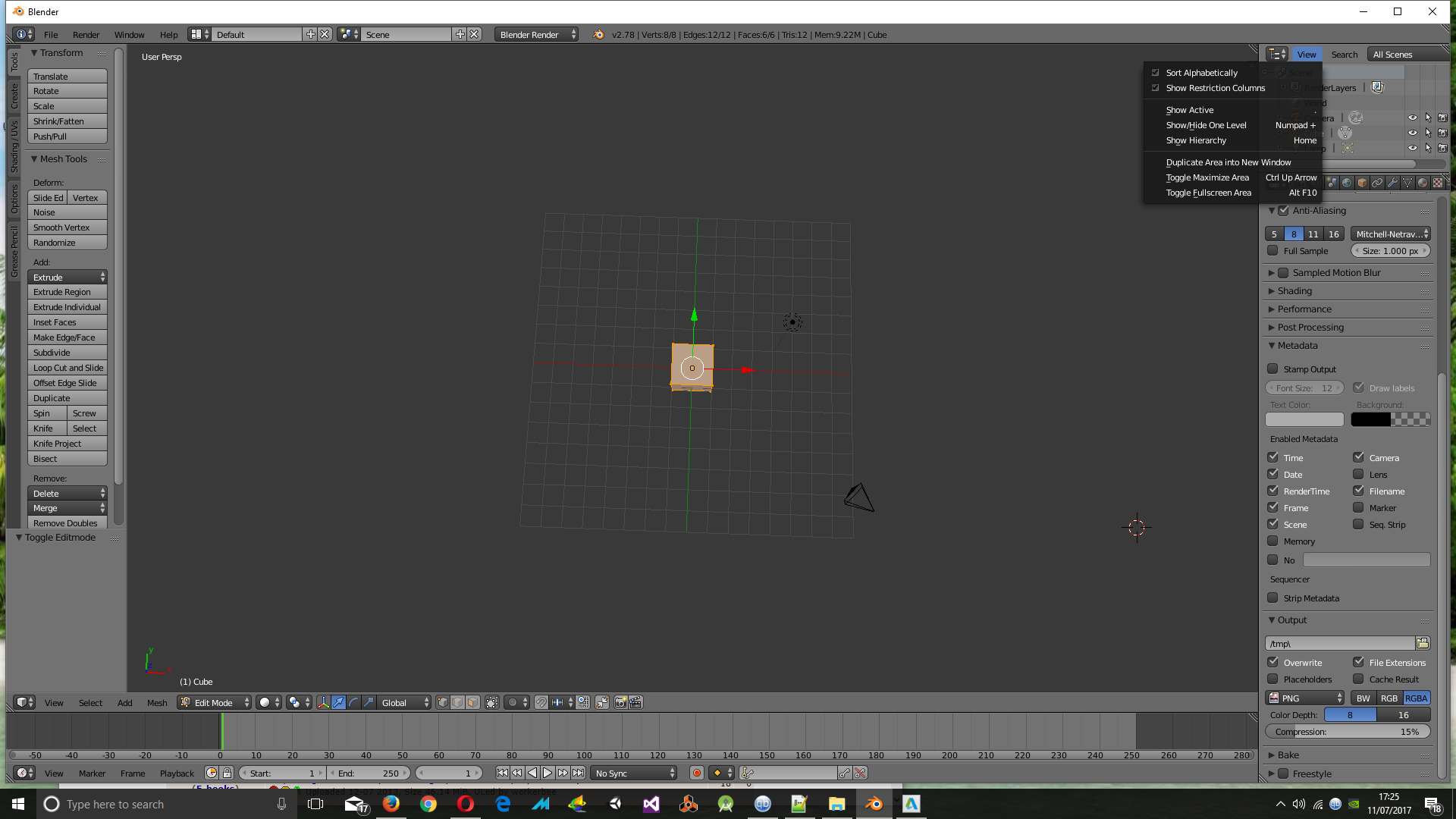
and
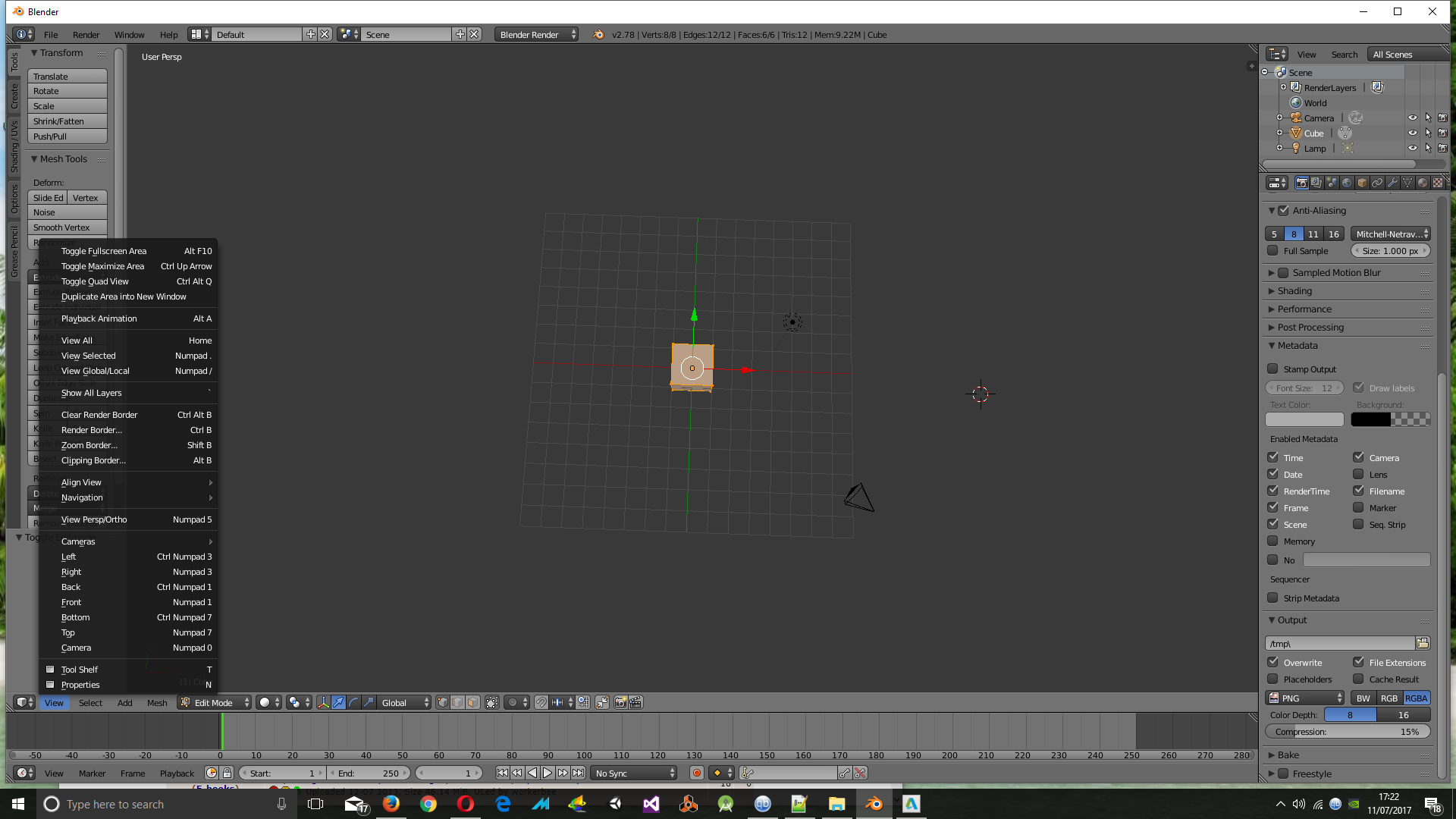
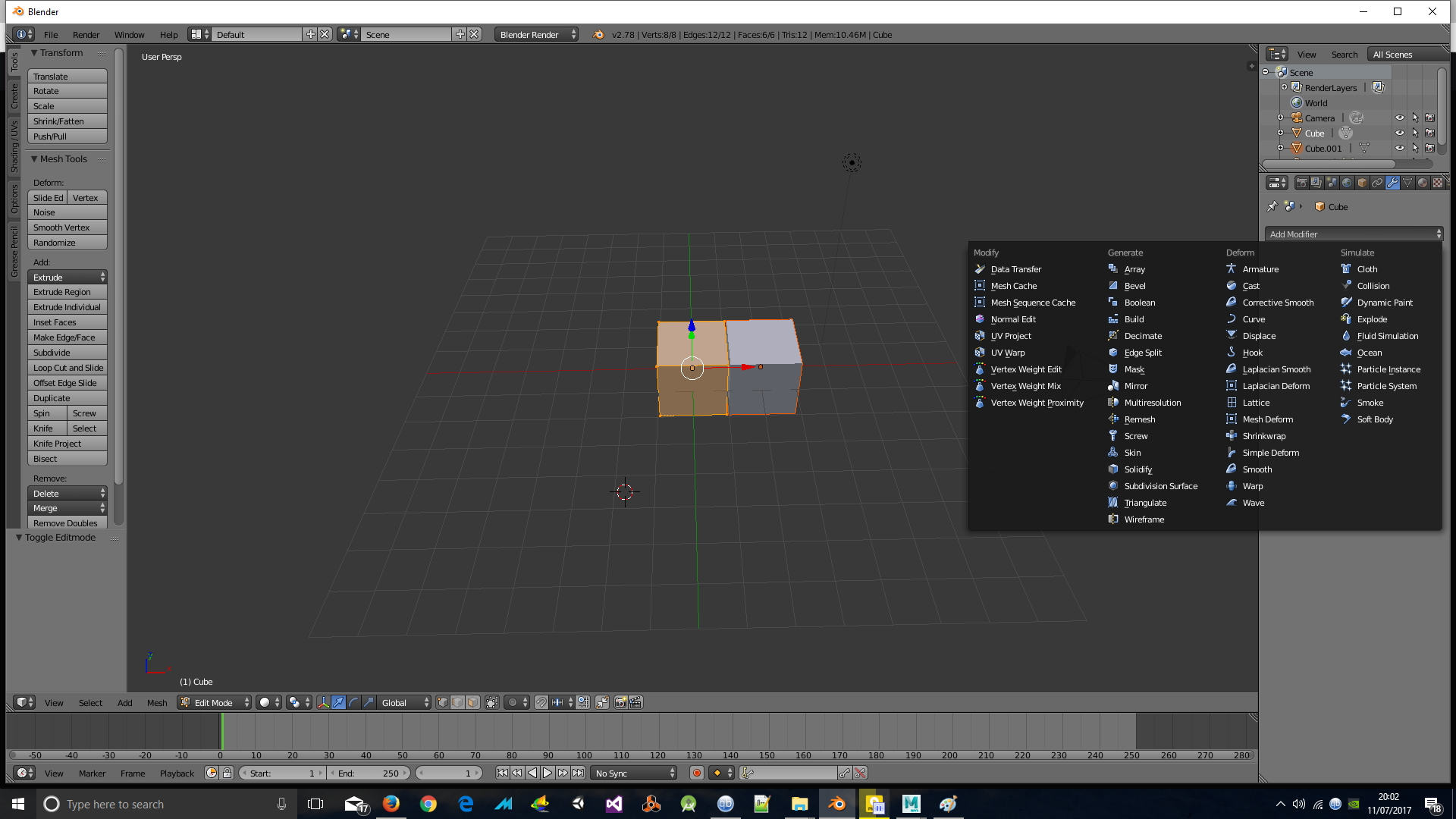
Thanks to advice from these helpful fellows, here is the finished article :)