Another question I want to ask is how do you extrude to both directions on the same axis?
2 Answers
USING PROPORTIONAL EDITING
Add some edge loops (Ctrl+R) in the middle of the object to devide the object evenly. Select the face loop in the middle (Alt+RMB) and snap the cursor to it (Shift+S-->Cursor to Selected). Enable proportional editing, then press S,Shift+Z to scale along X and Y axes only.
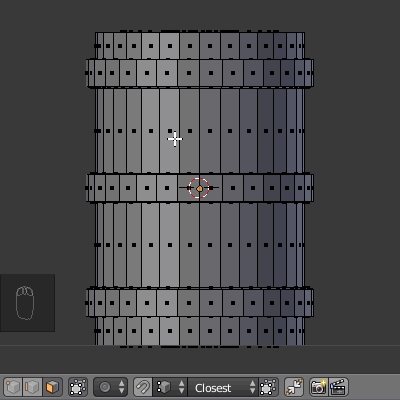
USING SIMPLE DEFORM MODIFIER (STRETCH)
Give the object a Simple Deform modifier, change its mode to Stretch and adjust the deform factor as you like.
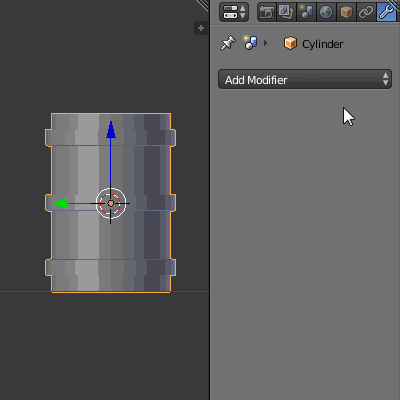
USING LATTICE MODIFIER
Add a Lattice, scale it to fit the object's size and subdivide it a few times. Select the object and give it a Lattice Modifier. Select the points around the middle subdivision of the lattice, then scale them with S.
NOTE: Adding more subdivision to the lattice allows you to better control the shape of the object (you can make it more uneven/realistic).
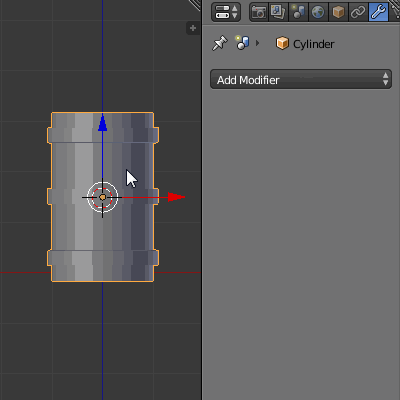
-
1$\begingroup$ I have the biggest smile on my face right now. Thank you. $\endgroup$– Inkplay_Commented Jun 11, 2017 at 23:21
And there's, too, the Object Mode with Alt C. Proportional editing is used when, in the first place, symmetry is required. Alt C is more flexible.

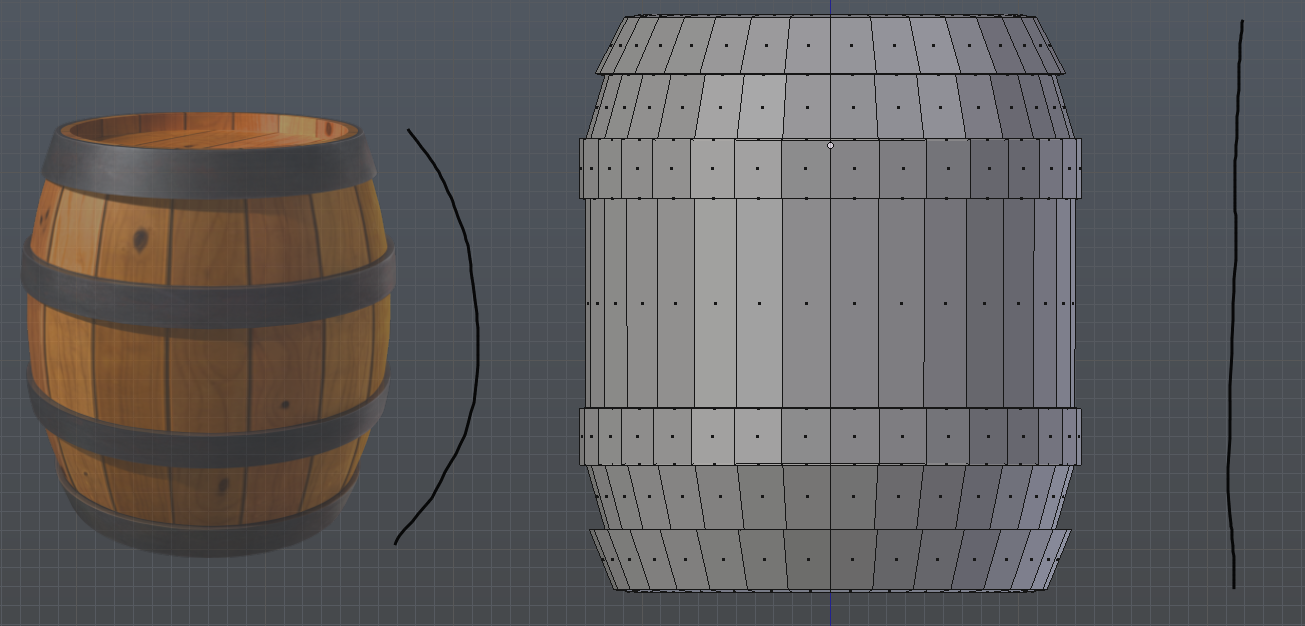
Alt+RMB) and pressE. Cancel operation withRMB, then pressS,Shift+Z. $\endgroup$