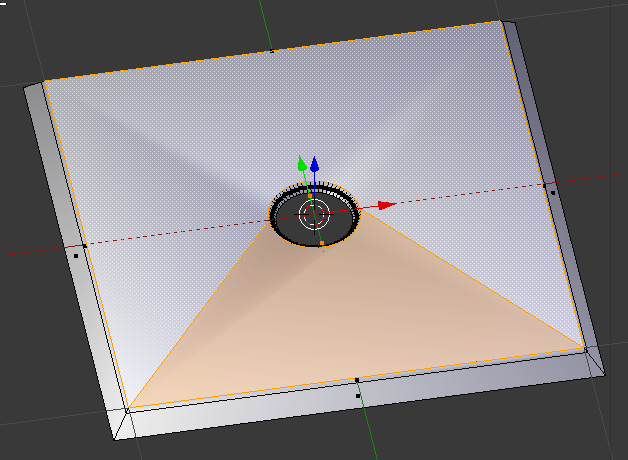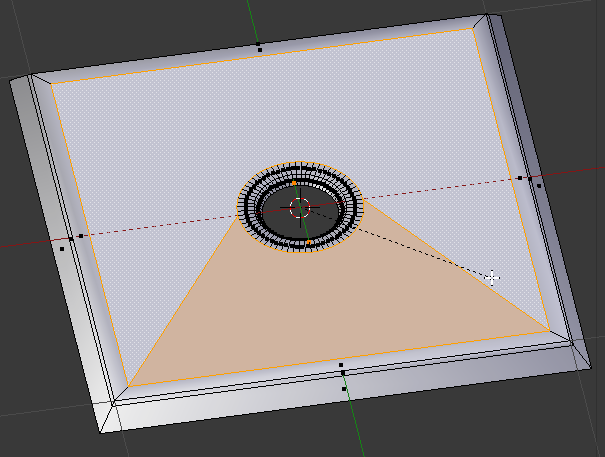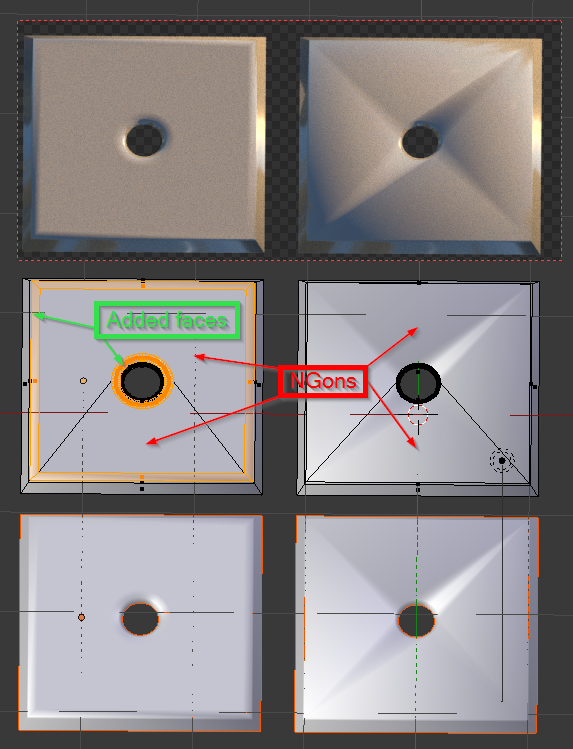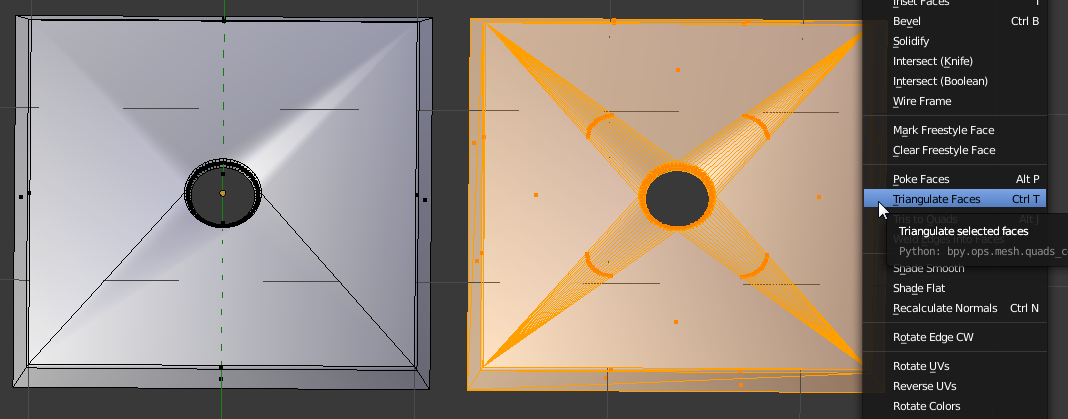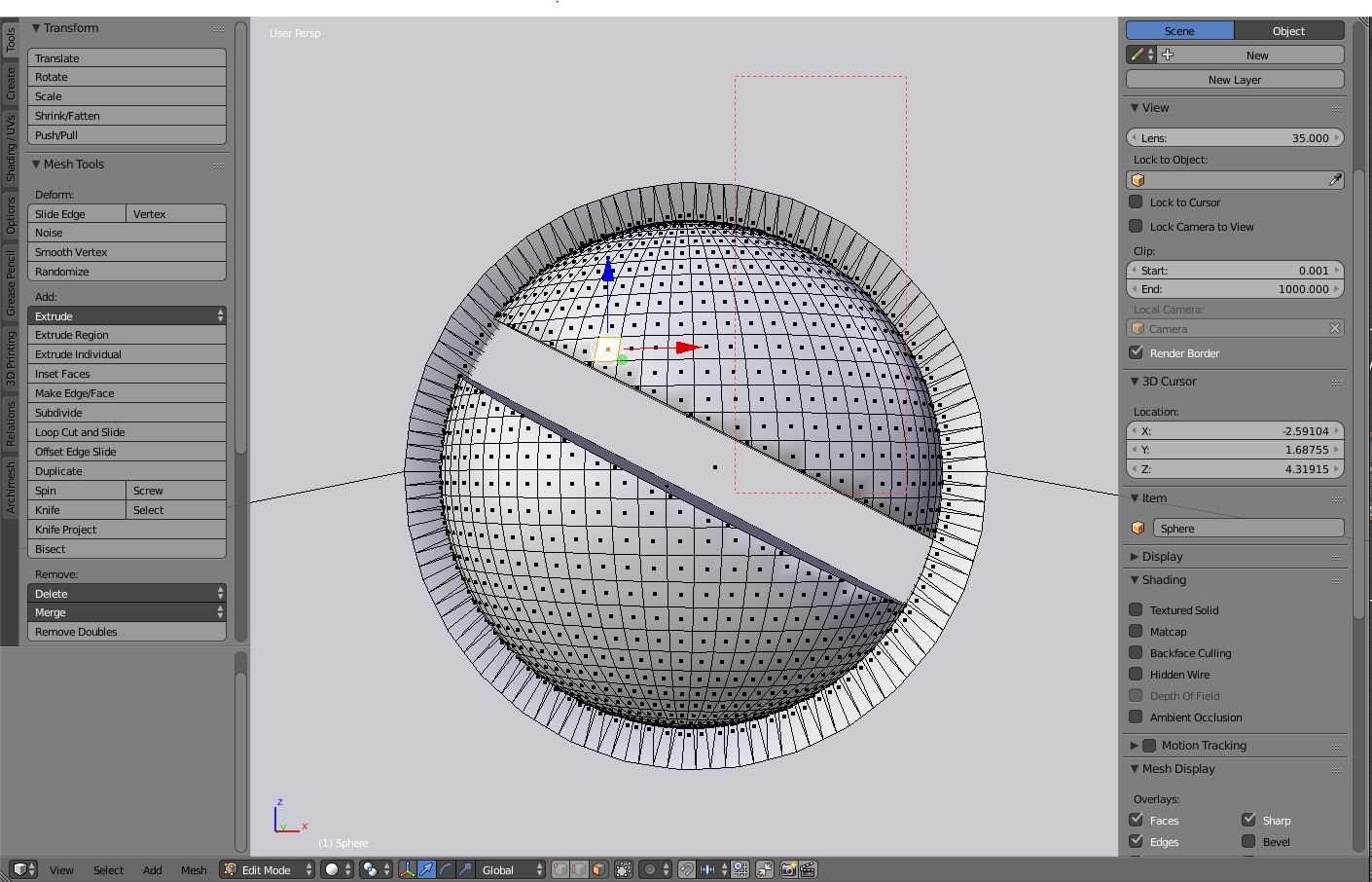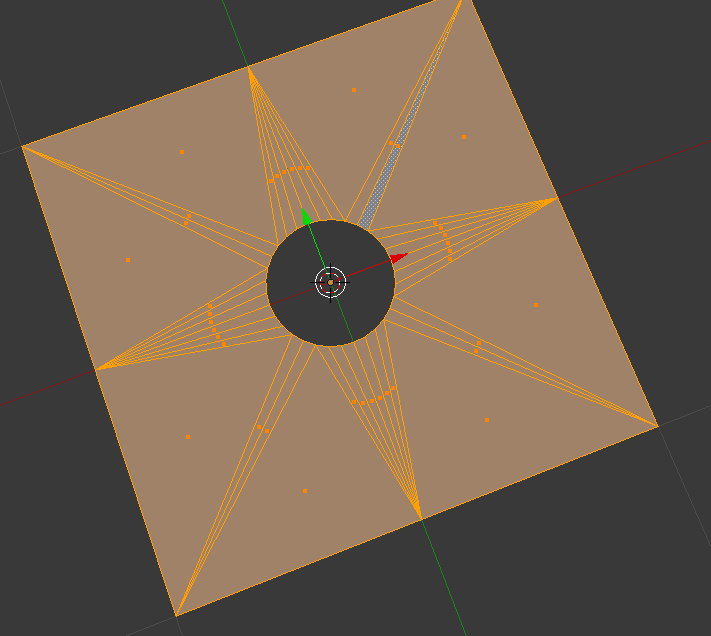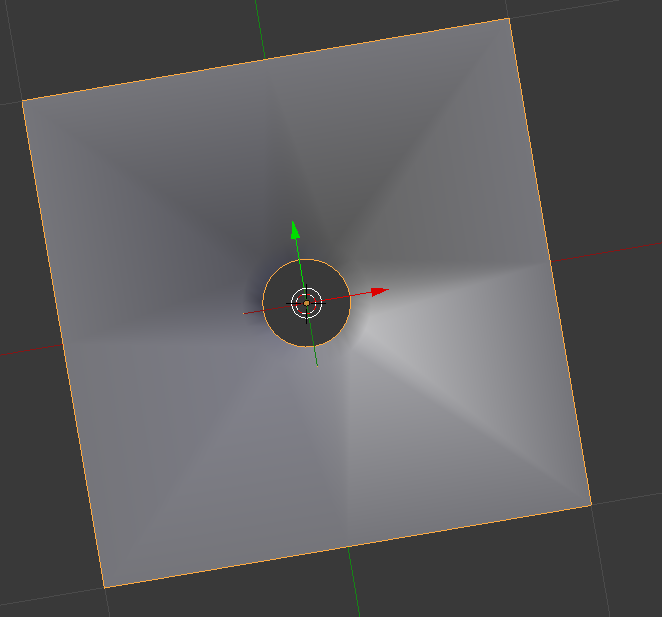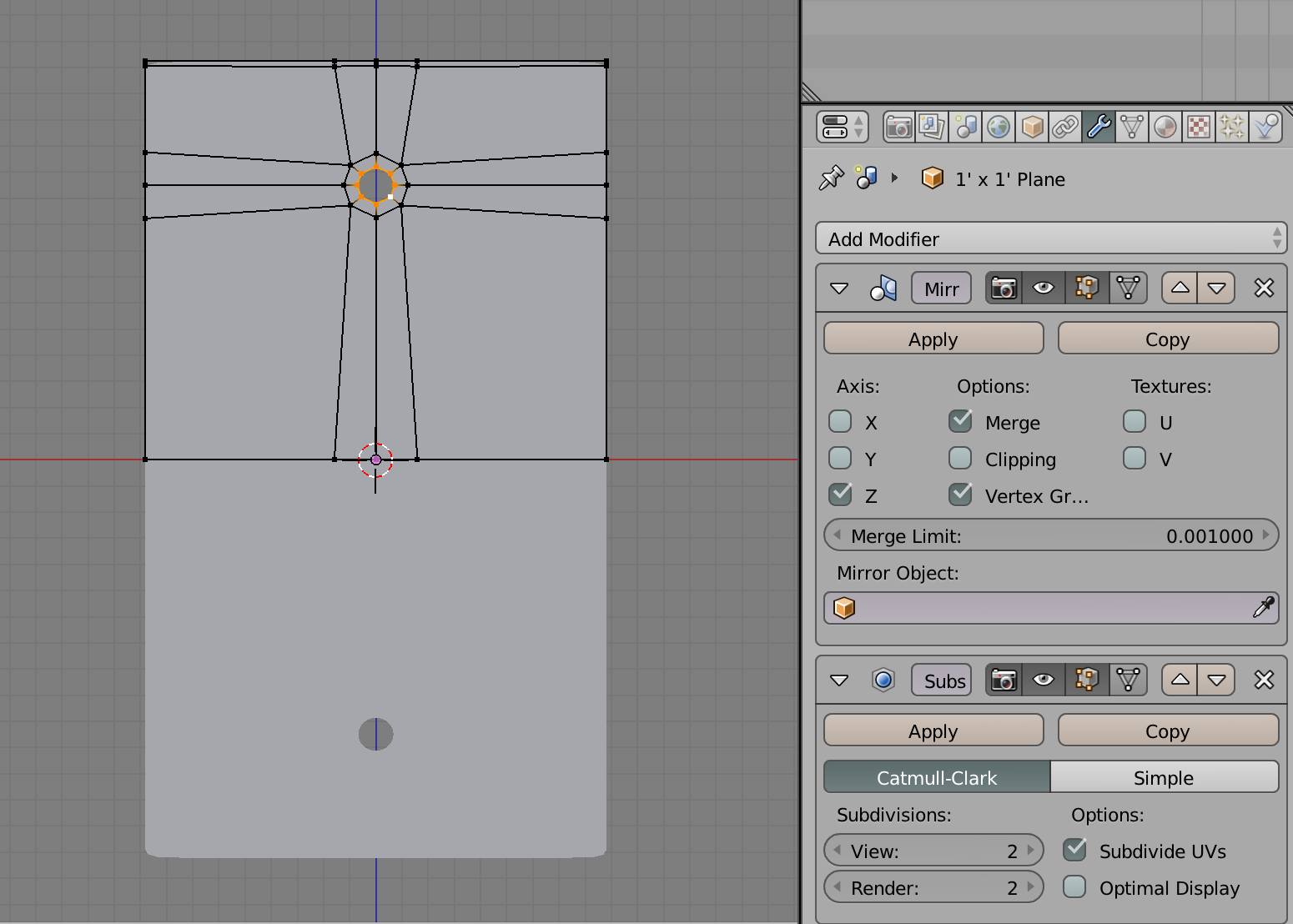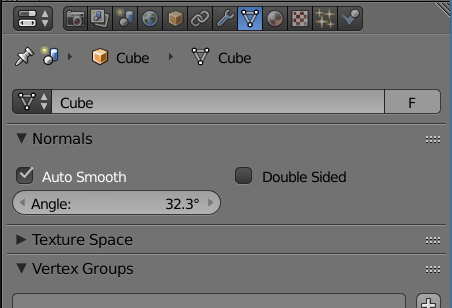The problem is your statement that the render is showing "geometry that isn't there." It is...see this image?
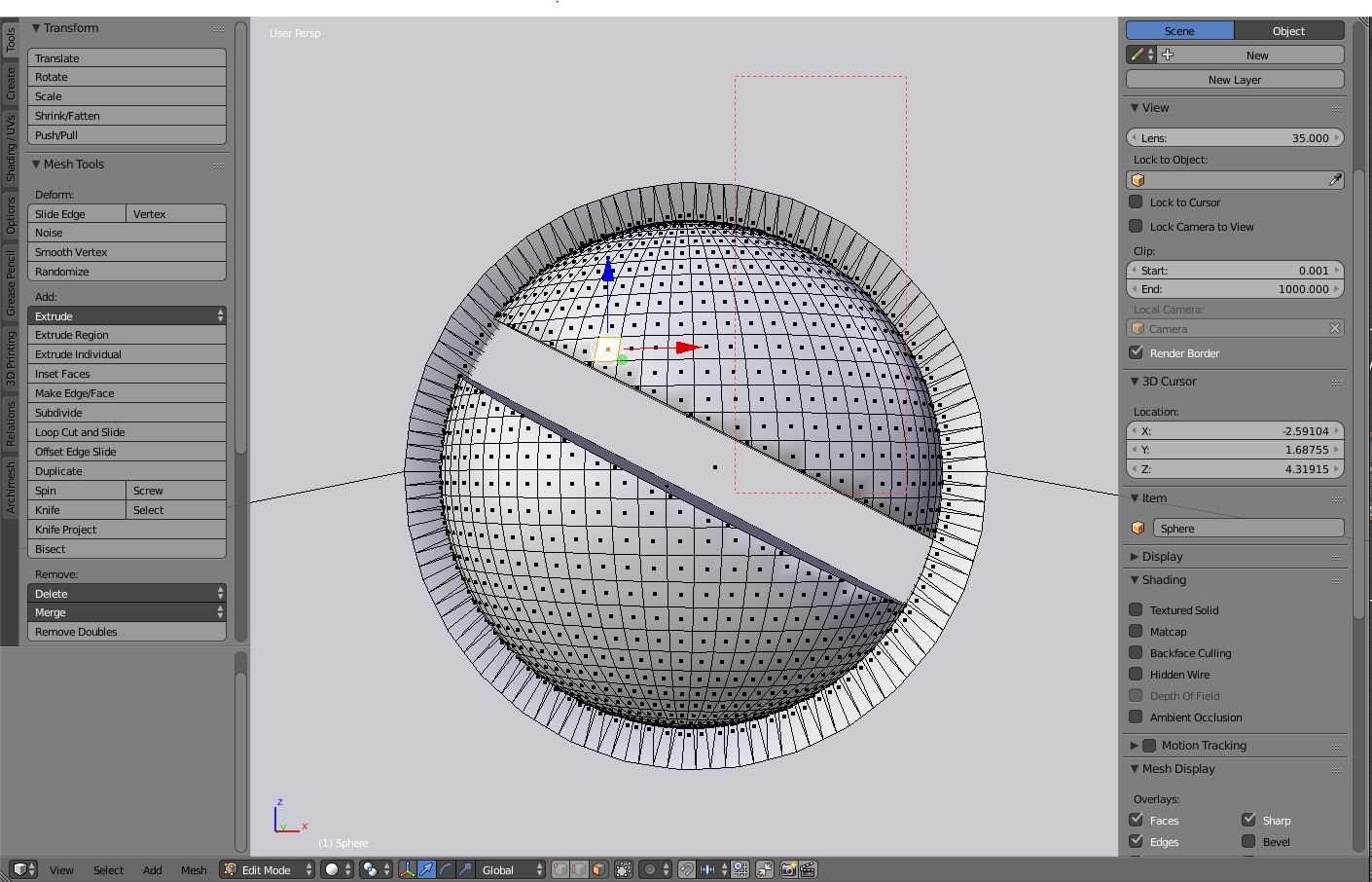
All of those edges around the circumference of the screw hole are edges, so your polygon for the plate has like 72 edges. Blender is trying to figure out the normals for a 72-edge polygon, but it's getting confused. Just because Blender let you add that sphere doesn't mean that it's a good idea. For fun, try selecting the faces of just the plate, and choose Mesh->Faces->Triangulate Faces. I bet you'll get a ton of triangles on what you think is a simple flat polygon, like this:
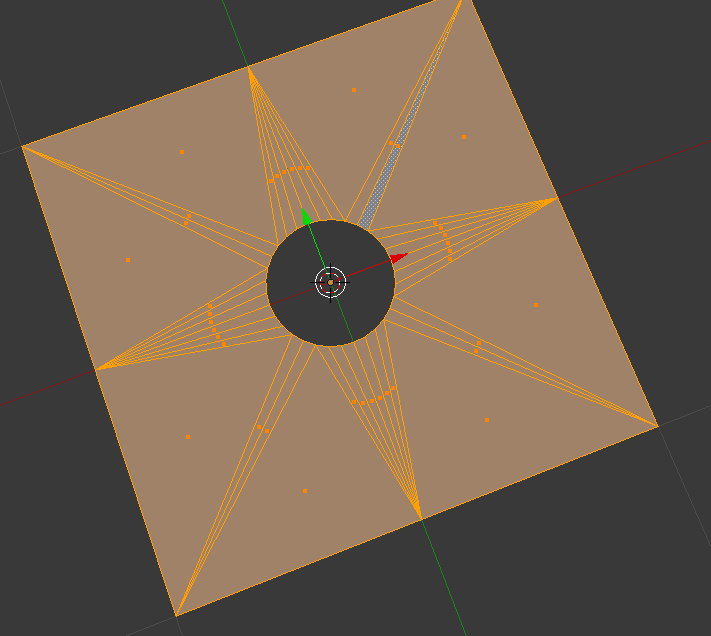
And then with smooth shading turned on, you might get something like this:
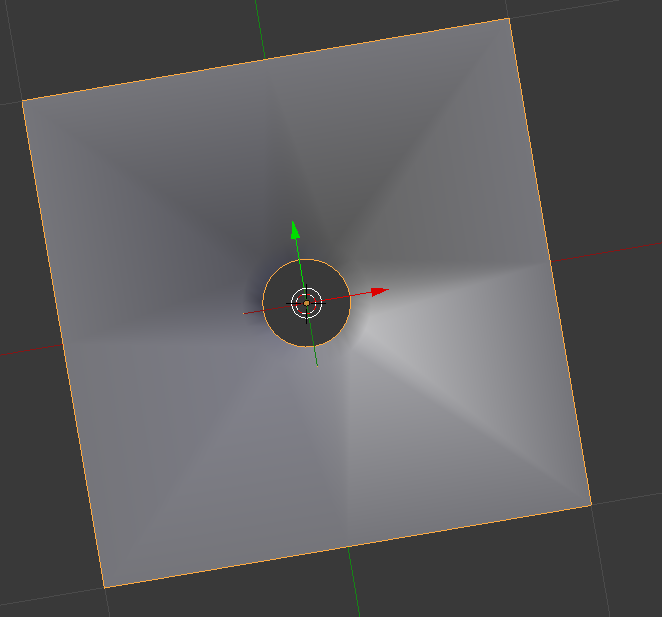
That's a perfectly flat plane (with a hole in the middle), but Blender's trying to figure out how to smoothly shade those triangles.
The best solution is to separate the screw from the plate, and make the two into separate models. See @Dontwalk's solution above for a way to model just the plate part with a nice hole.
In general, there is no good reason to model the screw and the plate as a single mesh. If you want them to be together, you can group them. By modeling them together as a single mesh you're making the topology of the plate way more complicated than it has to be.
Hope this is helpful!
As a side note, the screw head is not well-modeled either. It looks like you took a sphere and just cut the slot right across it at the angle you wanted, making some of the quads into triangles and turning the quads into trapezoids. You could have modeled the slot straight across so that it followed the quads, and then rotated the head, and that would have given you a much cleaner model (of the screw head).
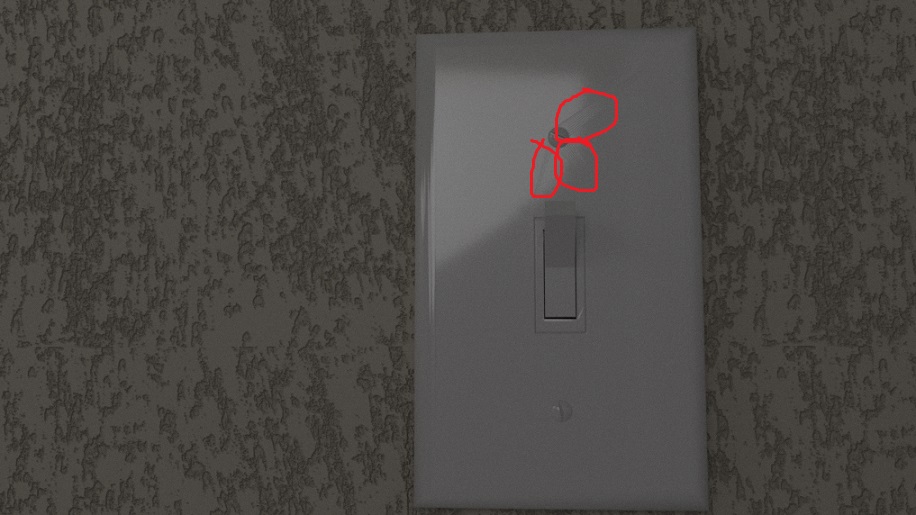
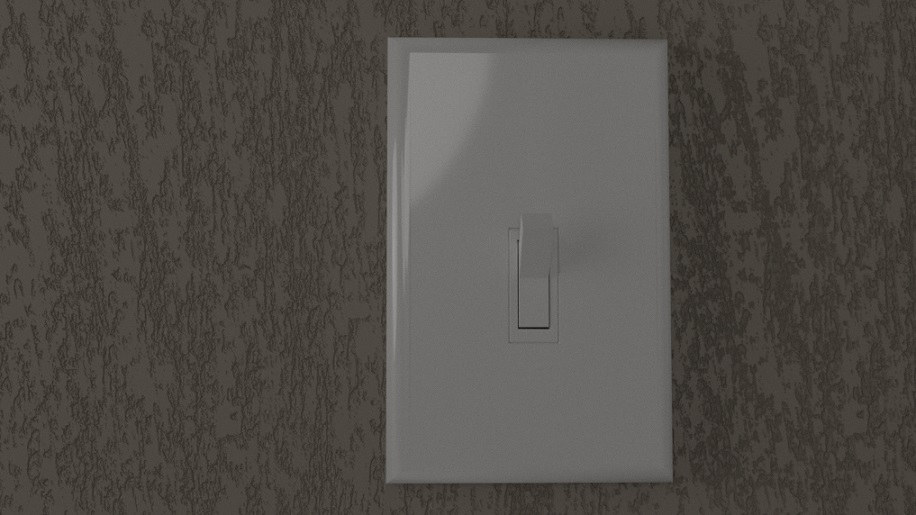
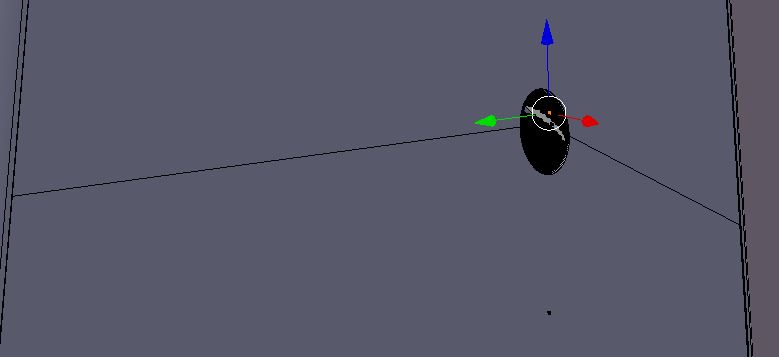
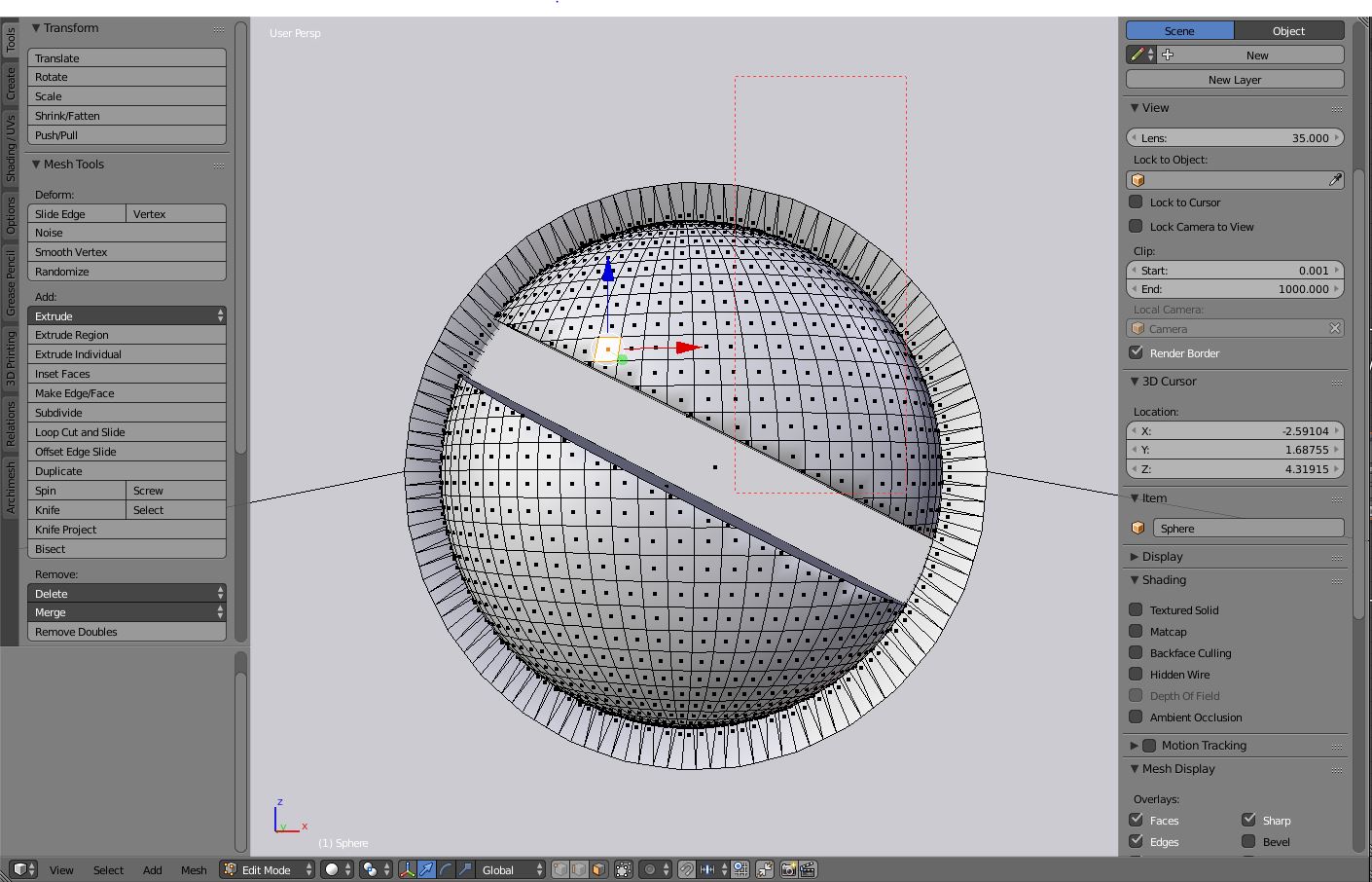
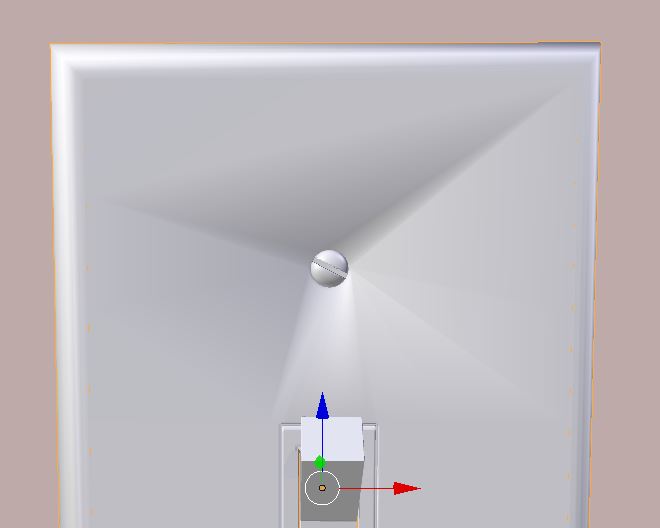 So, I'm thinking those lines are happening because of normals. Is that correct? and how do I correct it?
So, I'm thinking those lines are happening because of normals. Is that correct? and how do I correct it?