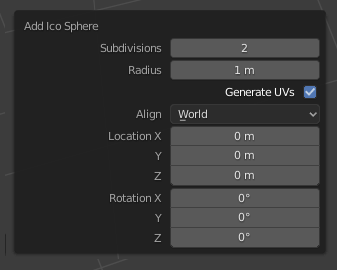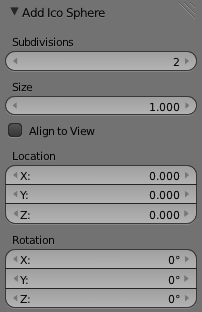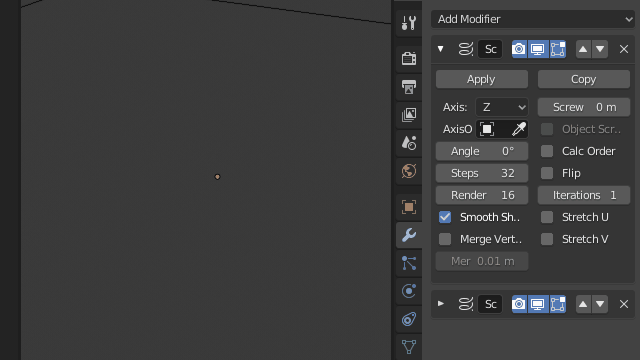As already mentioned in other answers you can't edit operator options after the fact, Blender doesn't have native "parametric primitives" or an editable "construction history" yet. You can press F9 to bring back the popup dialog right after an operation; that is before any other action that registers an undo step is taken, after that objects (or operations) become regular "static" geometries and lose any adjustable parameters they had.
In an attempt to not leave you empty handed I'll try to present an alternative workflow: Be smart, plan ahead, use modifiers to your advantage.
If you foresee the need to adjust geometry properties after the fact, or edit parameters frequently, rather than using default pre-made primitives, manually build objects yourself in a way that allows tweaking needed parameters easily.
This is where modifiers come in, they provide what is often called "non-destructive modeling".
If you need to, say, easily change the number segments of a cylinder, or frequently adjust its height, then rather than add a default mesh cylinder primitive from the regular Add menu, it would be smart to build a parametric one from scratch with modifiers instead.
Create a simple single edge mesh with no actual faces whatsoever. Start with a plane, for example, then delete all but one edge, make sure one vertex is at $[0,0,0]$ and the other at something helpful like $[0,1,0]$.
Add a Screw Modifier to it, then a Solidify Modifier. You now have a "Parametric Cylinder" you can easily adjust the number of segments and height of.

Now you can control the properties from the modifier stack instead. Adjust height from the Solidify Thickness and segments from the Screw Steps.
This is what is often called a "non-destructive workflow", the poorman's parametric workflow, where modifiers are kept "live" so they can be easily adjusted at a later time .
Use not only modifiers to your advantage, but extend this to other tools as well, like constrains, drivers, shapekyes etc., and you can go a long way in creating easily editable "parametric objects". Bezier curve objects despite being limited in the type of modifiers they can accept, are also versatile for extrusion based geometries, like piping, tubes, frameworks, or structures, providing a degree of adjustment from its native parametric properties.
This will obviously not work flawlessly for every situation, you won't always be able to achieve every end goal without some destructive steps in between (like applying some modifiers, or manual modelling), but be inventive and you can save a lot of time in the long run.
Here is a "Parametric Sphere" made from a single vertex mesh and two Screw modifiers.
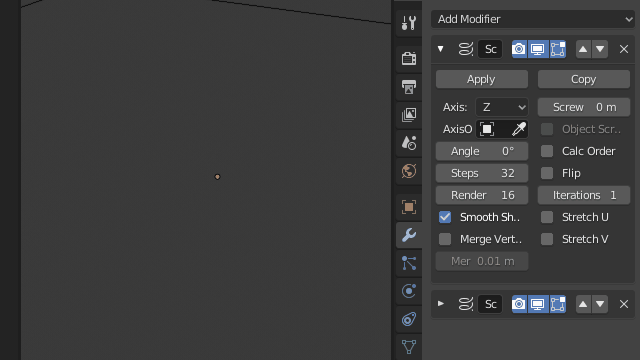
You could even control radius with an additional Displace Modifier.
See a parametric 2D circle with inner and outer radius.
You could hack a parametric box from a plane and a Solidify modifier.
With geometry-nodes nodes we considerably expand the possibilities and allow for far more complex setups and custom parametric modifiers.
Look past existing builtin node based primitives, which are already parametric, and combine them into far more complex node setups. Expose primary properties to end users through the Group Input node, to be able to comfortably adjust them directly from the modifier panel.
See: