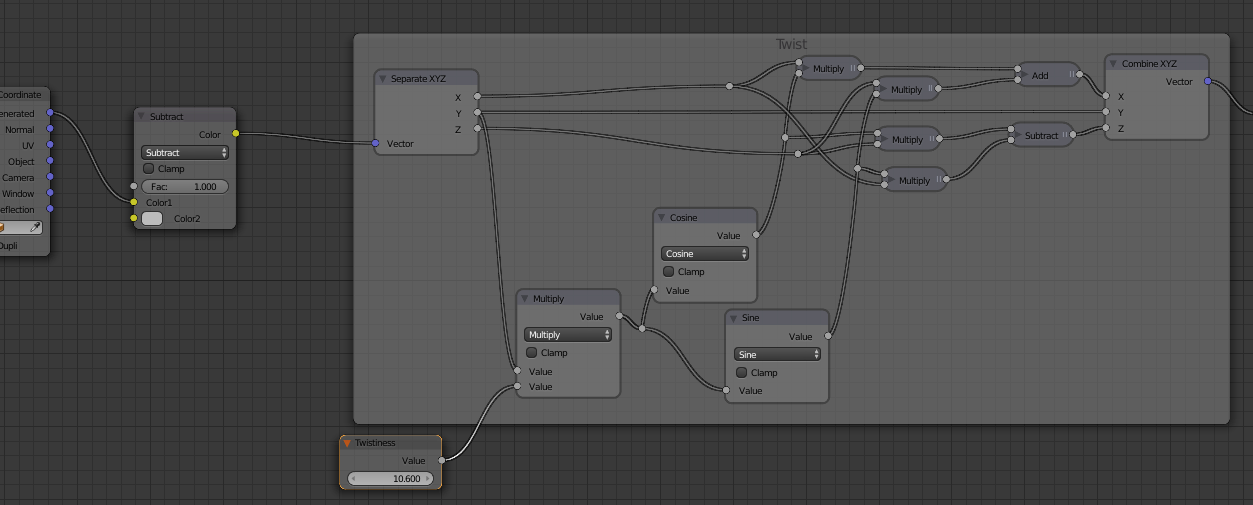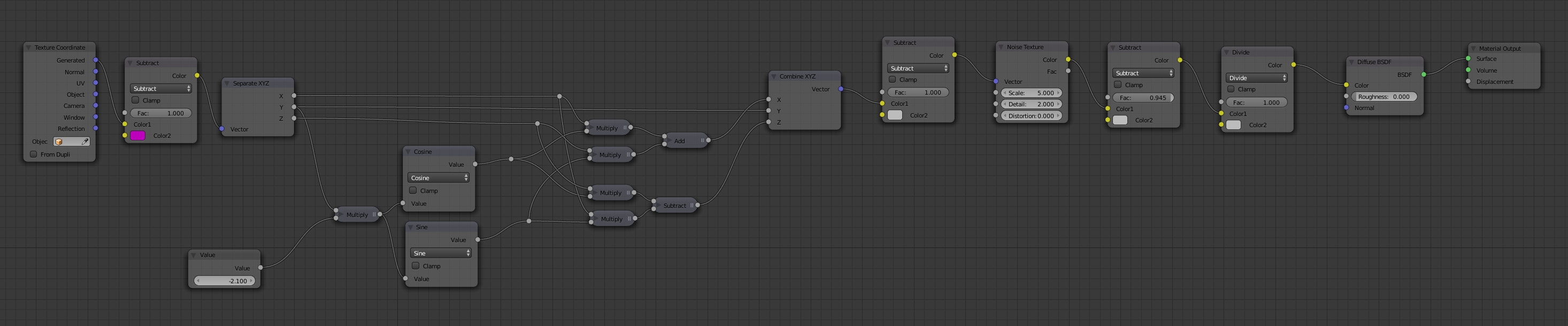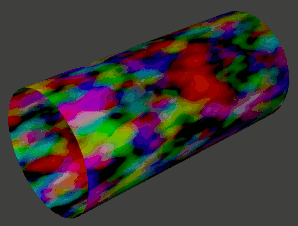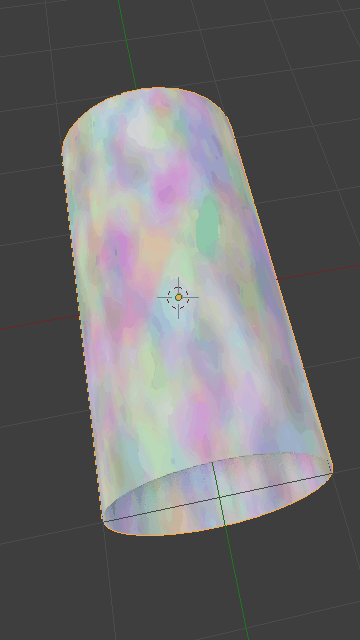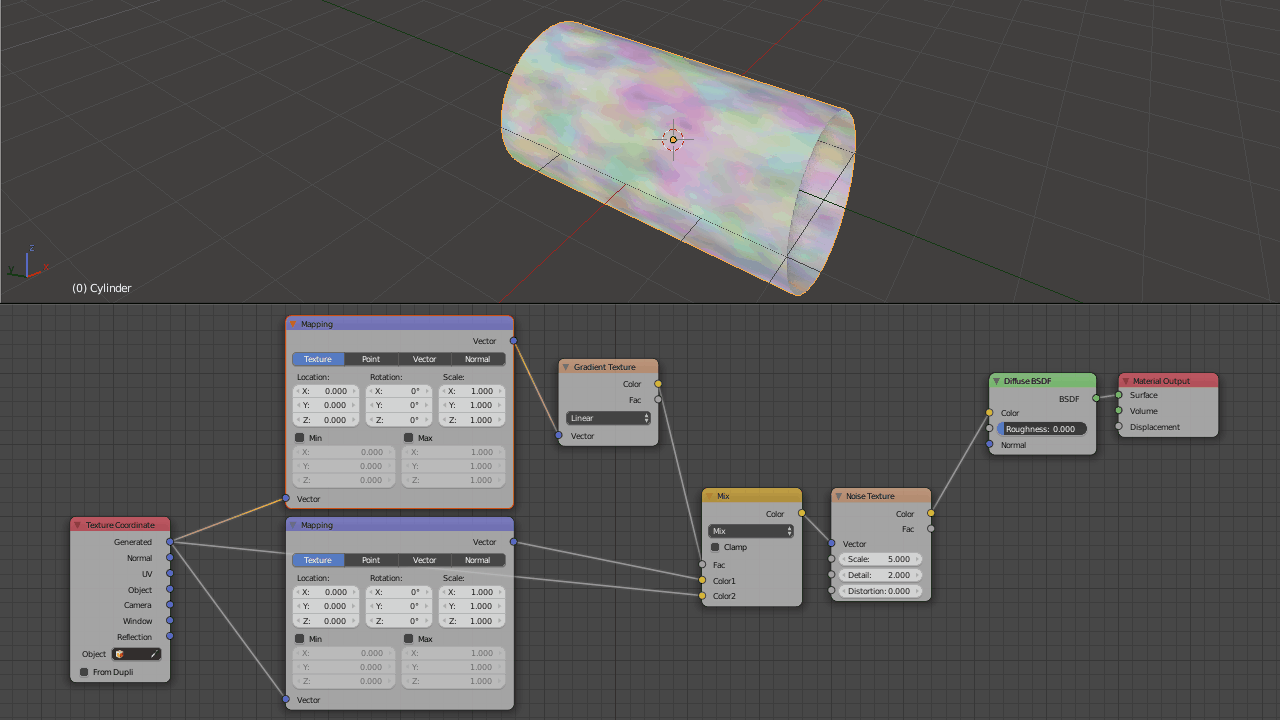I'm trying to figure out how to twist a procedural material applied to a mesh.
I have a hollow cylinder like a tube (the two end cap faces are deleted) with a noise texture applied to it.
My nodes are:
- Texture Coordinate - Generated output to a Mapping Node, Vector input.
- Mapping Node - Vector output to Noise Texture, Vector input.
On the mapping node, I can see that the Rotation ordinates will rotate the texture on the surface of the cylinder. The length of my cylinder runs down the Y axis, so as I rotate the texture on the Y axis it rotates around the barrel of the cylinder. So far so good, but the problem is that it equally rotates the texture around the cylinder barrel all along its entire length.
What I want to do is to fix the material's rotation on one end of the cylinder, but rotate it around other end so that it twists or spirals down the length of the cylinder like the rifling in a gun barrel.
Is there a way to tell Blender "on that end of the cylinder the material's rotation is 0, and on this end it is 360 degrees (or 720, or -180, or whatever)?
This seems as if it'd be a piece of cake, but I'm just not seeing it.