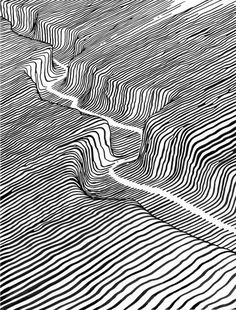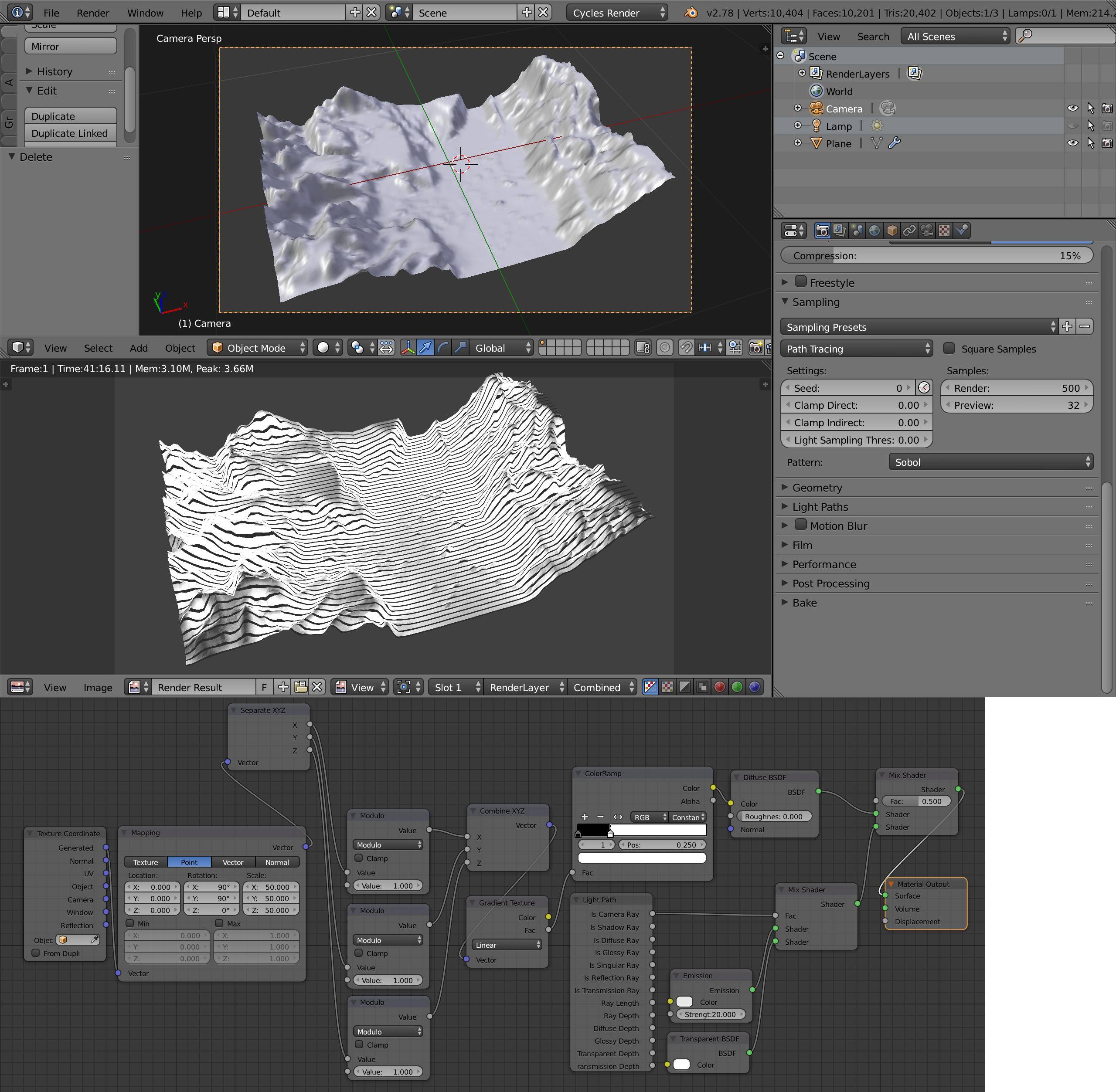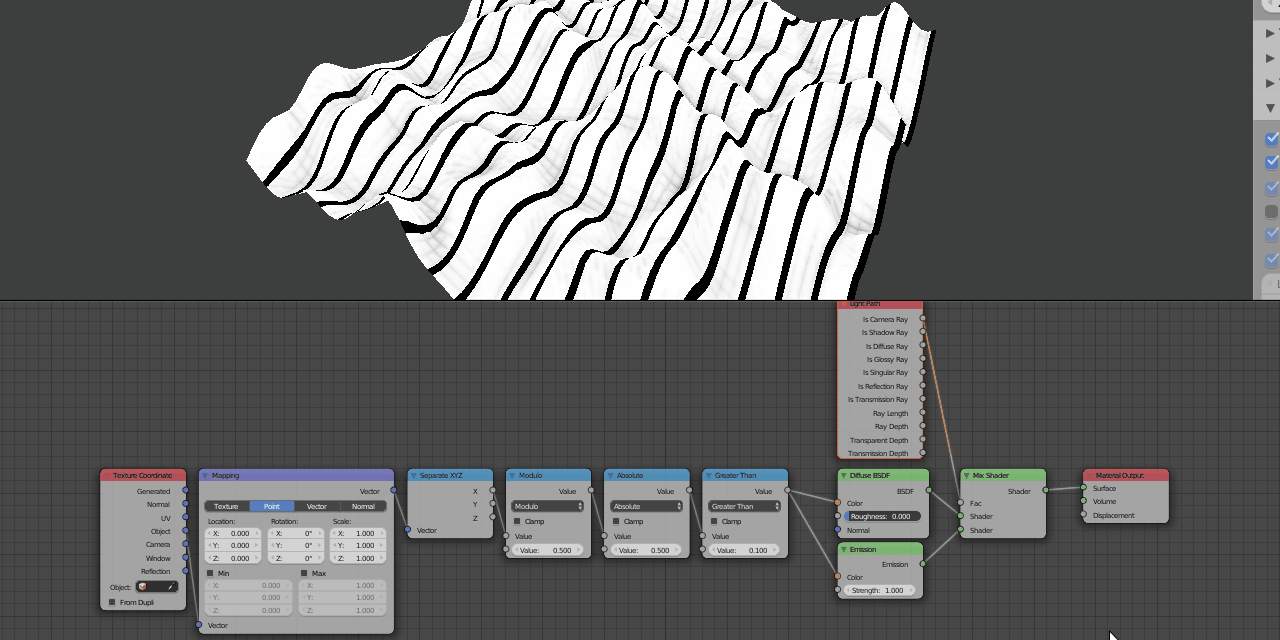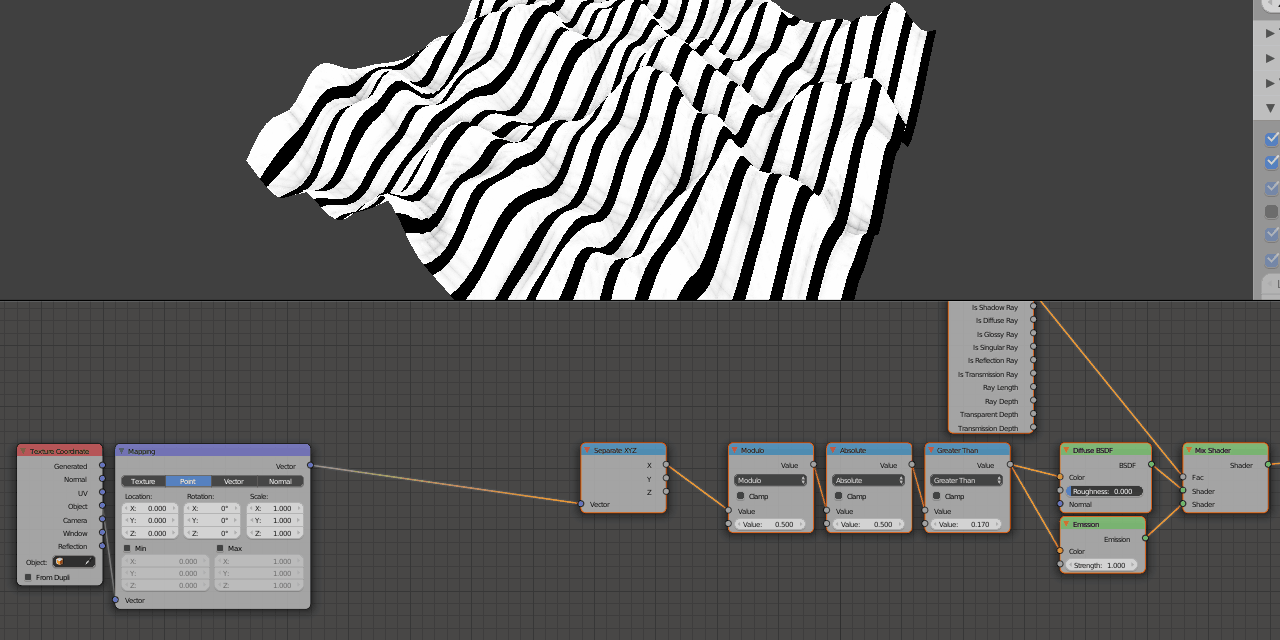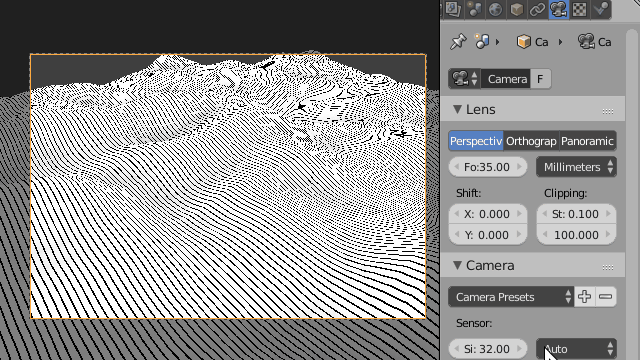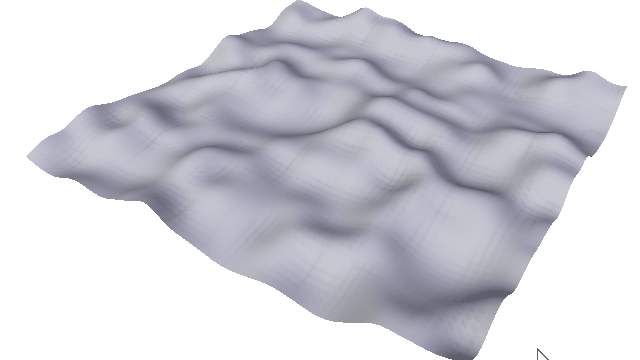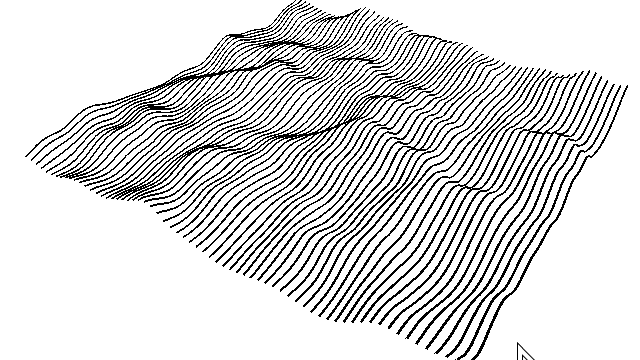I'm brand new to Blender (and 3D modeling). I'm attempting to use it to duplicate this graphical style (not my work):
I've created my terrain, and experimented with a variety of node tutorials to produce a series of lines. This is my current node setup and resulting render:
I have four questions:
- How do I remove all the shadows from the final render so I only see my white and black lines and nothing else? – I've killed the lamp and set the material to emit (this was the only understandable way I could find to remove shadows), but I still see gray areas in the final image.
- How would I get the lines to stay a constant width? – They currently get thicker as they run over terrain sloping perpendicular to them. I'd like to see a version with a constant line width, if that's possible.
- Is there any way to introduce an element of randomness into the lines (shake, spacing, or thickness), so they look more hand drawn?
- How would I get the render to show perspective? – I want the perspective to be more pronounced so the lines closer to the camera look spaced out more than the lines in the distance. I expect this is a camera setting but I find the camera stuff rather confusing.
Thank you for all and any help you can offer, and sorry if I've posted too many questions in one go.
-- Dunstan