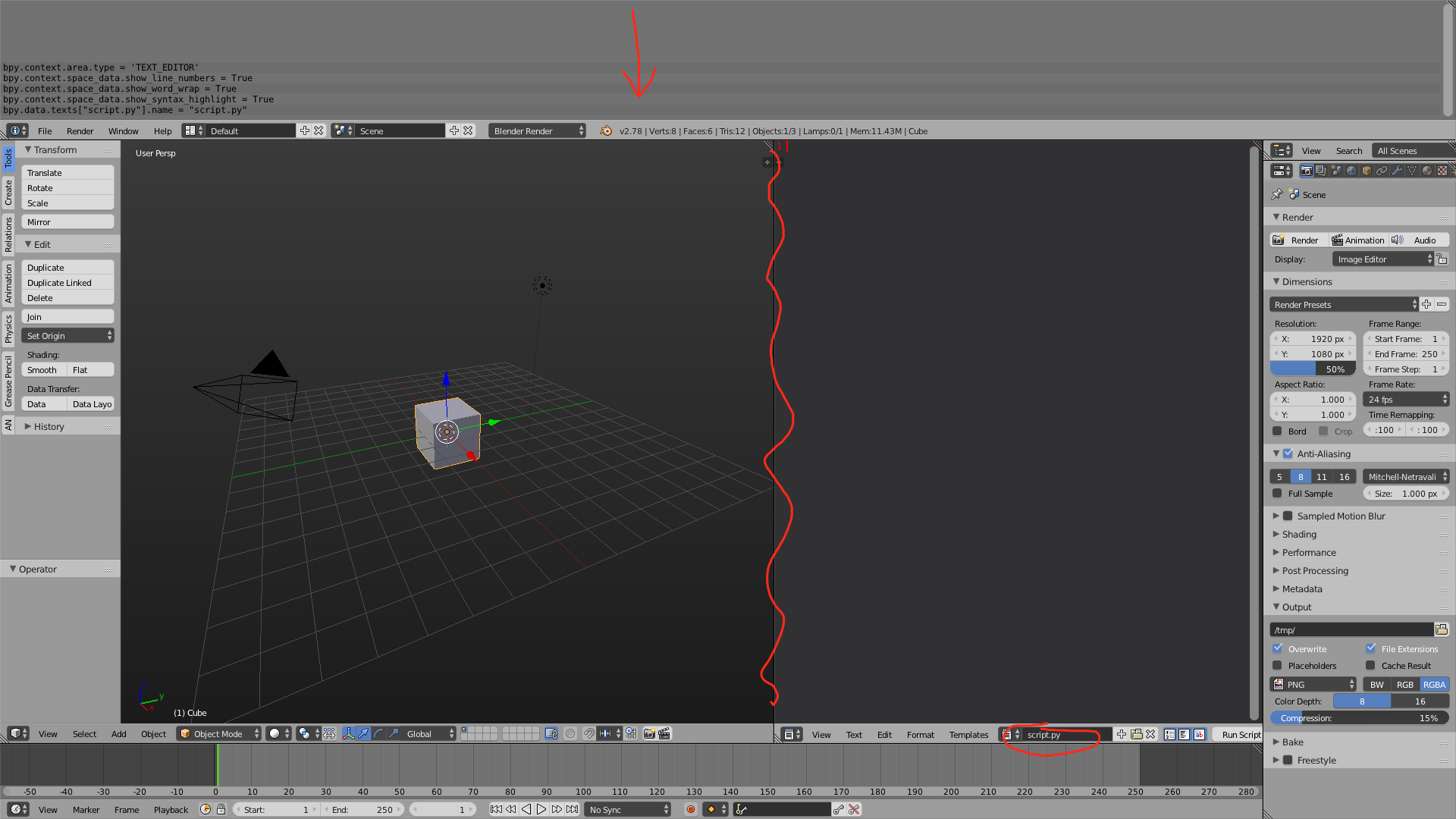If you are willing to do a bit of Python scripting, it actually isn't that hard, assuming that you don't have to do anything that involves modifying specific vertices in Edit Mode. For my example script, I will do these three actions:
- Duplicate the object and move it 2 Blender Units in the +X direction,
- Scale it by a factor of 2 along the Z axis.
- Apply the scale.
You can do whatever actions apply to you.
First, set up the viewport. Split the view and pull up a text editor. Create a new text file and name it script.py. At the top of the screen, hover over the bottom of the Info bar (the one with the File, Edit, etc. menus). Your cursor should become vertical resizing arrows. Drag the Info bar down to reveal the Python Report Console.
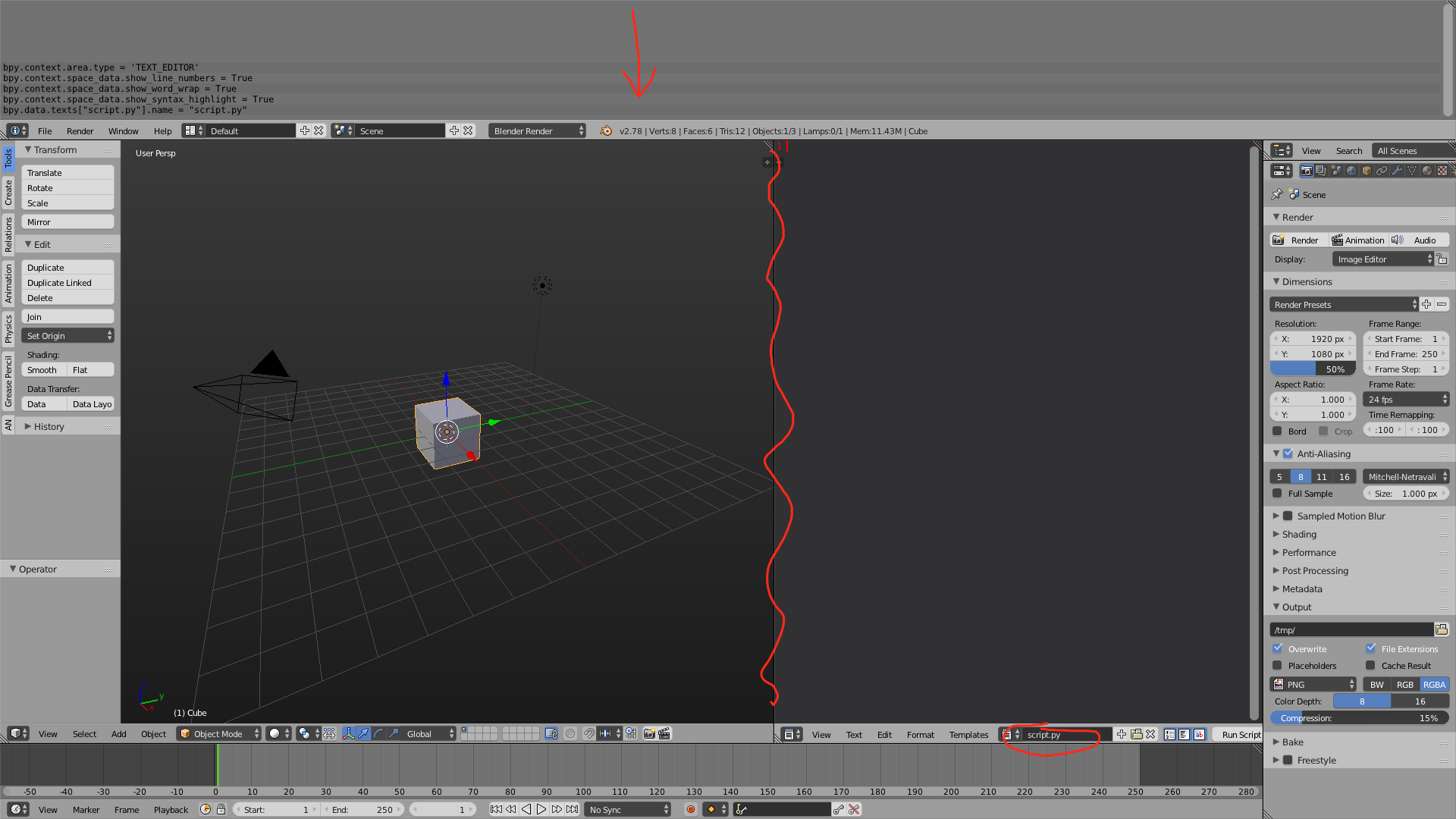
Next, we need to set up our Python script. In the text editor, type
import bpy
Now, do the first step of our composite action (in this case, duplicate the object and move it). In the Report Console, you will see a new entry has popped up. Right click it, press Ctrl + C (or Cmd + C), and then paste it into a new line in the text editor. My code now looks like this:
import bpy
bpy.ops.object.duplicate_move(OBJECT_OT_duplicate={"linked":False, "mode":'TRANSLATION'}, TRANSFORM_OT_translate={"value":(2, 0, 0), "constraint_axis":(True, False, False), "constraint_orientation":'GLOBAL', "mirror":False, "proportional":'DISABLED', "proportional_edit_falloff":'SMOOTH', "proportional_size":1, "snap":False, "snap_target":'CLOSEST', "snap_point":(0, 0, 0), "snap_align":False, "snap_normal":(0, 0, 0), "gpencil_strokes":False, "texture_space":False, "remove_on_cancel":False, "release_confirm":False})
Now we just need to repeat that process for the remaining steps. Note: The blocks of code in the Report Console don't automatically deselect. We can use this to our advantage, though and copy and paste multiple lines at once. Once I got all of my code copied to the script, it looked like this:
import bpy
bpy.ops.object.duplicate_move(OBJECT_OT_duplicate={"linked":False, "mode":'TRANSLATION'}, TRANSFORM_OT_translate={"value":(2, 0, 0), "constraint_axis":(True, False, False), "constraint_orientation":'GLOBAL', "mirror":False, "proportional":'DISABLED', "proportional_edit_falloff":'SMOOTH', "proportional_size":1, "snap":False, "snap_target":'CLOSEST', "snap_point":(0, 0, 0), "snap_align":False, "snap_normal":(0, 0, 0), "gpencil_strokes":False, "texture_space":False, "remove_on_cancel":False, "release_confirm":False})
bpy.ops.transform.resize(value=(1, 1, 2), constraint_axis=(False, False, True), constraint_orientation='GLOBAL', mirror=False, proportional='DISABLED', proportional_edit_falloff='SMOOTH', proportional_size=1)
bpy.ops.object.transform_apply(location=False, rotation=False, scale=True)
Now, I can just select the object I want to duplicate, press "Run Script", and Blender performs all the actions I put there. This should work for most workflows.