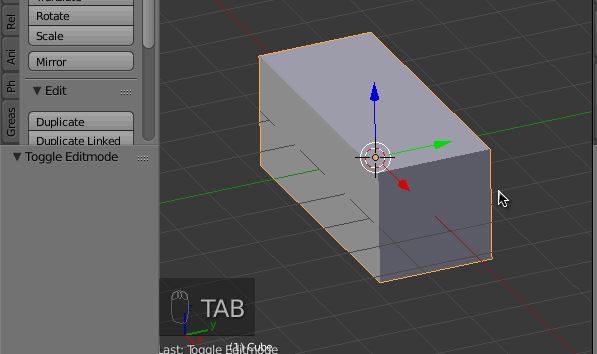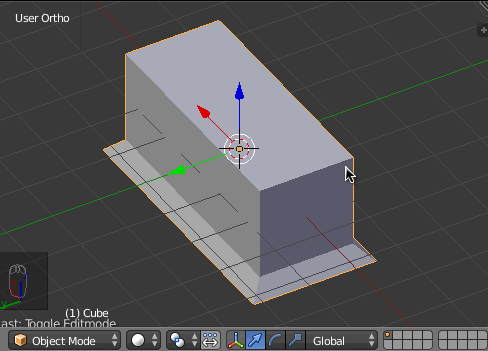Here I have created a rectangularly-shaped object.
- I applied the scale using Ctrl+A and then selected the bottom face.
- I press E to extrude, tap enter and then S to scale.
- I hold the Shift+Z to scale the face only on the X and Y axis
It doesn't scale evenly (see below):

I have no idea how to get around this problem. Is there a way to scale it evenly, sort of like a reverse inset function?