I've got a little problem. I tried to put a texture on a plane, but now it looks like this.
It looks very buggy and its cut at the half of the plane. How can I fix this?
Thanks for your help.
There is a much easier way to project an image onto a plane.
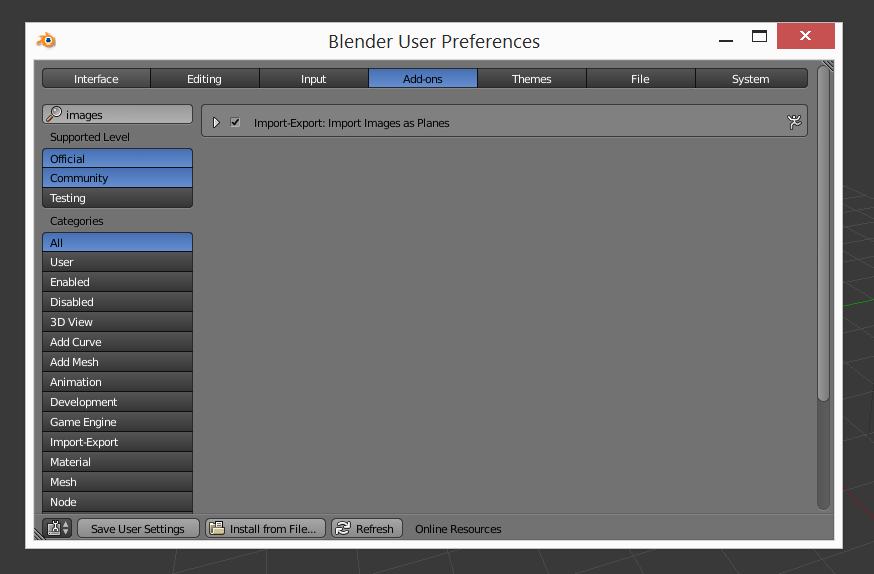
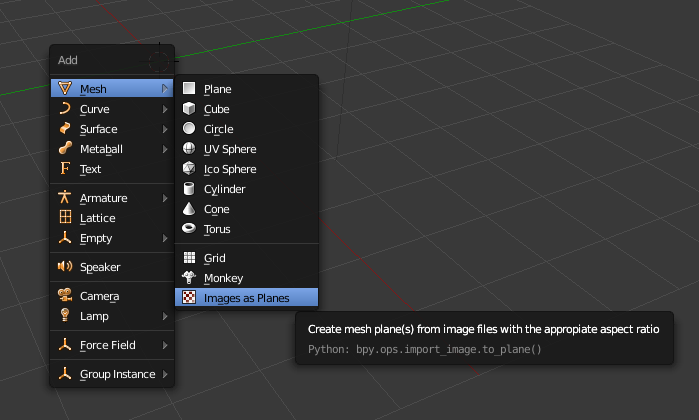
This does not really answer your question but it should work out fine for you I guess.
If you really need to fix the problem you're facing:
If you still have problems after these steps, try recalculating the normals.
(shortcut: 'CTR +N')
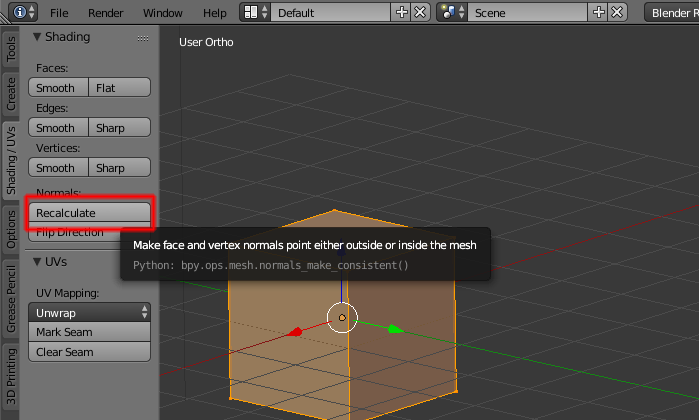
Go into edit mode with tab, then double press a to select all the vertices. Then press u and choose Unwrap. Then switch to the UV Editor panel and move the vertices around, scale them, etc until you get the image you'd like. I do not currently have access to a computer, but when I do I'll provide screenshots to explain what I mean if needed.