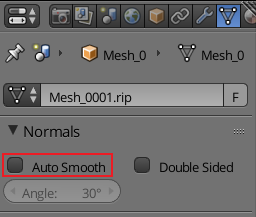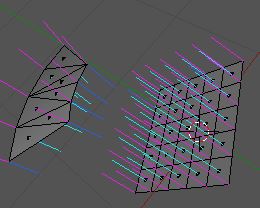I've imported an .OBJ file to my scene and it looks good in viewport, but when I try to render with F12 it's completely black.
Clearing custom split normals data (in object data panel) removes black rendering issue, but also completely destroys the shading in viewport and render.
Is there a way to somehow retain the viewport like shading in render?