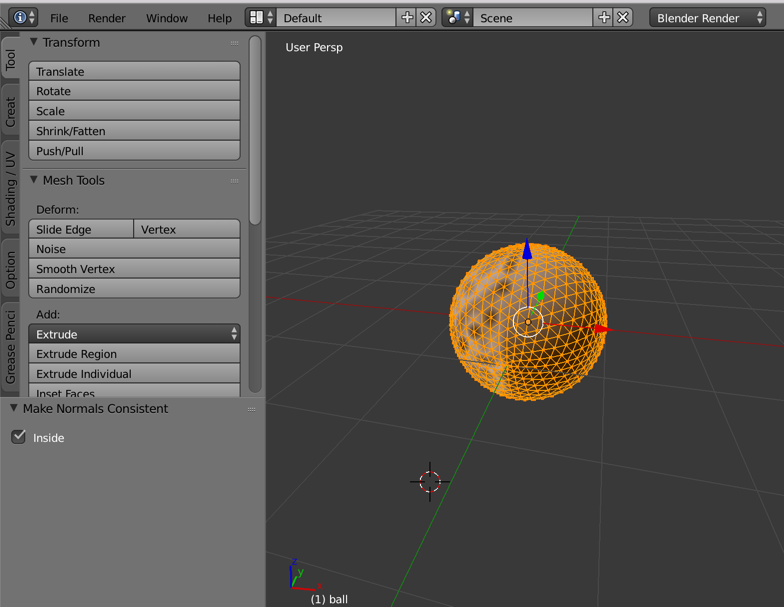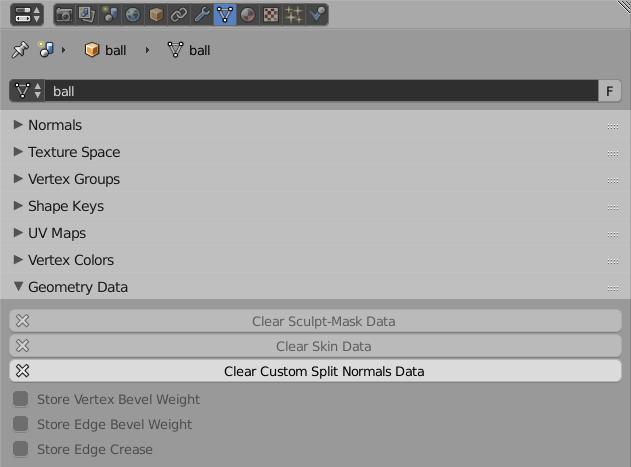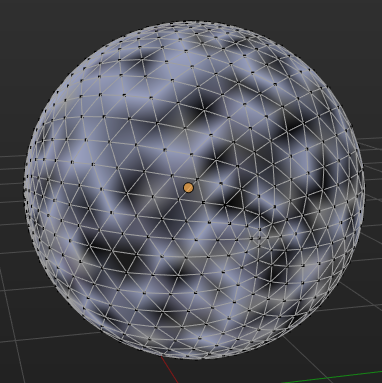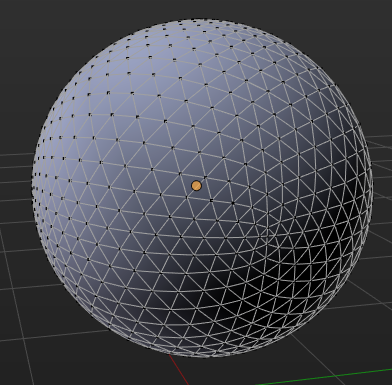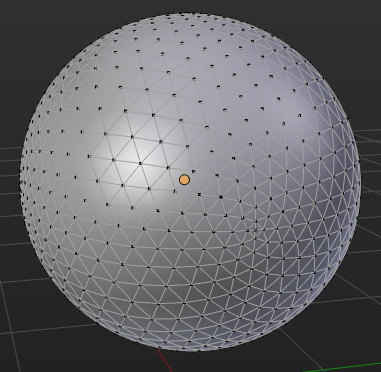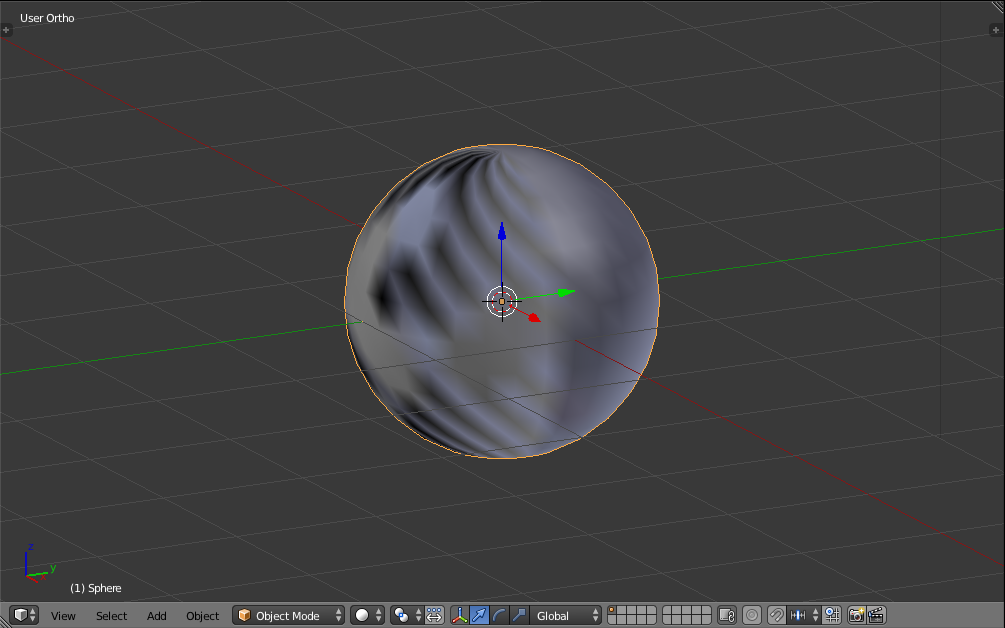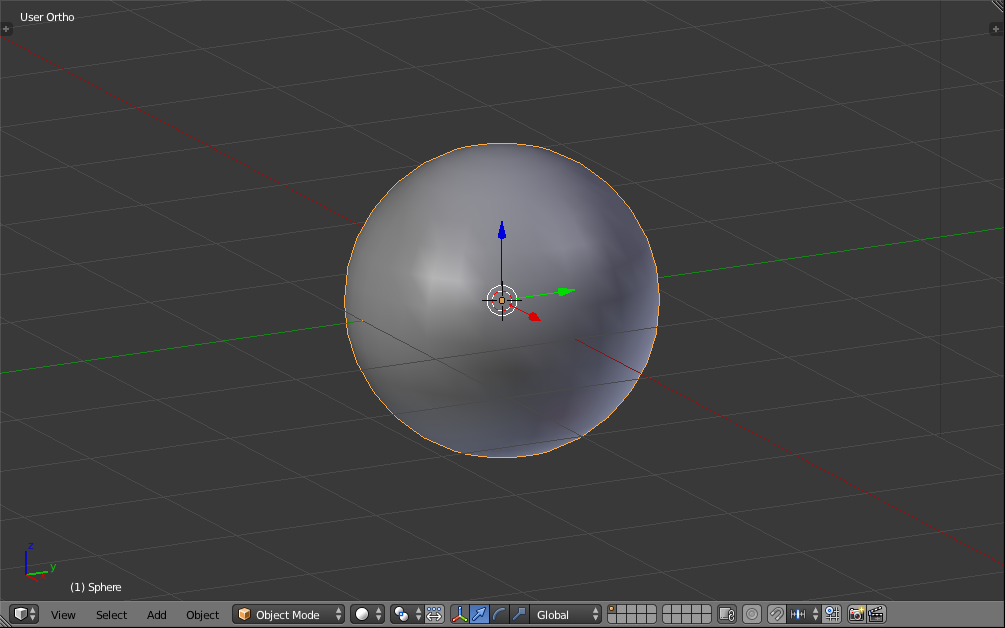I'm new to both Blender and Sculptris. I was working on another model and it has similar problem. I first thought there was some problem with mapping the texture file but it seems like the import process went wrong.
I decided to see what it would do if I just export the default sphere into Blender from Sculptris.
Importing default sphere to Blender from Sculptris:
How the sphere looks in rendering:
Thanks a lot!
Edits: I tried as suggested below to enter edit mode and hit ctrl+N. Something changed but it didn't solve the problem. Please see screenshots below.
Did I not get the ctrl+N right?