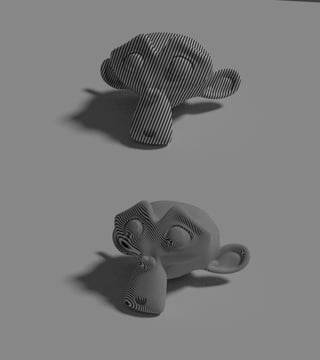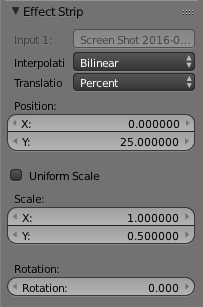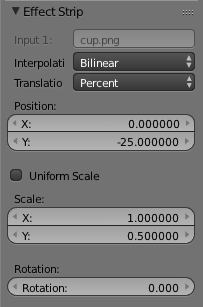Sure! My result from just the VSE is the following. Note that you could use the same method for movie strips.

The first thing that you will have to do is adjust the dimensions to make sure there is no distortion in the Properties panel > Render tab > Dimensions dropdown > Resolution: settings.
With two 1080p images, one might use these Dimensions:

In the VSE, you can add two image strips on top of each other and then add an Effect Strip > Transform to each by selecting one, keying Shift + A > Effect Strip > Transform and repeating for the other one. Make sure that whichever Transform strip is on top has Alpha Over set in the VSE Properties Panel > Edit Strip dropdown > Blend: selection. This is what my strips look like in the VSE:

Whichever image you want to show on top should use these Transform strip > VSE Properties panel > Effect Strip dropdown settings:
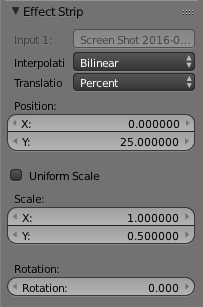
Whichever image you want to show on bottom should use these Transform strip > VSE Properties panel > Effect Strip dropdown settings:
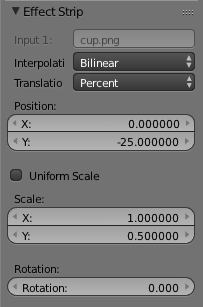
Here is a .blend for reference: