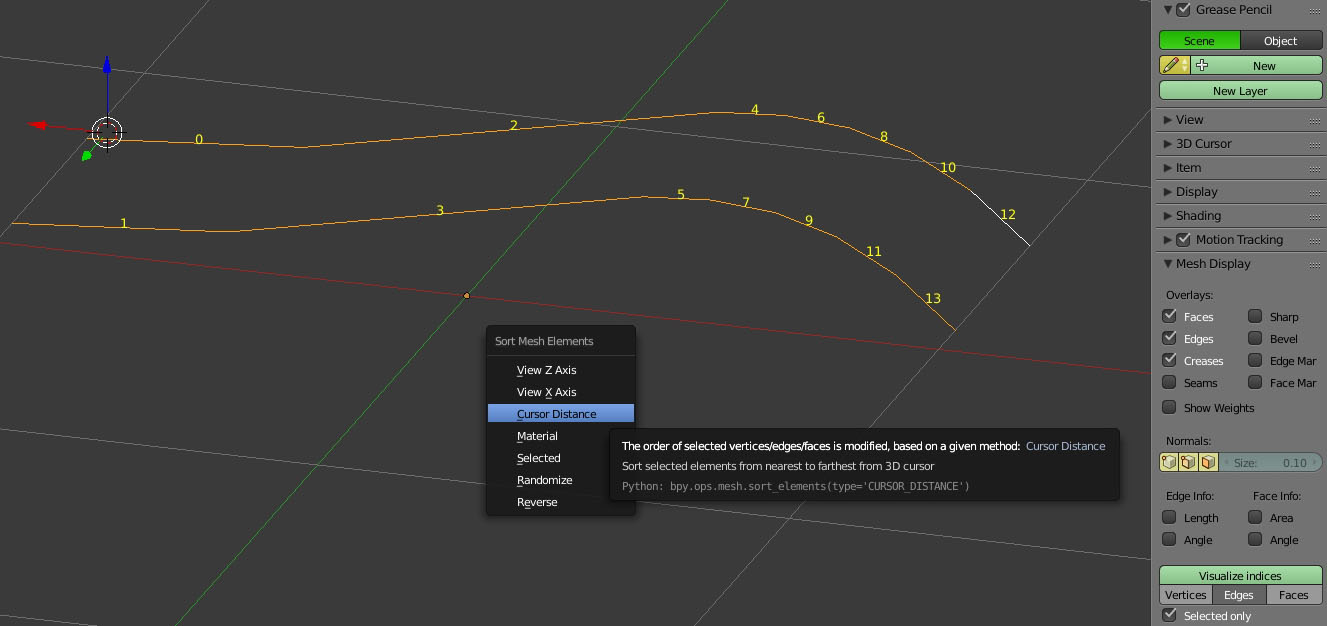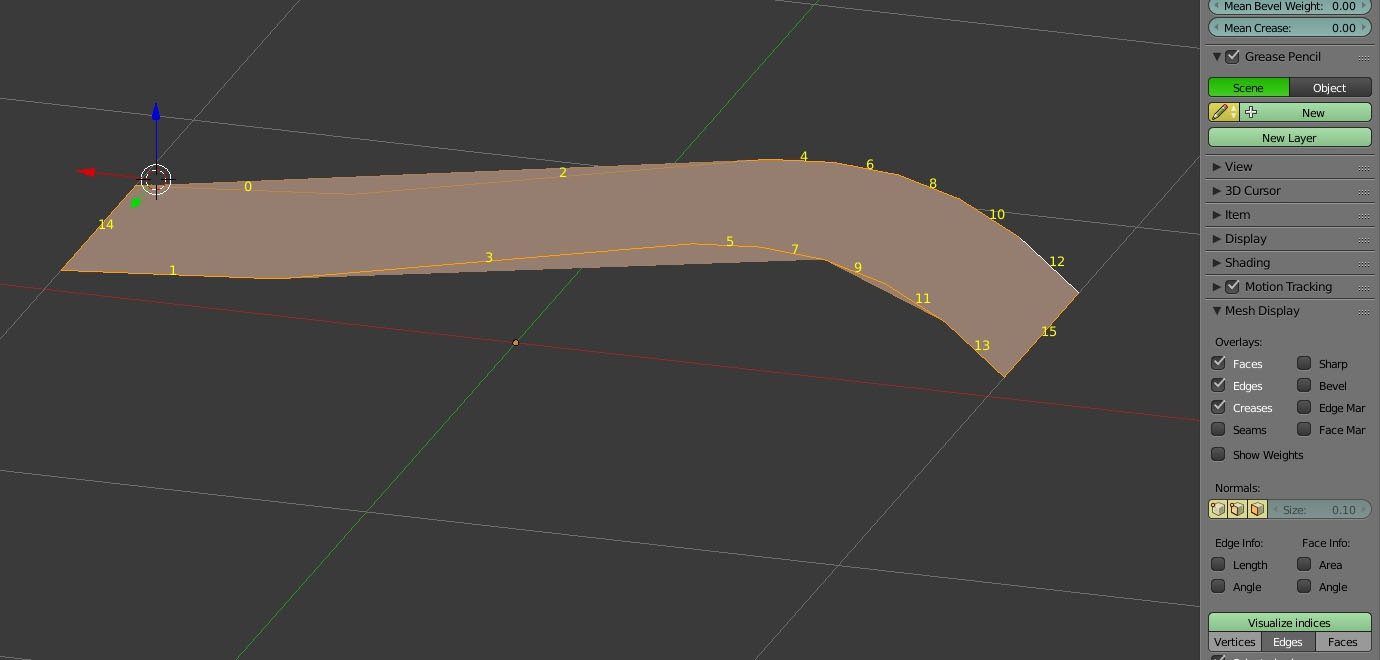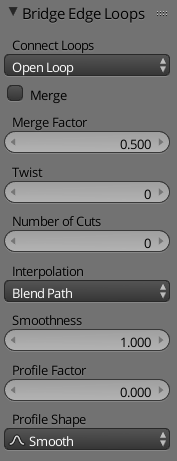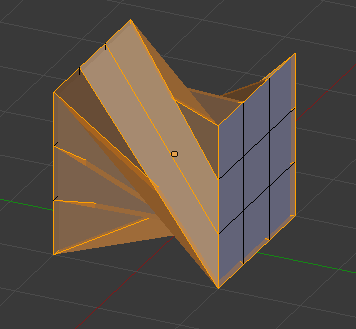I try to create a face between two edges, but it always gets a strange looking result.
I worked for years with another cad application called "Vector". In this App if you select edges, the software orders the edges from 0 to n by selection and shows the order. Blender doesn't do this, but I found an extension called "space_view3d_index_visualiser_bmesh.py", no it works fine.
The internal blender order seems quite confused, so I reordered it with "Sort Mesh Elements".
After pressing F to create a face between the edges, this is the result:
I think this is an edge order problem. If I Select each corresponding edge separately (0-1, F, 2-3 F .... etc) it works fine, but this is boring work with large Objects. Is there any solution?