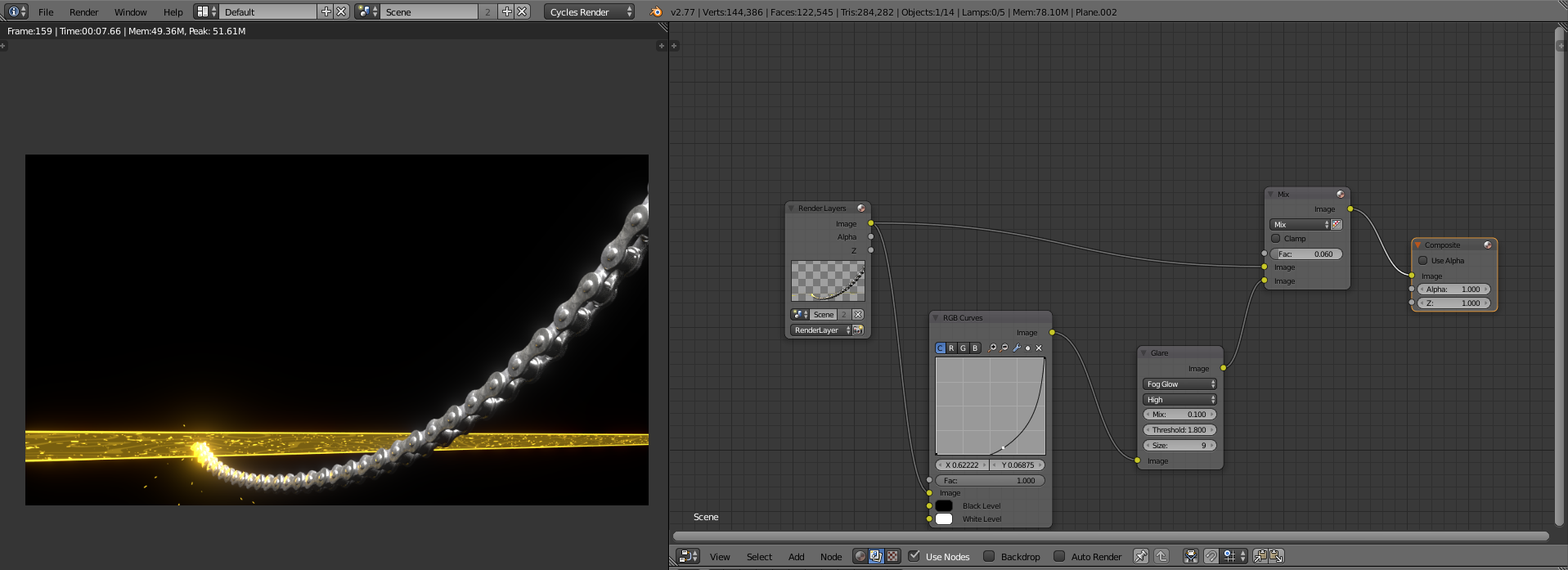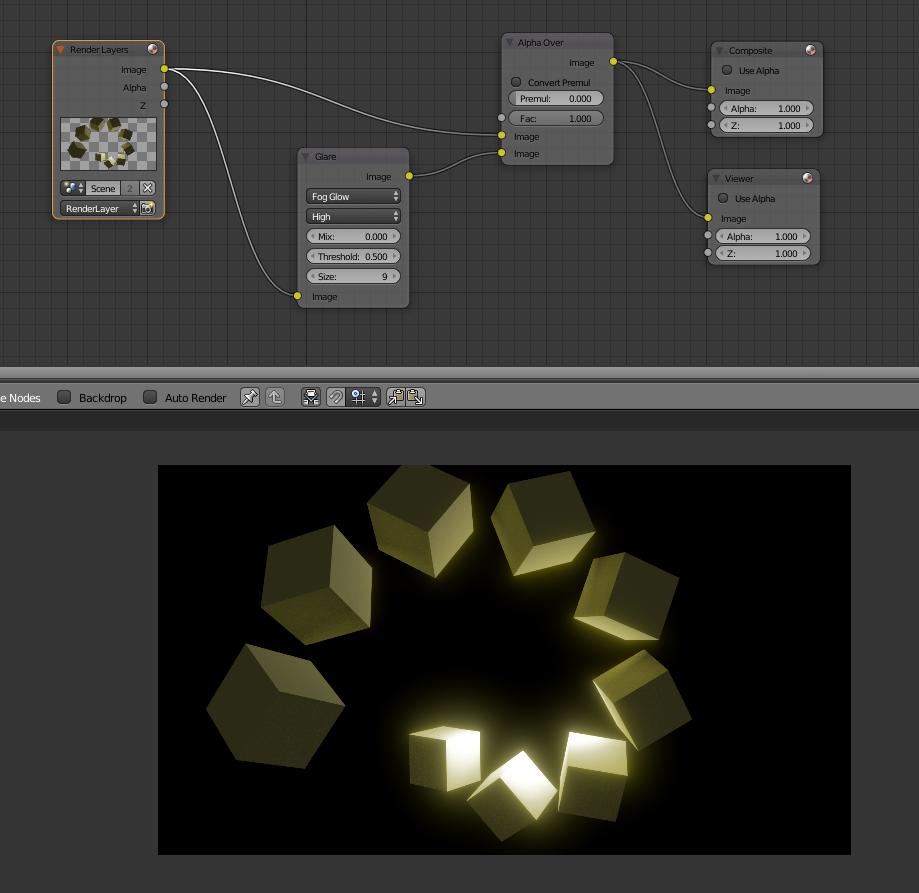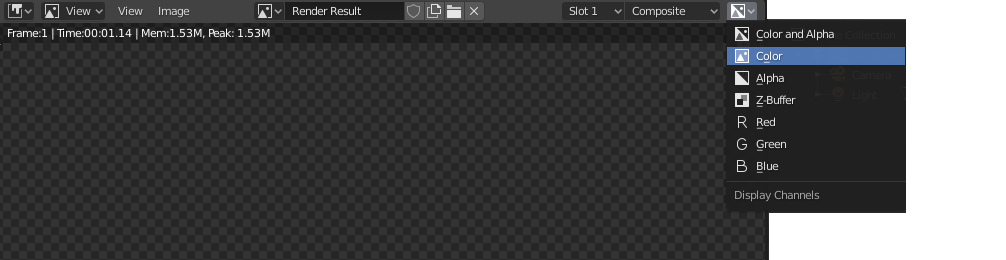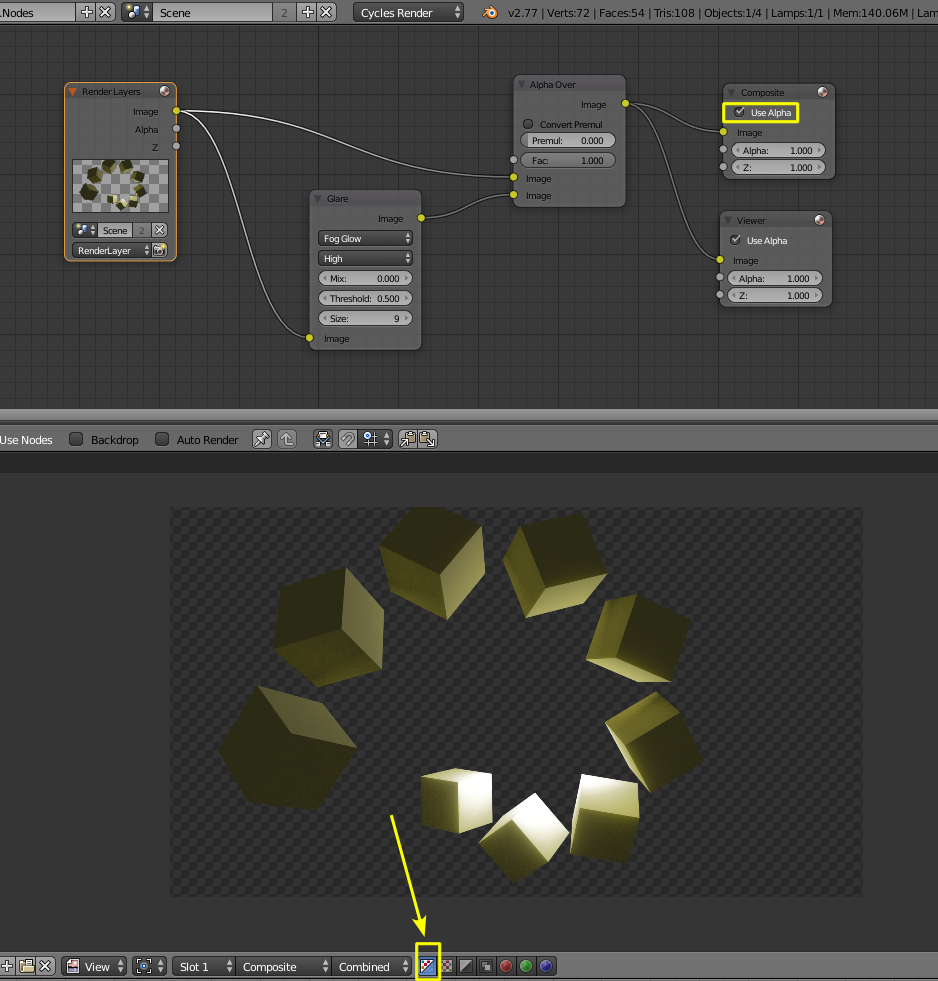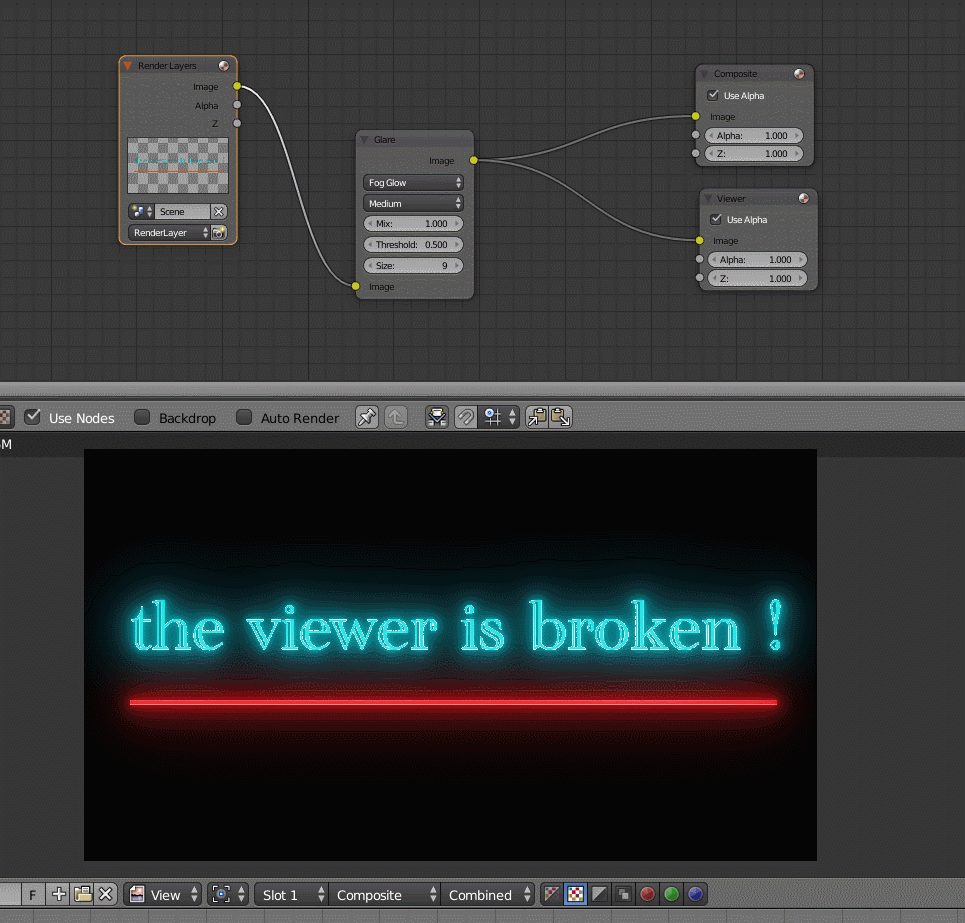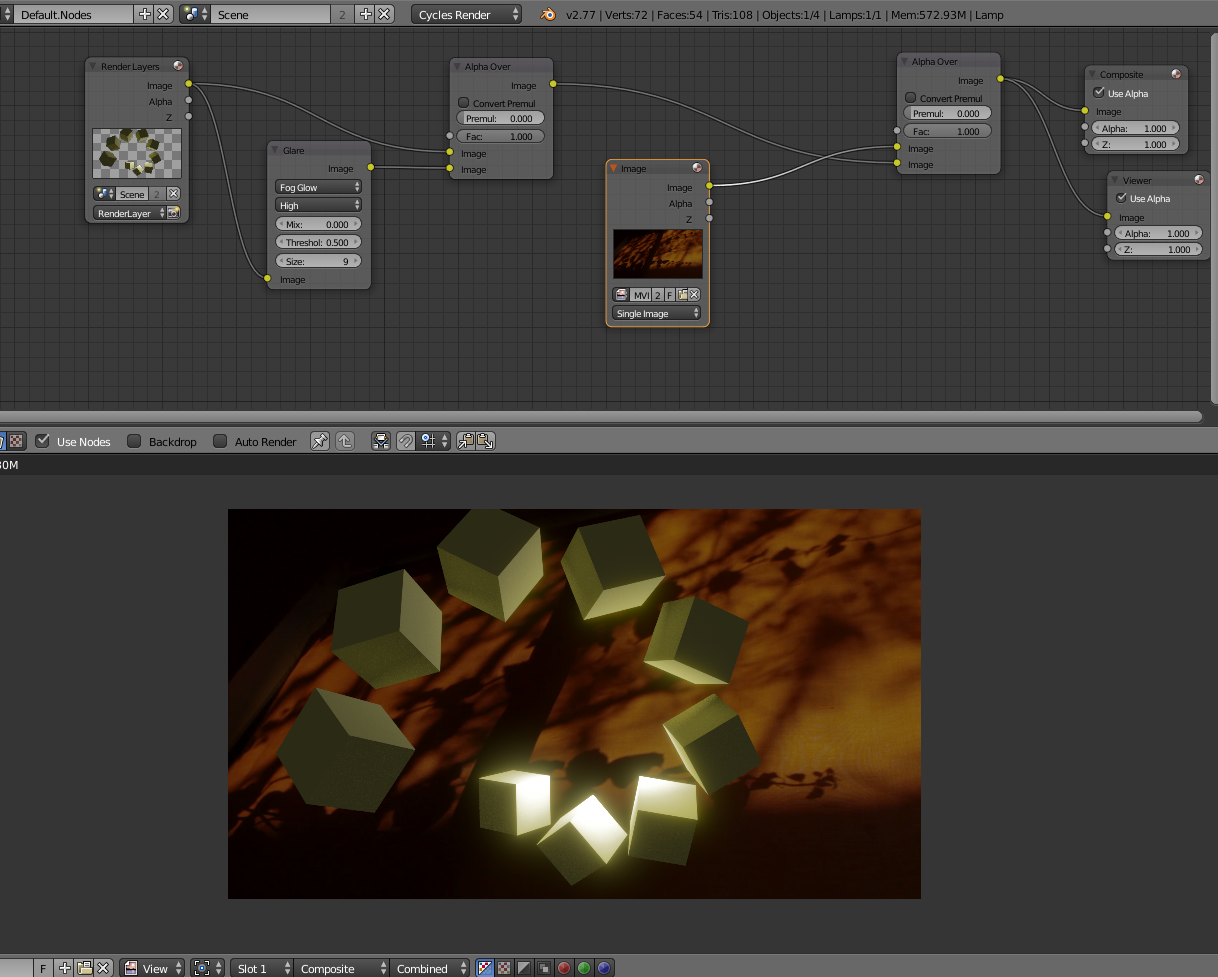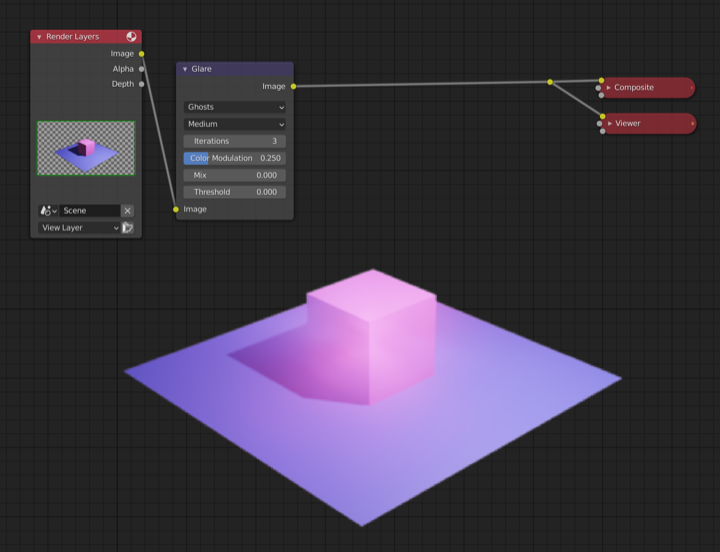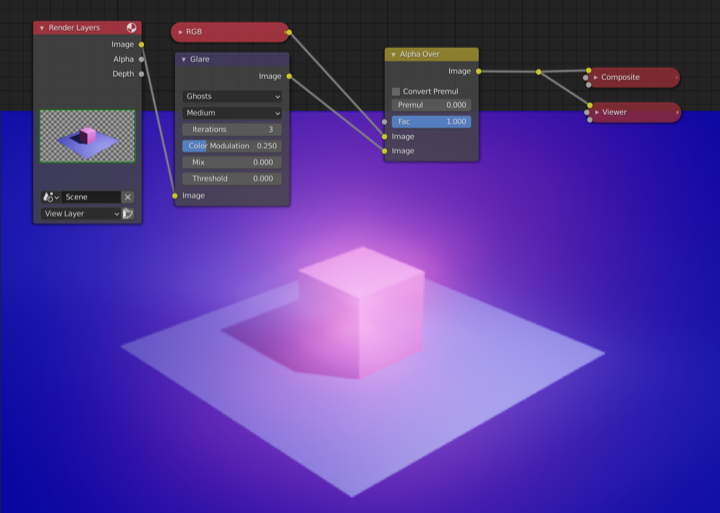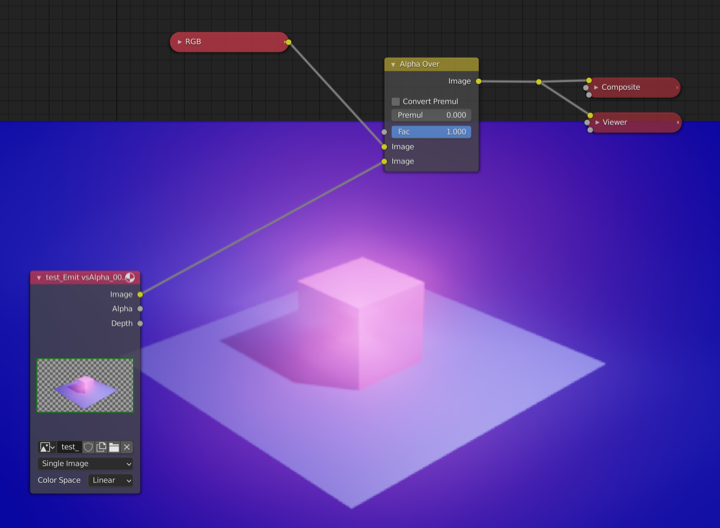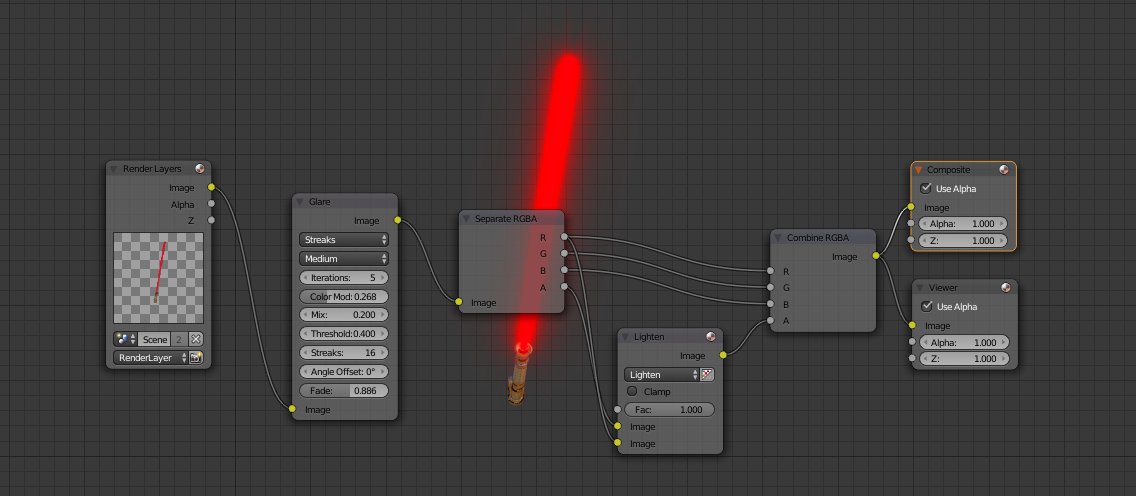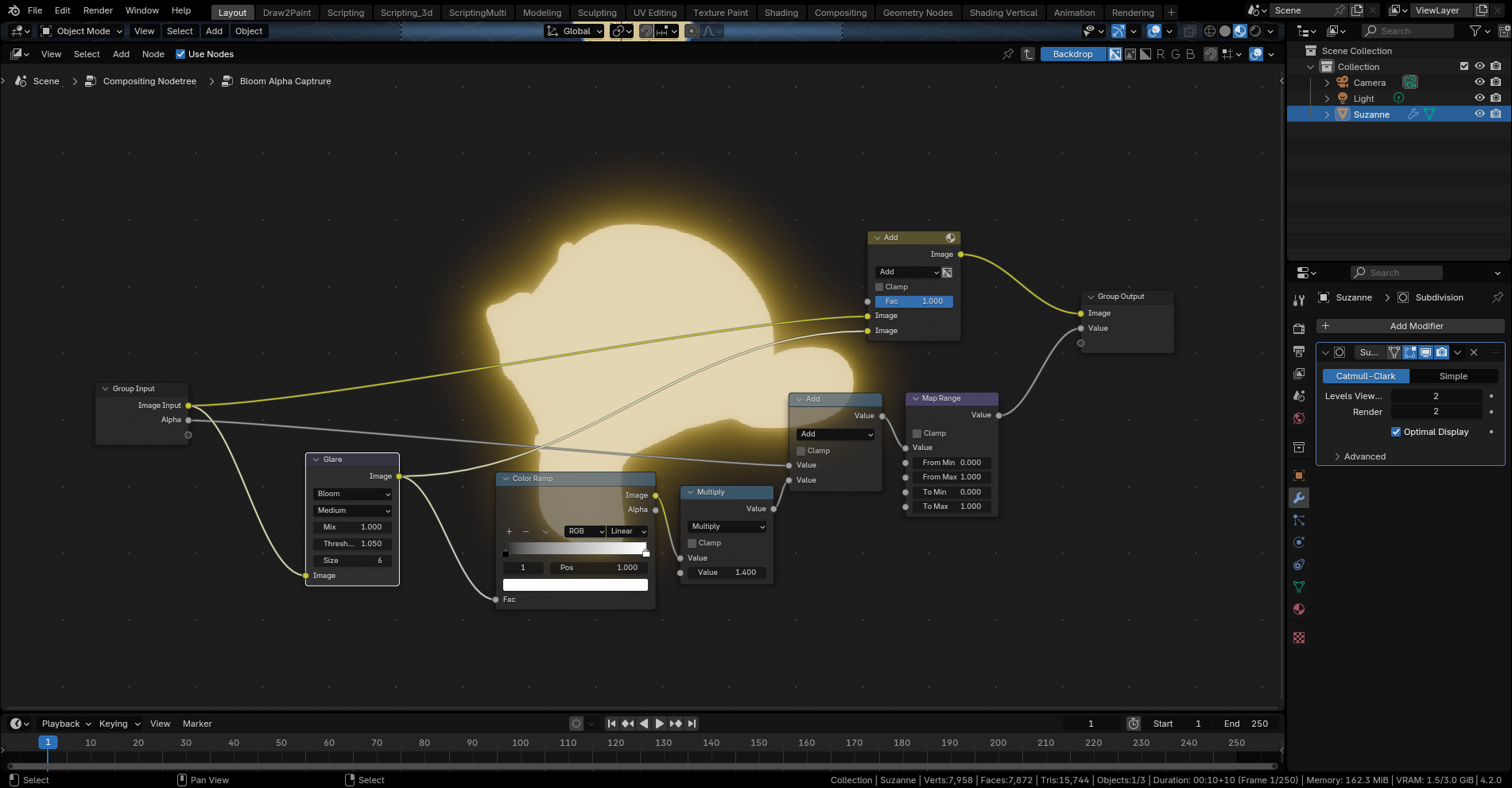Use Alpha Over to composite the two images:
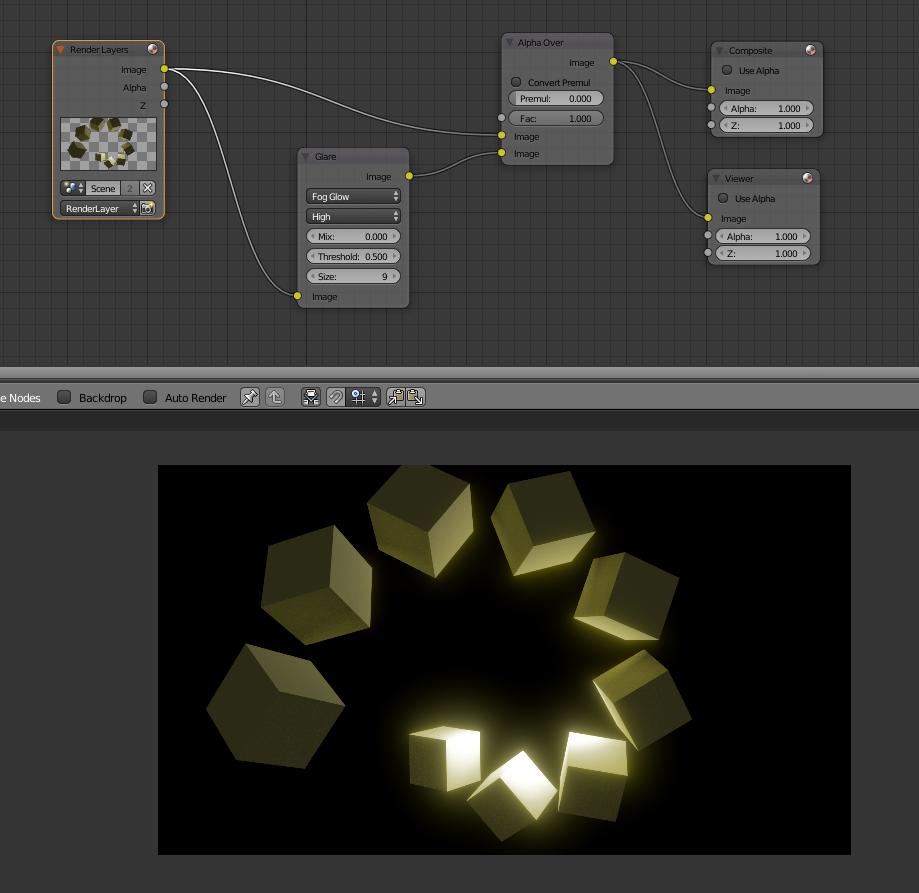
To have transparency enable "Use Alpha"
NOTE that if you try to display the image on the render viewer using Color+Alpha (RGBA) you won't see the correct results. To view the glow information you should use Color only (RGB)
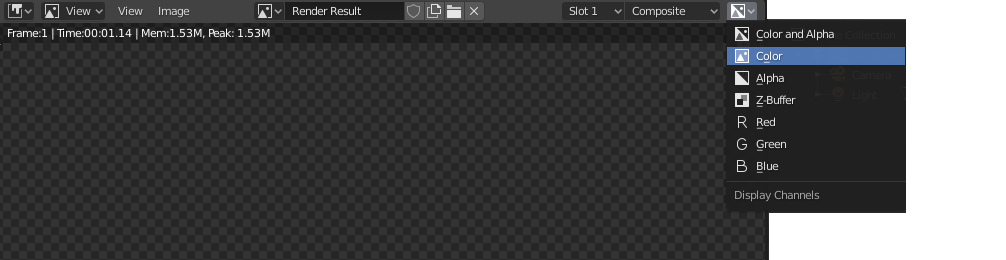
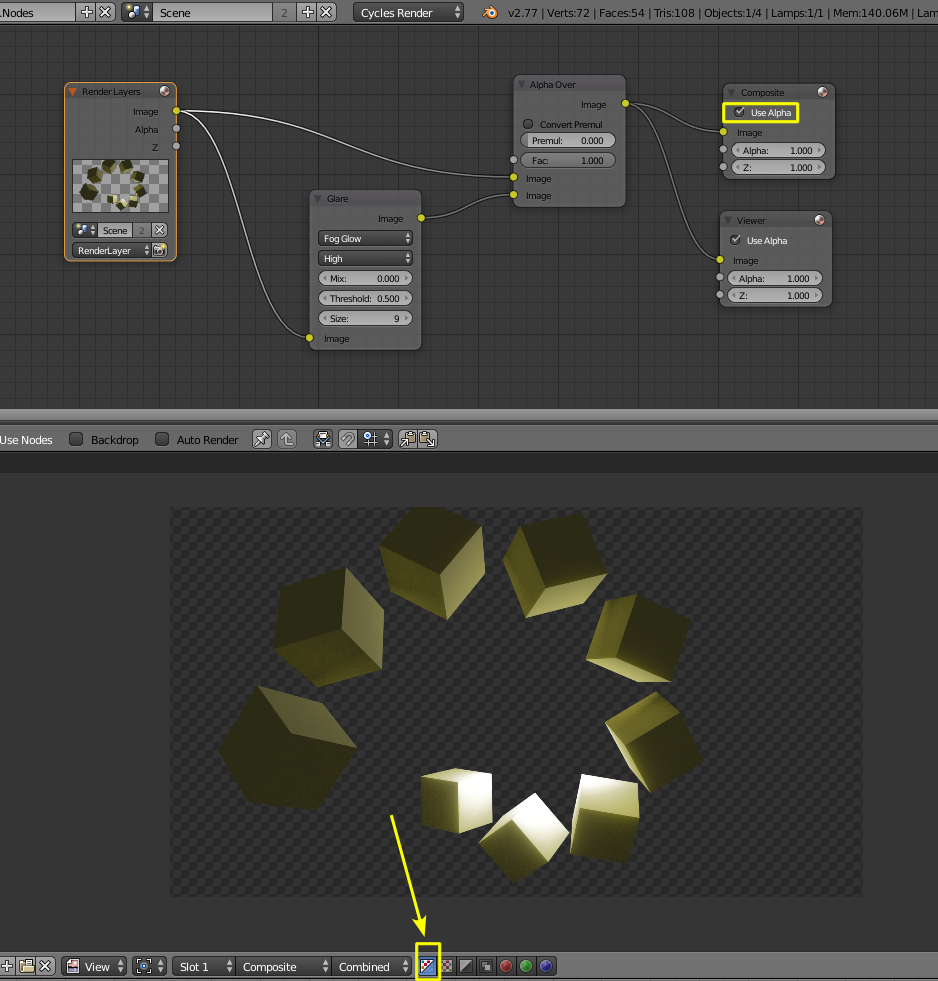
 The glow information is there, you just can't see it,
The glow information is there, you just can't see it,
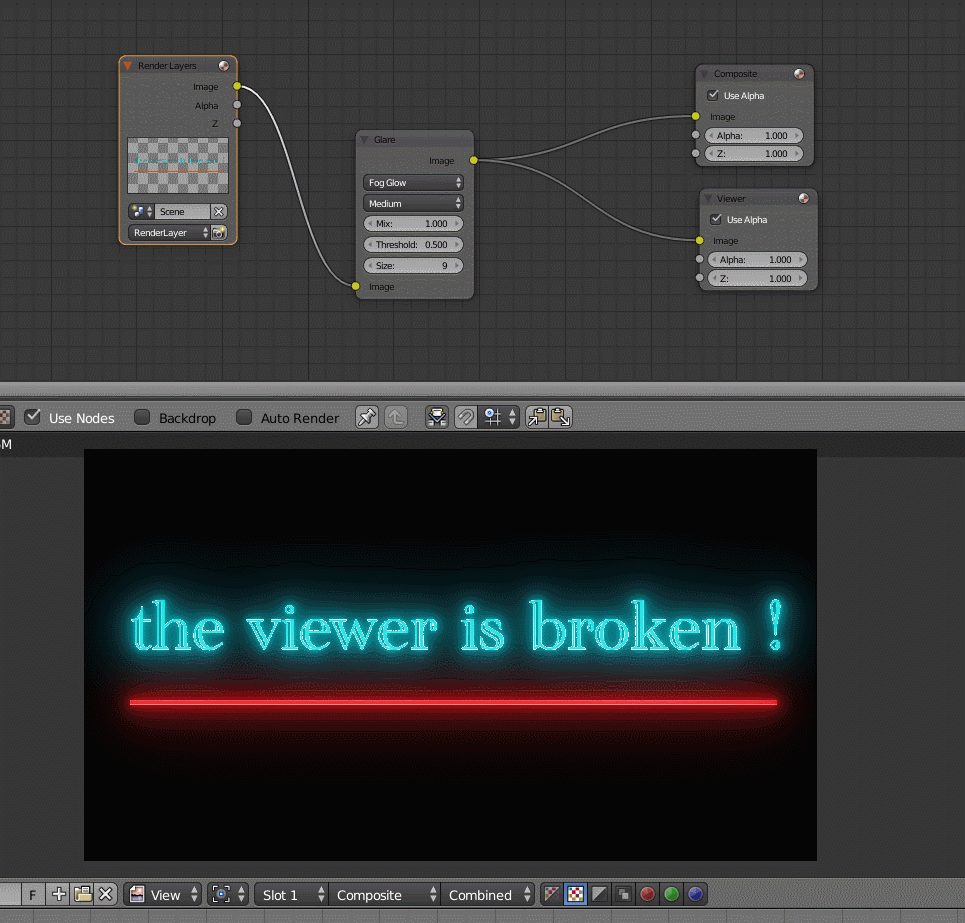
The viewer is broken and cannot represent associated alpha correctly. Pixels that are emissive and transparent at the same time will not show (for example when rendering fire).
If you composite an image (or a solid color) behind it you'll see the correct results though.
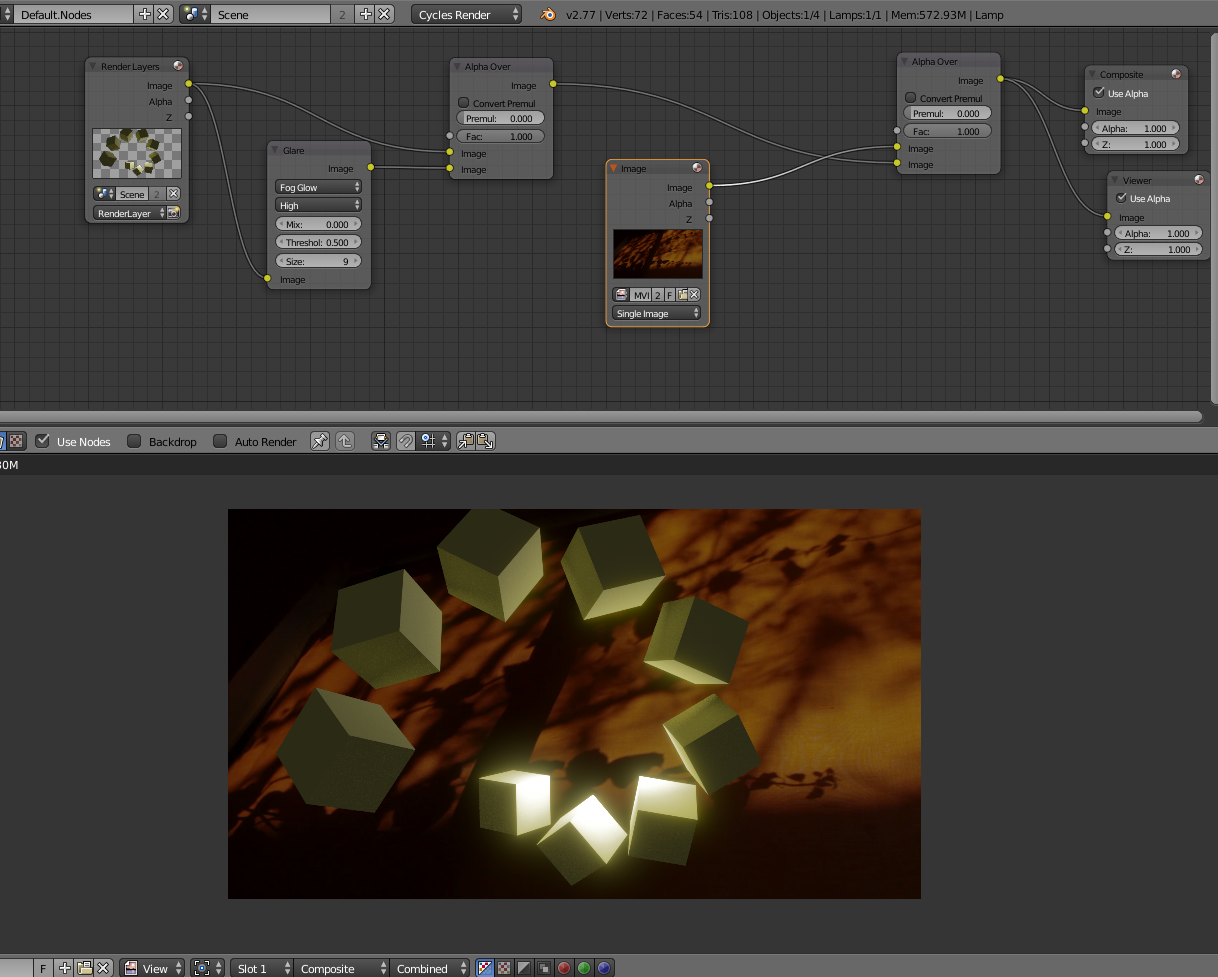
If you need to export the image with transparency use EXR, do not use PNGs, then just bring the EXR sequence and composite using alpha over.