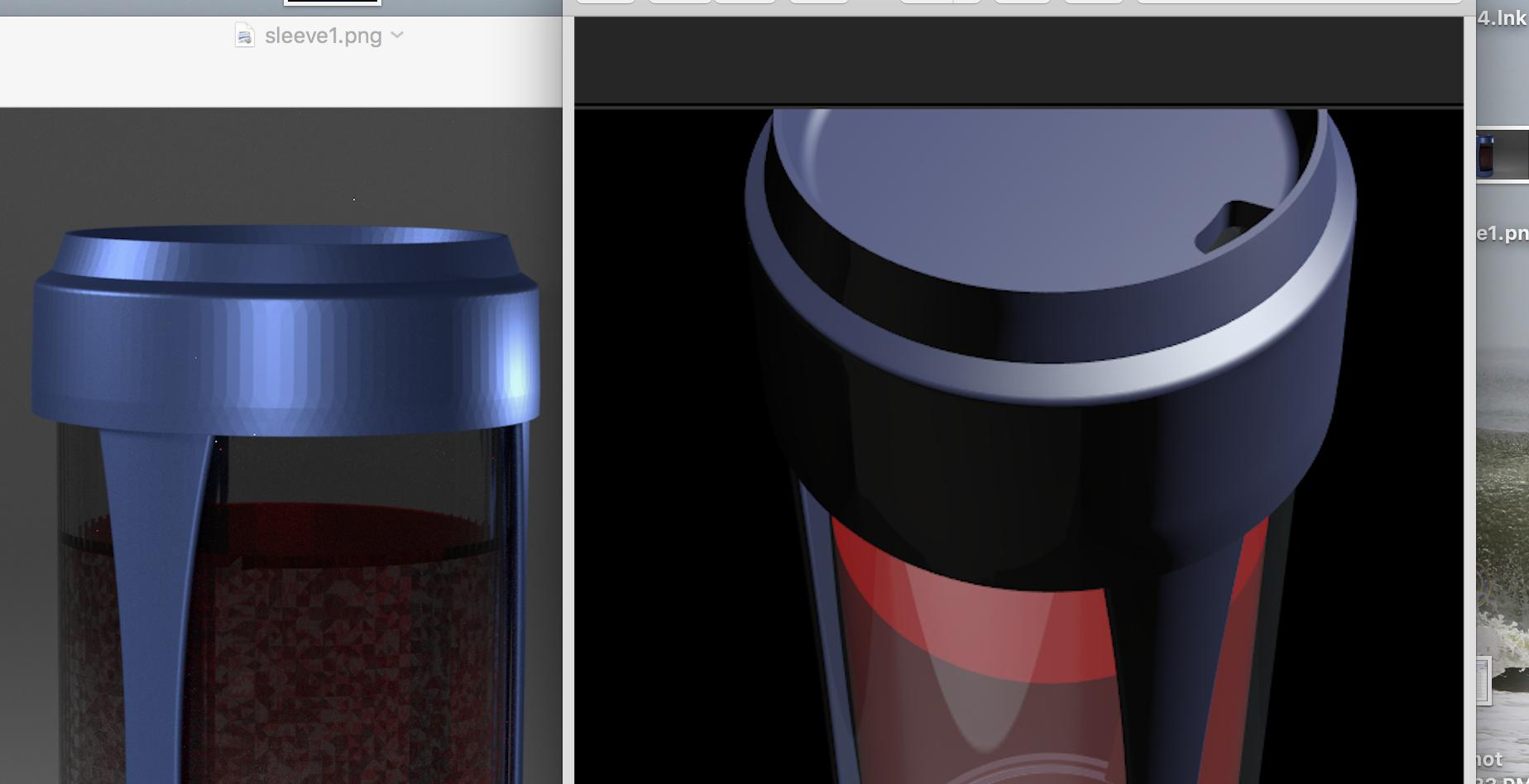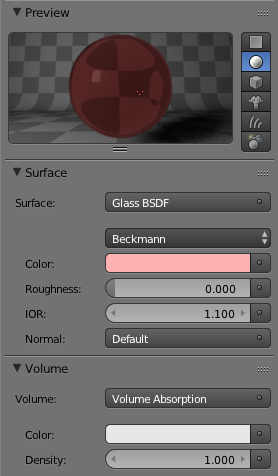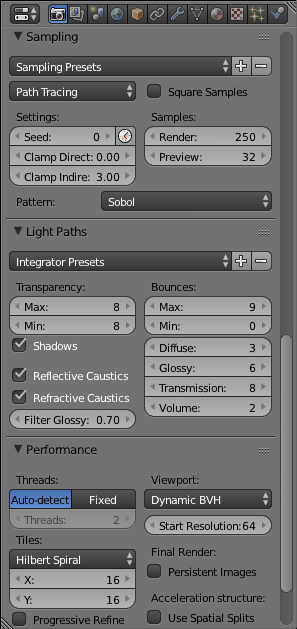Go to the Properties panel > Object modifiers tab (wrench) and add an Edge Split modifier. Adjust the value until it looks right. This will get rid of the "deformed and no longer look real" edges.
Note that this works with Smooth shading enabled like you had.
Progression of the Edge Split modifier (Image from the Blender Reference Manual):

Edit:
What I did produced the following result. Note that I was unsure exactly what color you wanted, so I chose a medium-light red. I edited the material as well to get rid of the Volume Absorbtion. Change the color through the Glass BSDF color settings.
Render result:

Material settings:
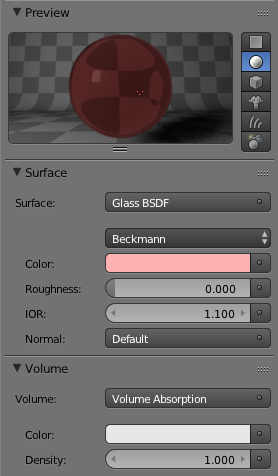
I did the following for the cup and sleve meshes. I started by keying Tab to enter Edit Mode, A once or twice to select everyting, and Alt + J to convert the majority of the triangular faces into quads. Read more about that in How do I convert a triangle mesh to a quads one?.
I then turned the Edge Split modifier up to a Split Angle: of 30. There are still some imperfections, but from the camera's distance, they really don't show. Those are just down to the mesh and the modeler, who designed a mesh with awful topology.
I was able to do something about the water. This is a good lesson: If you are going to have water, unless it's a fluid simulation, have the water be part of the cup. What I mean by this is that instead of having an alternate water object, one should add a second material to the cup following the steps outlined in Add different materials to different parts of a mesh?.
I changed the viewport color for increased clarity. I would go over how I selected the inside of the cup, but it really would take forever.
Viewport coloring:

A coke bottle that I made where the glass is also colored instead of having a separate liquid mesh inside:

The noise is down to optimizing the Light Paths settings, upping the samples, changing the Filter Glossy, and Clamping Indirectly. I also upped the lamp and world lighting. Read about many good ways to reduce noise and optimize a render in these two BlenderGuru articles:
7 Ways to Get Rid of Fireflies Once and For All
4 Easy Ways to Speed Up Cycles
Check out the settings here to see what I did:
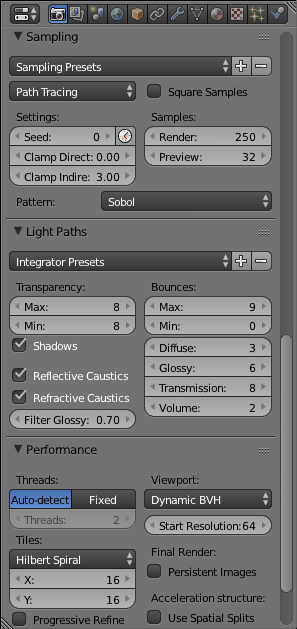
Some of the Tris to Quads magic reduced the file to 30 mb so Blend Exchange, here I came! Note that I split the objects into 3 layers so I could play with them easier. Lastly, if the .blend file does not render clear enough for you, just keep upping the Render Samples: until it does. :)