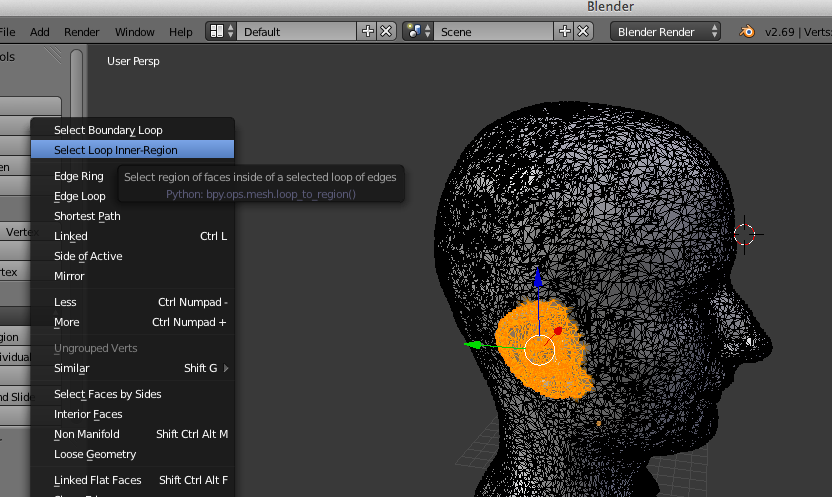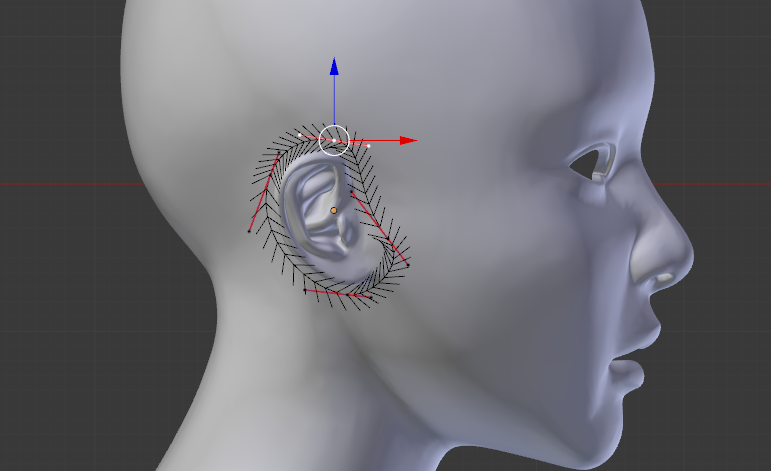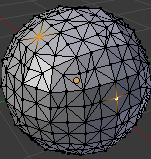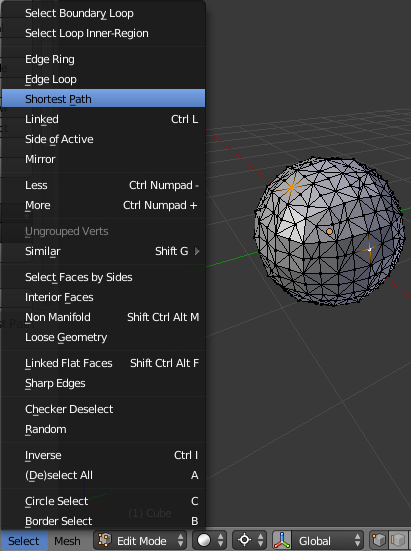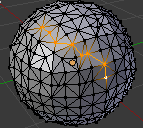I have a triangulated mesh (100k+ vertices) of a head. I need to select everything apart from the ears, and reduce the vertex density on that selection by 16x or something.
Here is what I'm dealing with:
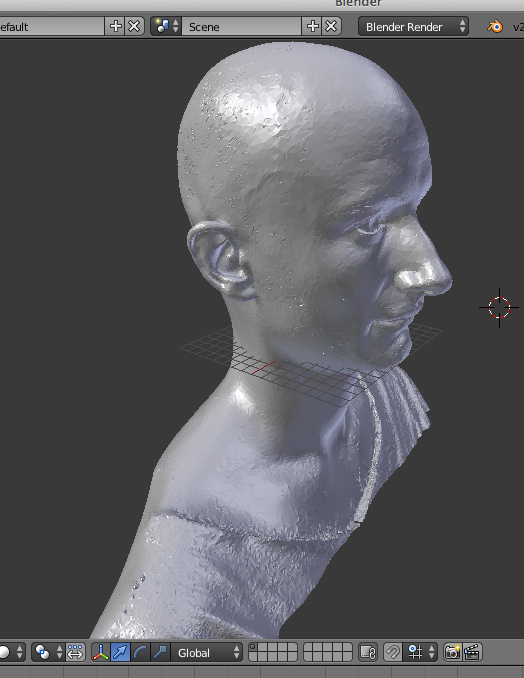
I've already asked a question on how to do that and got a very helpful answer: Reducing vertex density as distance from point increases
My problem is selecting the ears. I would like to get a high level of control; simply using box select isn't going to cut it.
So I select a vertex path around one ear:
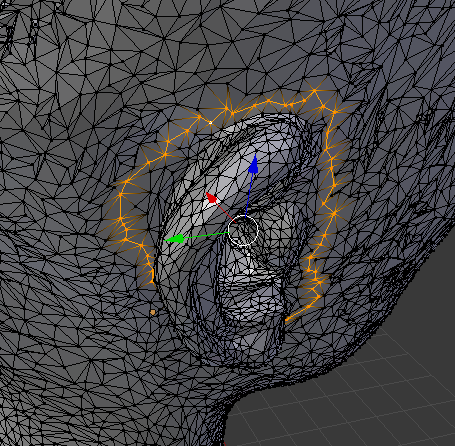
Now I'm stuck, can someone guide me?
What are the steps I need? This is my guess:
- somehow store the vertex-path
- do exactly the same for the other ear
- now might there be some tool like Microsoft paint's flood-fill, where I just hit one vertex on the skull, and it will select be entire skull up to and including the boundaries I've just created (i.e. it will avoid the ears)
- then I decimate, which I have instructions for
Is there some tool I can use that will just let me draw on the surface, and then it will figure out an appropriate vertex-path? when I do this on a 2M vertex model, it is going to take ages manually clicking 500 vertices.
EDIT: I got one step further: