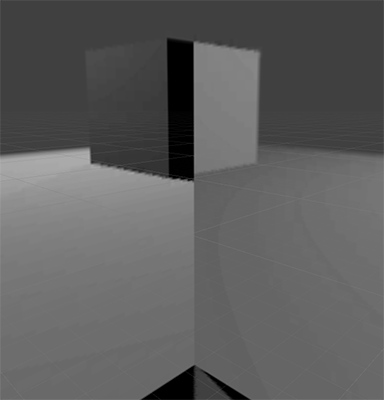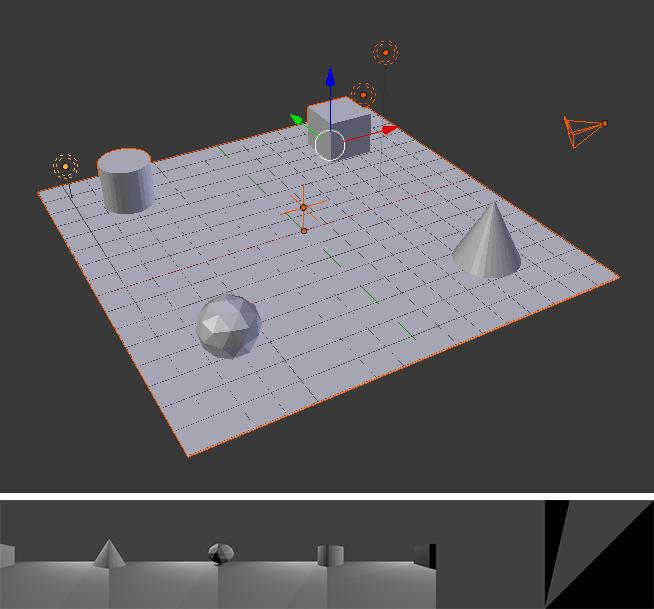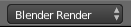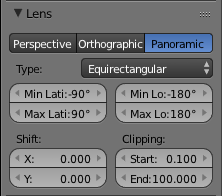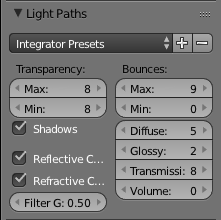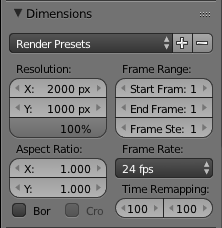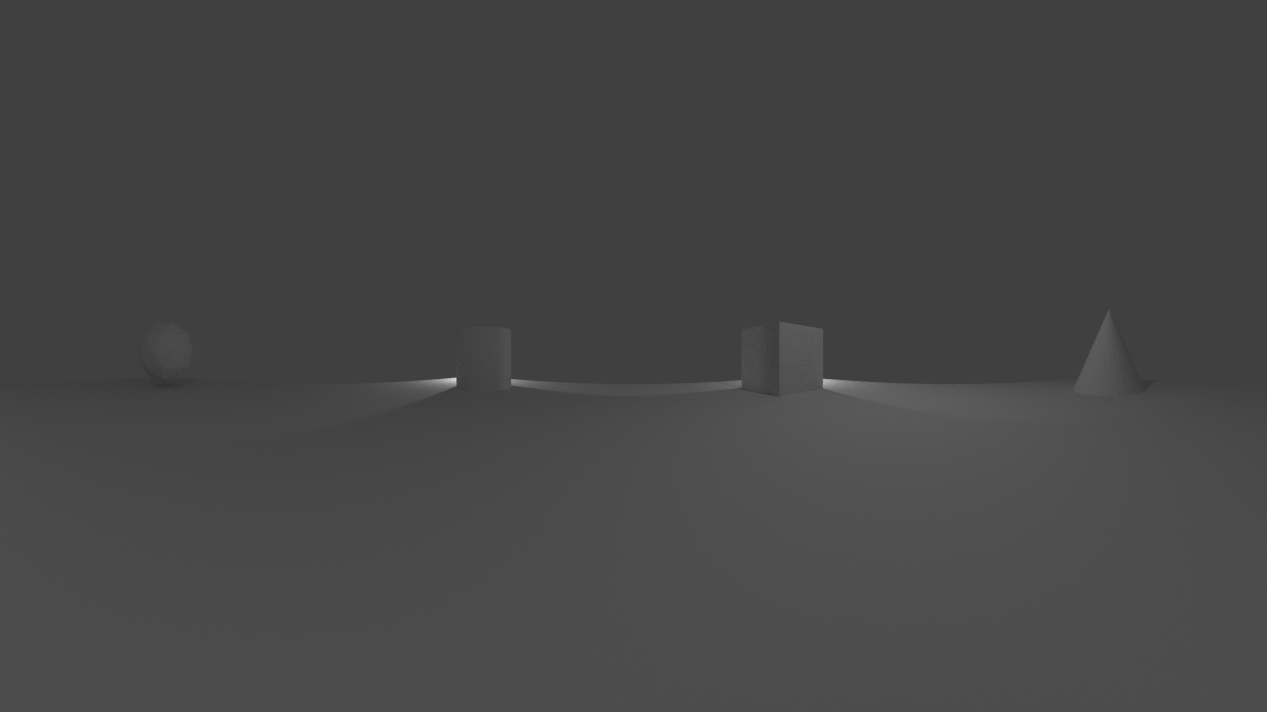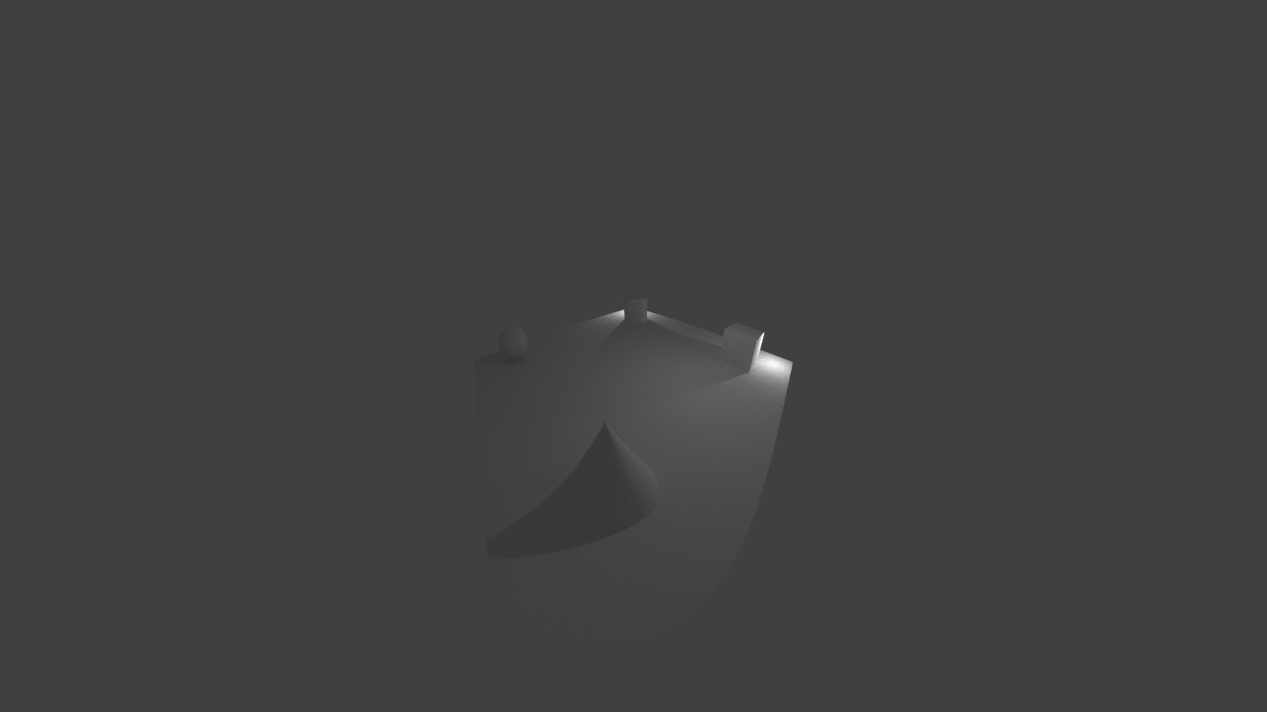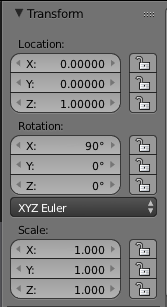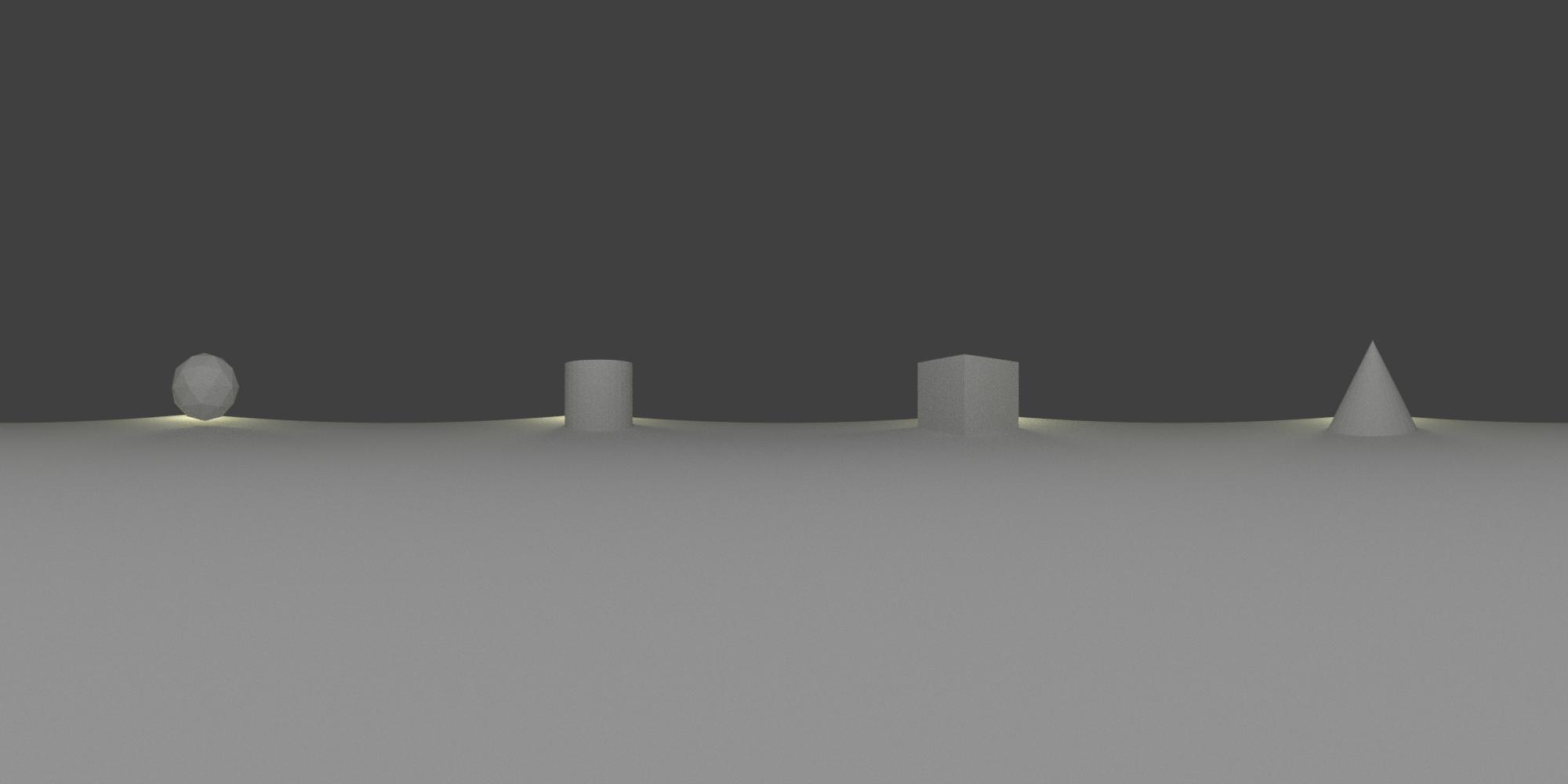I'm trying to create a simple environment map for a Unity game I'm working on but I'm getting weird lighting issues, it seems like the lighting for each face is rendered differently. I'm using Blender Render in Blender v2.76.
I've added the map as a skybox in Unity which displays the problem:
I've created a very simple scene that displays the problem, it only has a few objects in a single mesh with a couple of lights. An empty above center is used as the Viewpoint Object.
The environment settings are using the static map defaults except that I've switched to Equirectangular coordinates.
Above is the environment map output though rearranged so the faces to connect to make the problem more obvious. Last two faces are bottom and top respectively, notice how the bottom is much darker than the plane is in the other faces as well.
Why am I getting this odd lighting behavior?