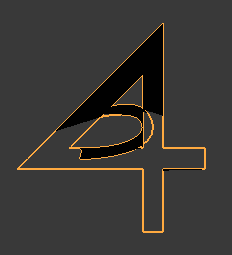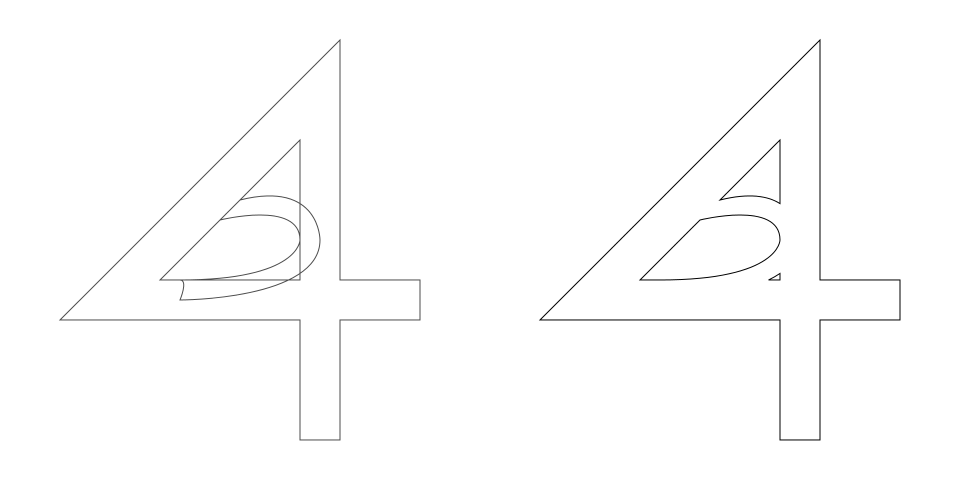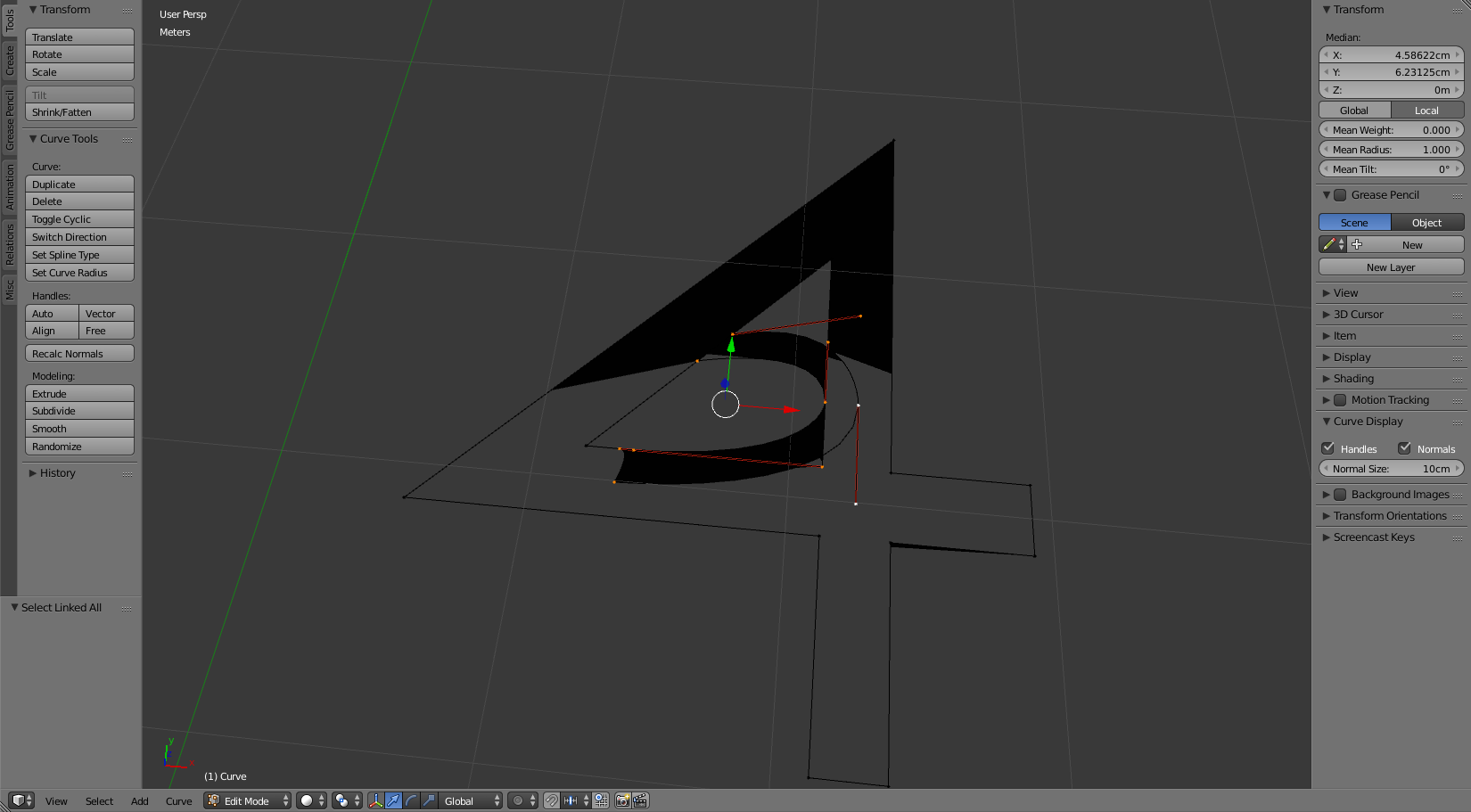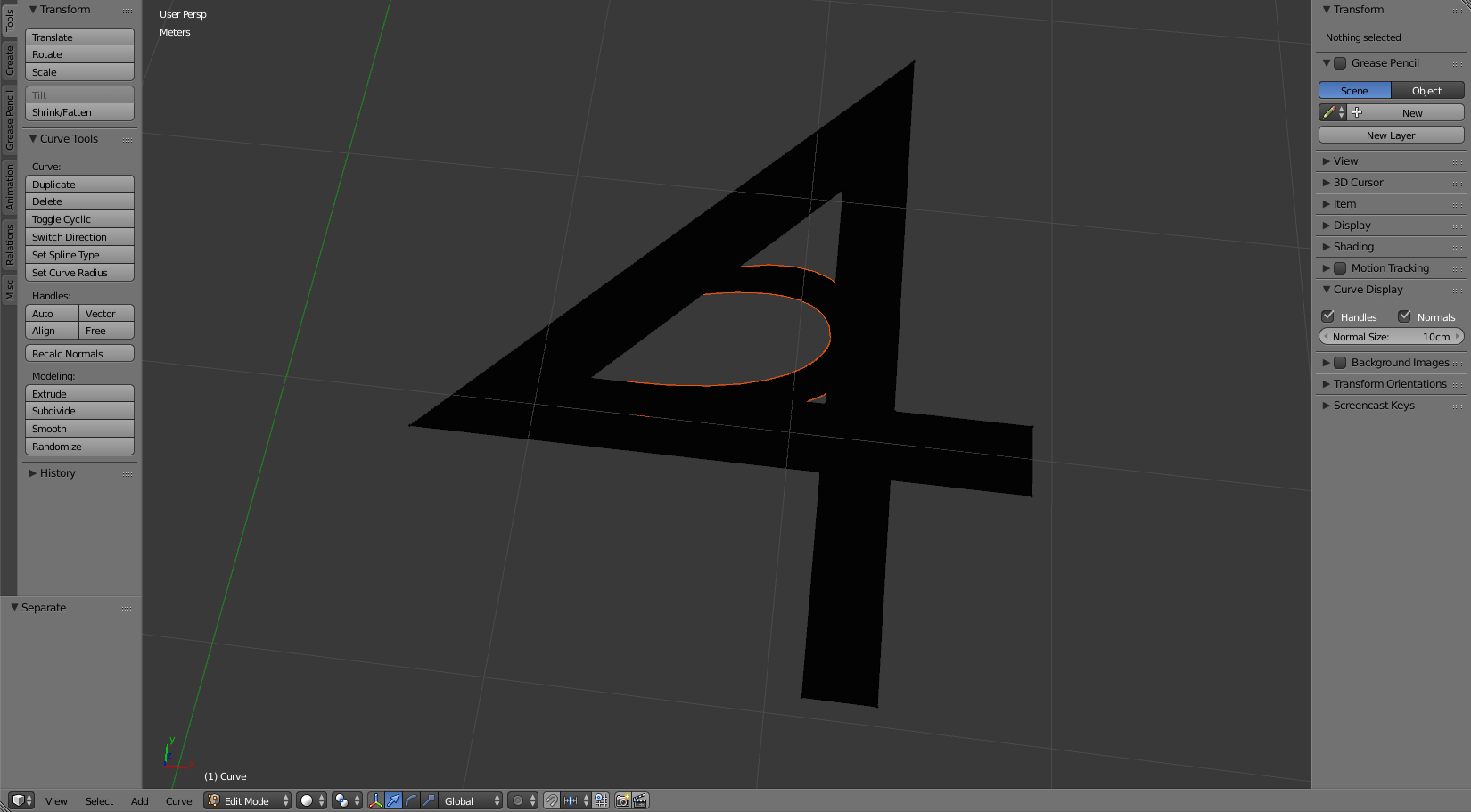It should be noted that this question poses a similar issue to some other questions on SE, but (the ones that I saw) were caused by massively large scaling factors, which (as far as I can tell) isn't the source of this issue.
I'm trying to import this svg into blender so that I can extrude it afterwards. All I can manage to get is this result:
I'm very new to blender, so I don't know what the issue could be. All I did to get this was create a new scene, import the svg, and zoom/move the view to make it visible.
As well, I have uploaded (and publicly shared, of course) the .blend file for those who are interested.