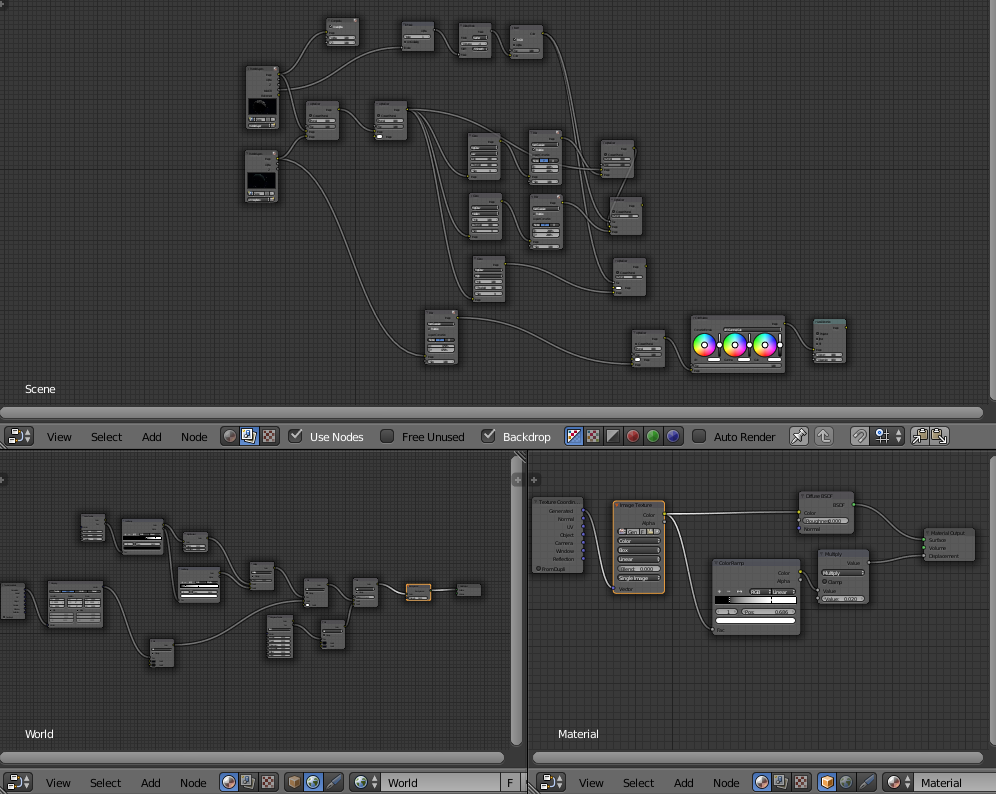I made another post for this earlier but I didn't exactly explain it well enough. On the render, you can see the stars and such behind the planet, as if it's transparent. I tried using the Alpha Over node in Composition like I was told but it didn't work. I was re-directed to another post but it wasn't really the same thing. My background is another layer and such, as shown in the bottom left. I can't get it to appear in the above so I can connect it to Alpha Over and it won't let me add one to its node editor.
The bottom right is the planets texture and the top is just more detail onto it
Here's the link to the file https://www.dropbox.com/s/m032wc3pg66a7wv/Game.blend?dl=0