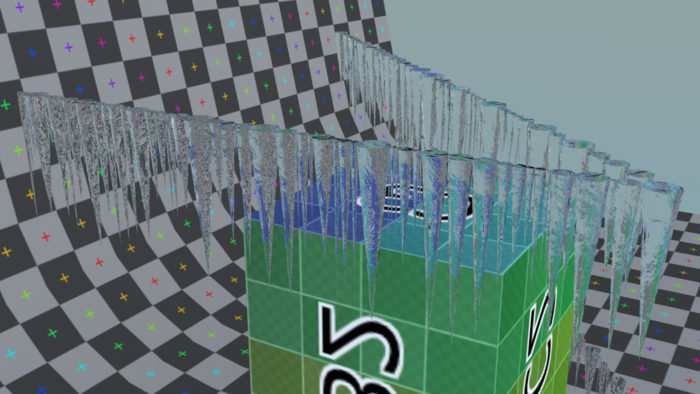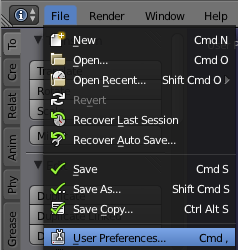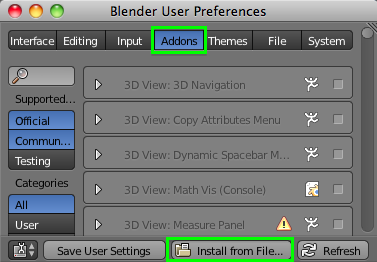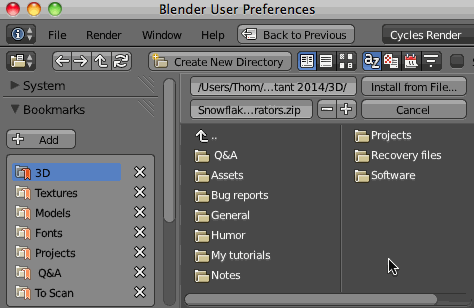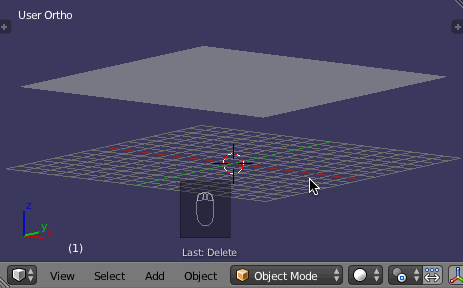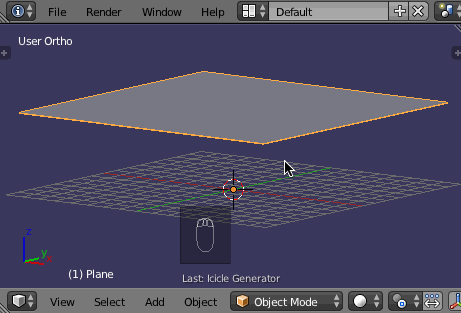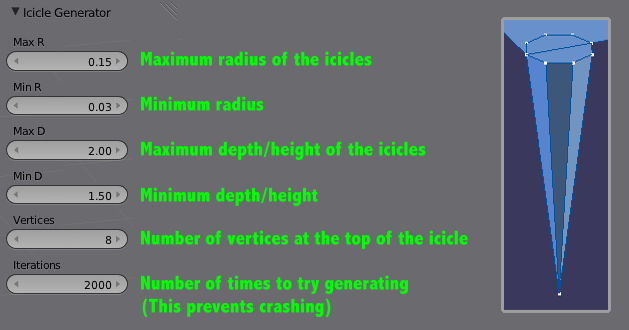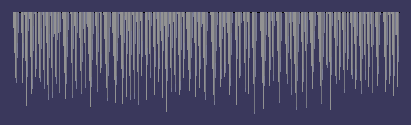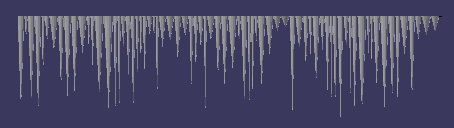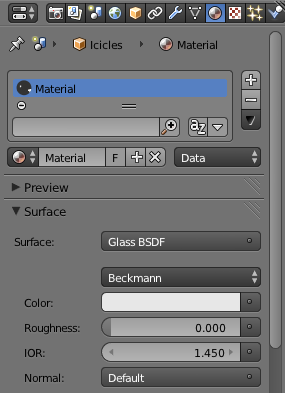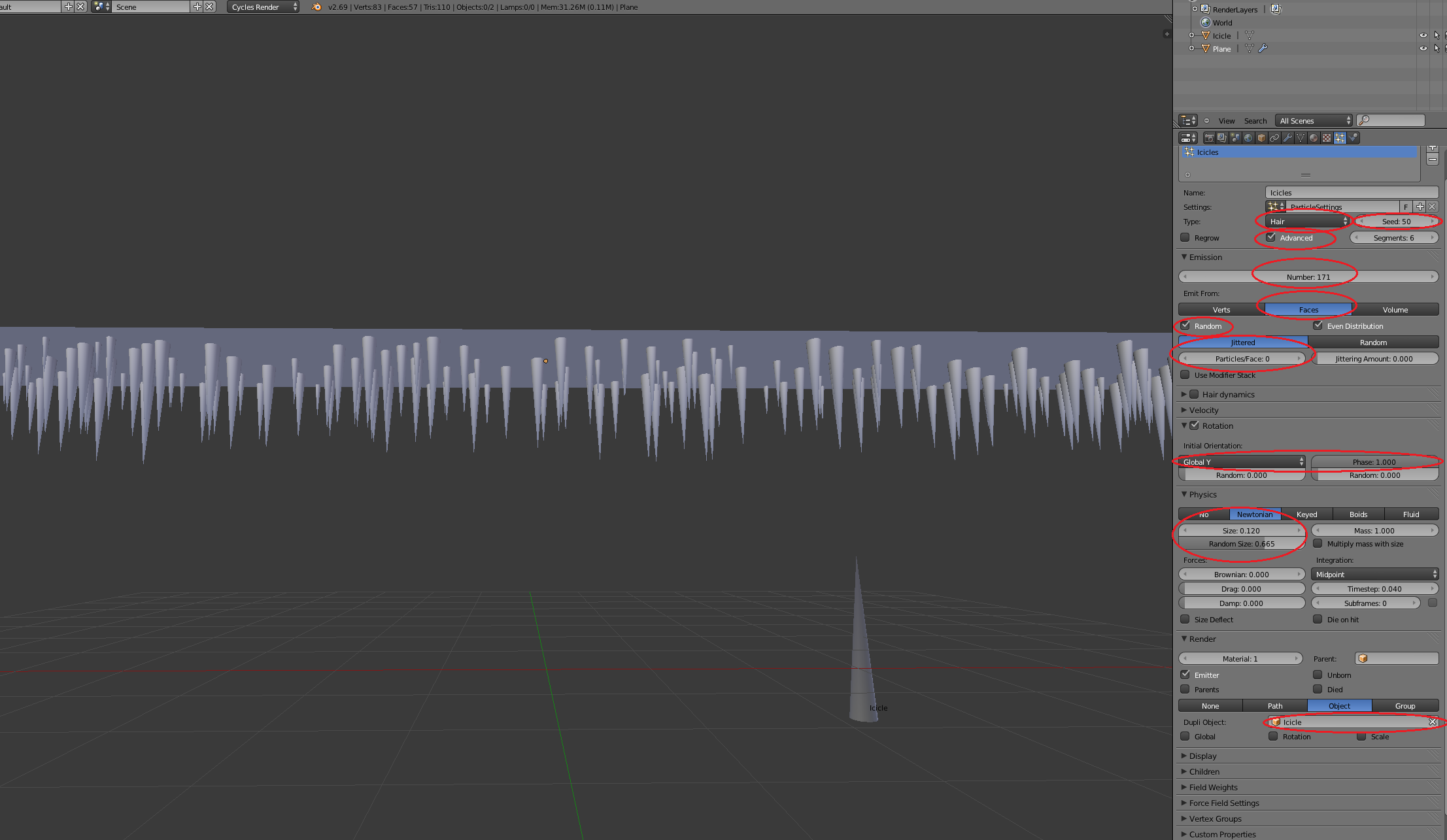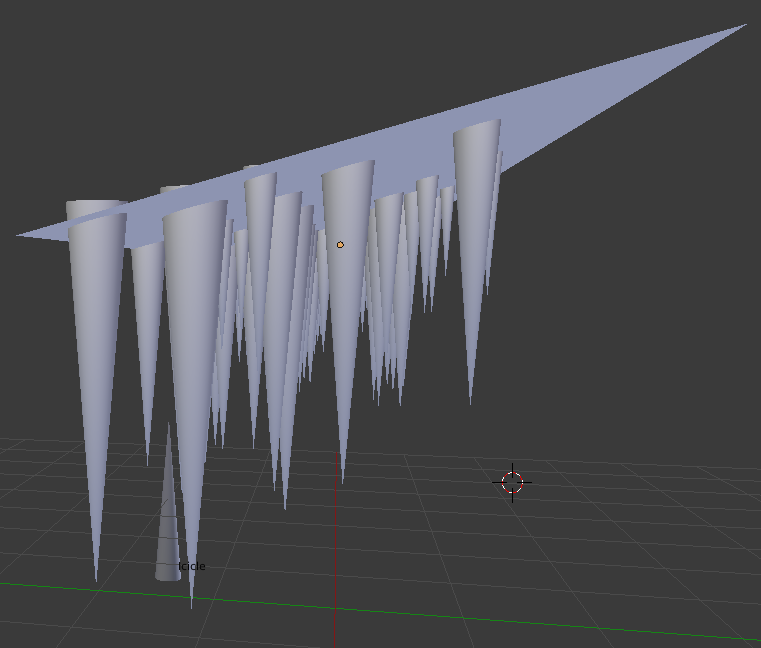You could use a Particle System of type Hair.
Make a plane and apply a particle system to it.
Also make an icicle as a separate object, or make several and make a group out of them.
Remember to set the origin of each icicle to where it should start growing on the plain, and also CtrlA apply rotation&scale.
In the particle system properties, go to Render. If you made just one icicle, choose the Object tab and your icicle as Dupli Object. If you made several, go to Group tab and choose your group.
Then play with settings in particle system to get correct rotations, placements and scale. Randomness can be applied to all.
Here's a quick result with only one icicle object (open image in new tab to see full size):
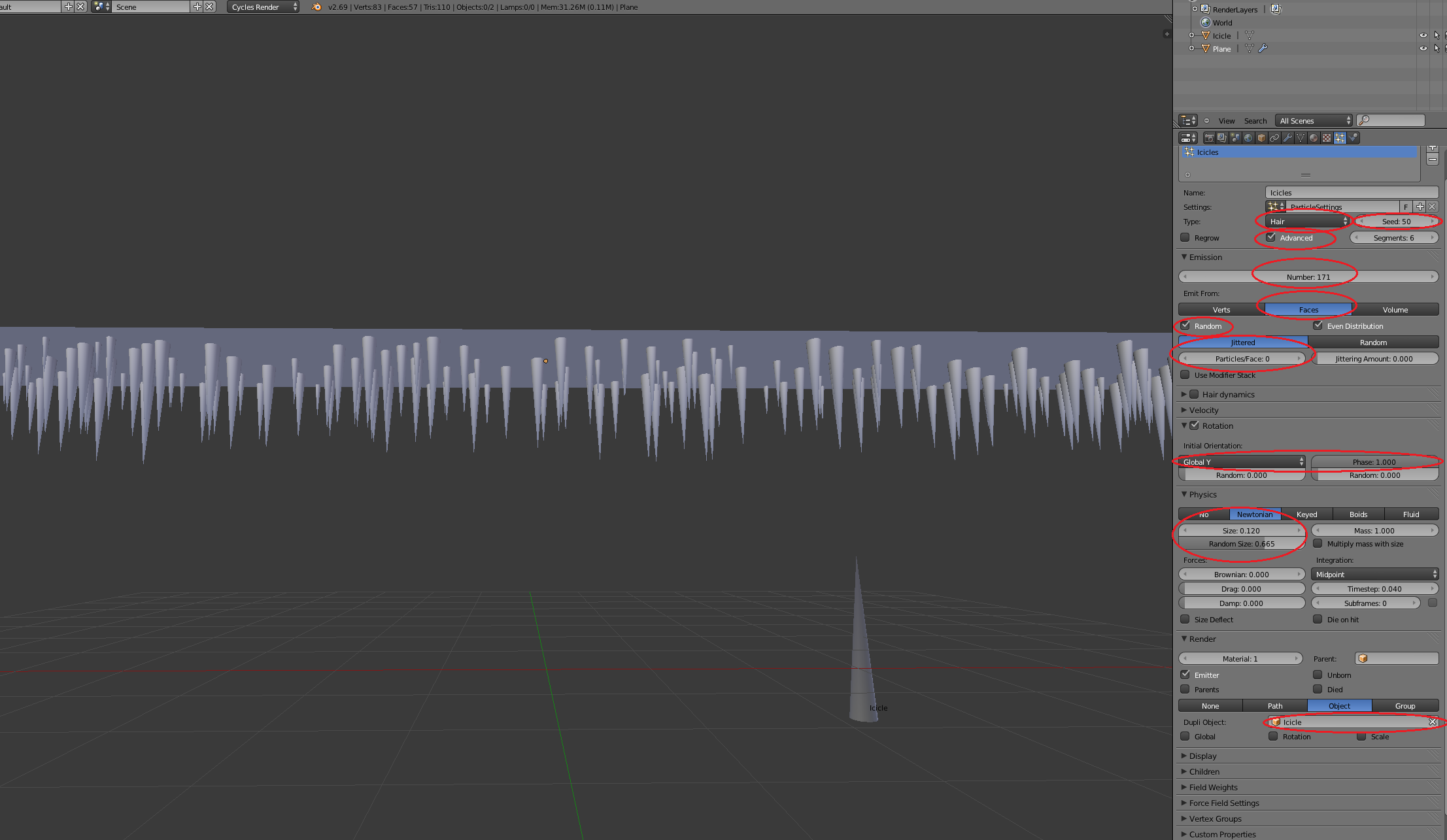
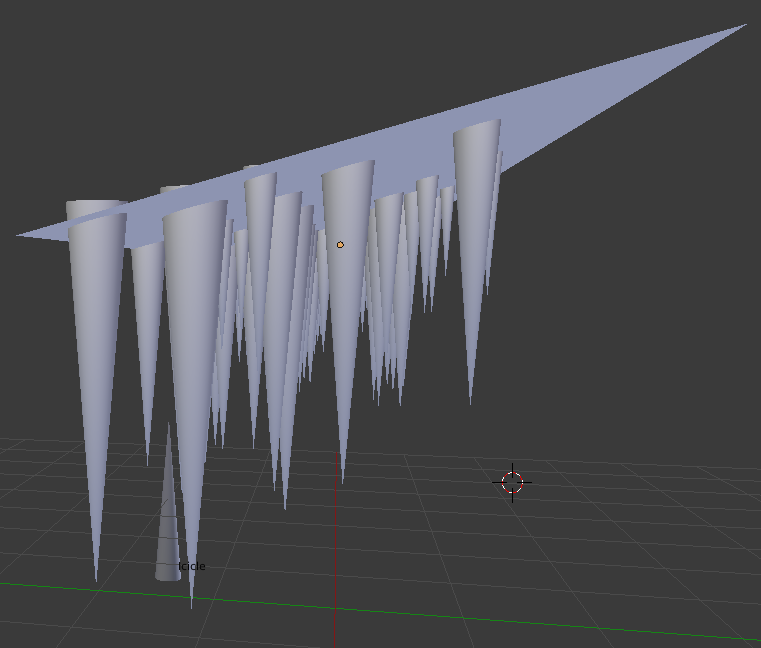
Edit:
If you want to fine-tune location of icicles, set Particles/Face = 1 and edit the faces on the plane to exactly where each icicle should originate. Remember to set matching count to amount of faces.