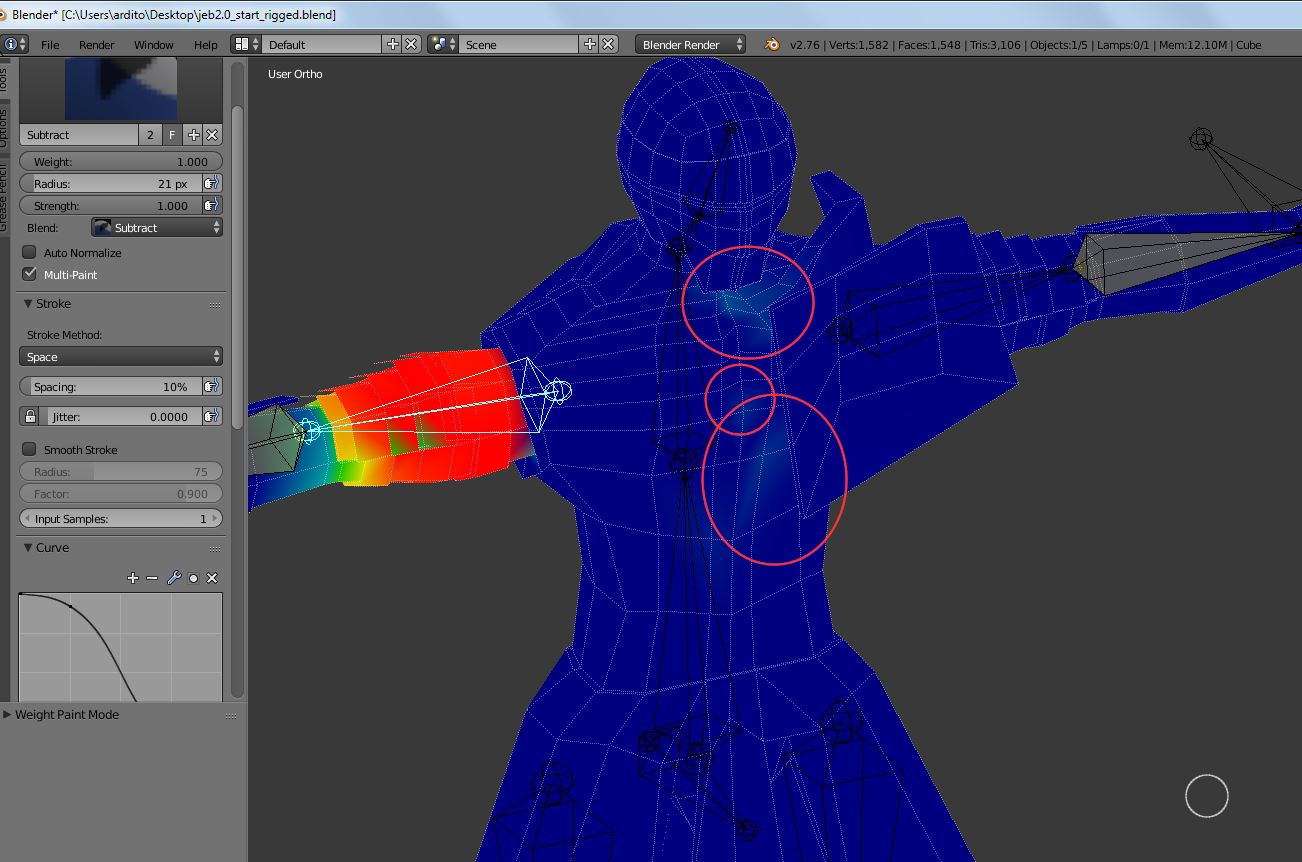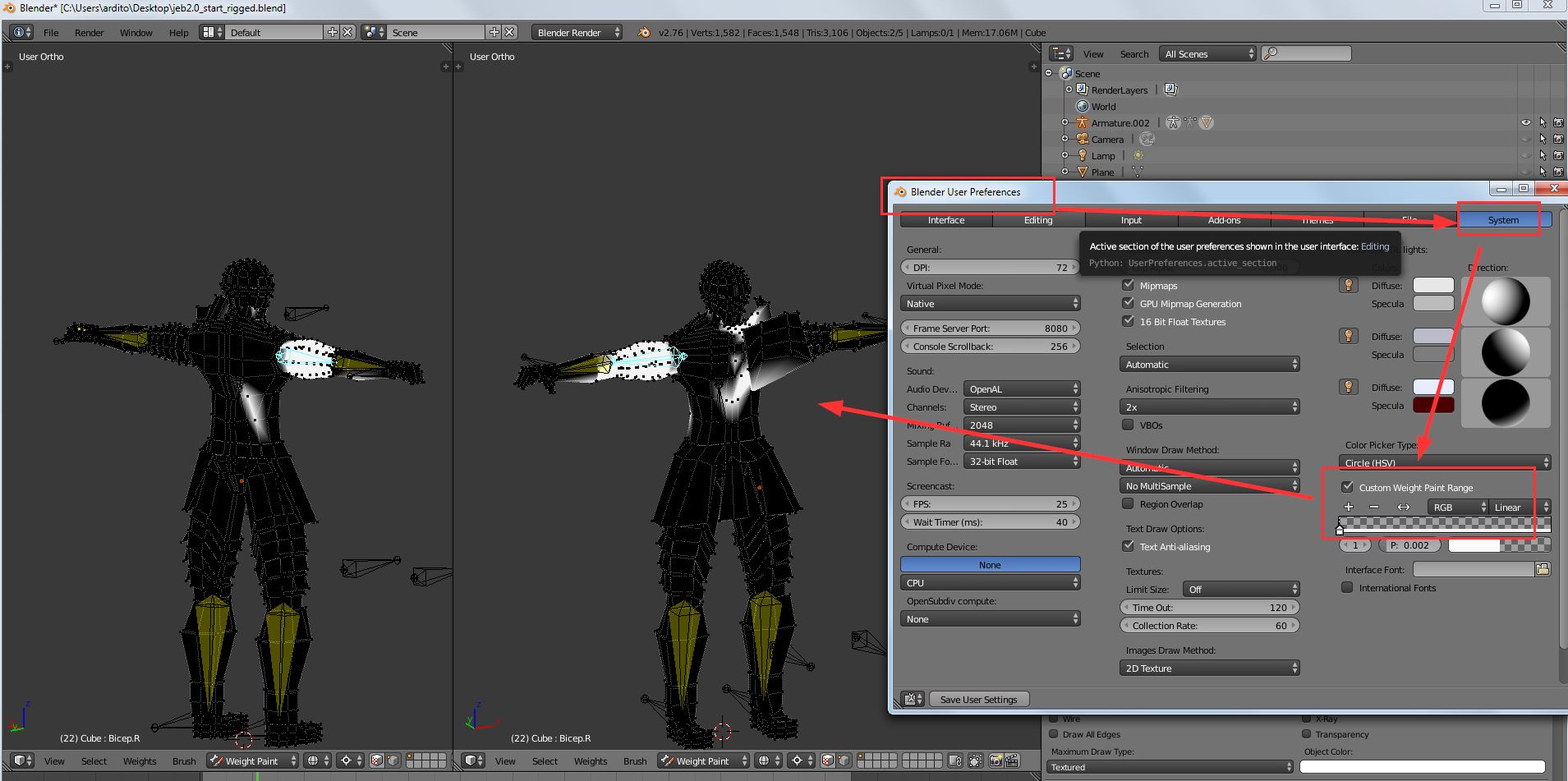I am pretty new to blender, but I've been digesting as many tutorials and reading as I can get my hands on. I've run into a problem and I can't quite form the question properly for Google to handle so I've come here for help.
When I manipulate the arm IK bone most of the mesh behaves normally. However, when I do manipulate say the left arm IK, there ends up some twisting and deformation on the right breast of the mesh. I've checked the weight painting and nothing on the left side is connected over there.
I'm not entirely certain what else it could be. I've checked the parenting. I checked the weights and made sure to subtract everything that needed it. I'm stumped. I have before and after pics and I will certainly make the .blend file available if anyone needs to look more closely.
Thank you.
[![Before][1]][1]
*Here is the blend file.