One of my friends uses 3DS Max a lot, and he showed me when he was working that there are "angles" on his 3D manipulator that allow him to move (translate) objects in two axes at the same time. Looks something like this:
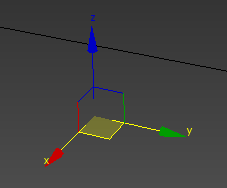
By clicking the square between X and Y for example, you can move the object around on X and Y and not on Z.
My 3D manipulator in Blender doesn't have that:
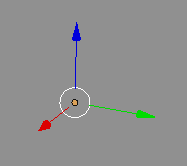
Therefore, moving an object along 2 axes requires 2 steps, which is more tedious than being able to do it in 1.
Is there a way to enable bi-directional transformation on the manipulator?
