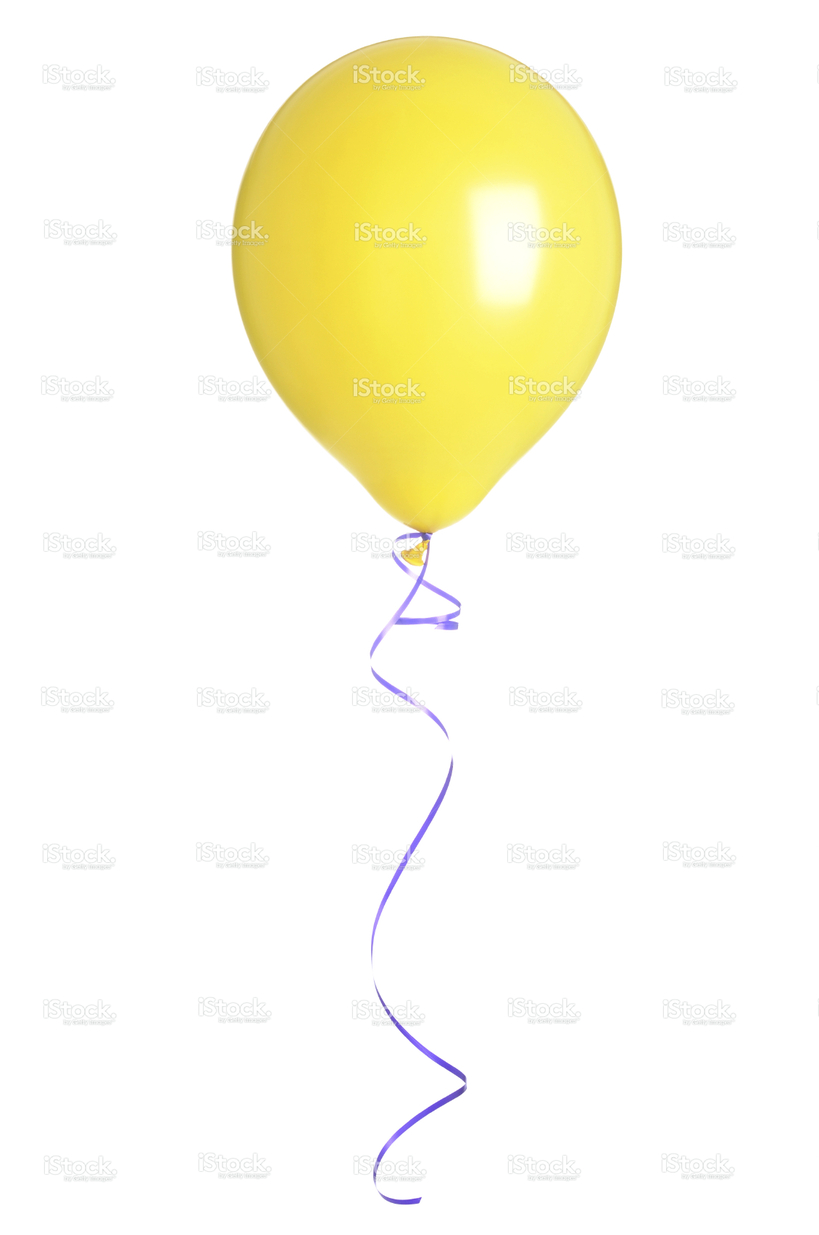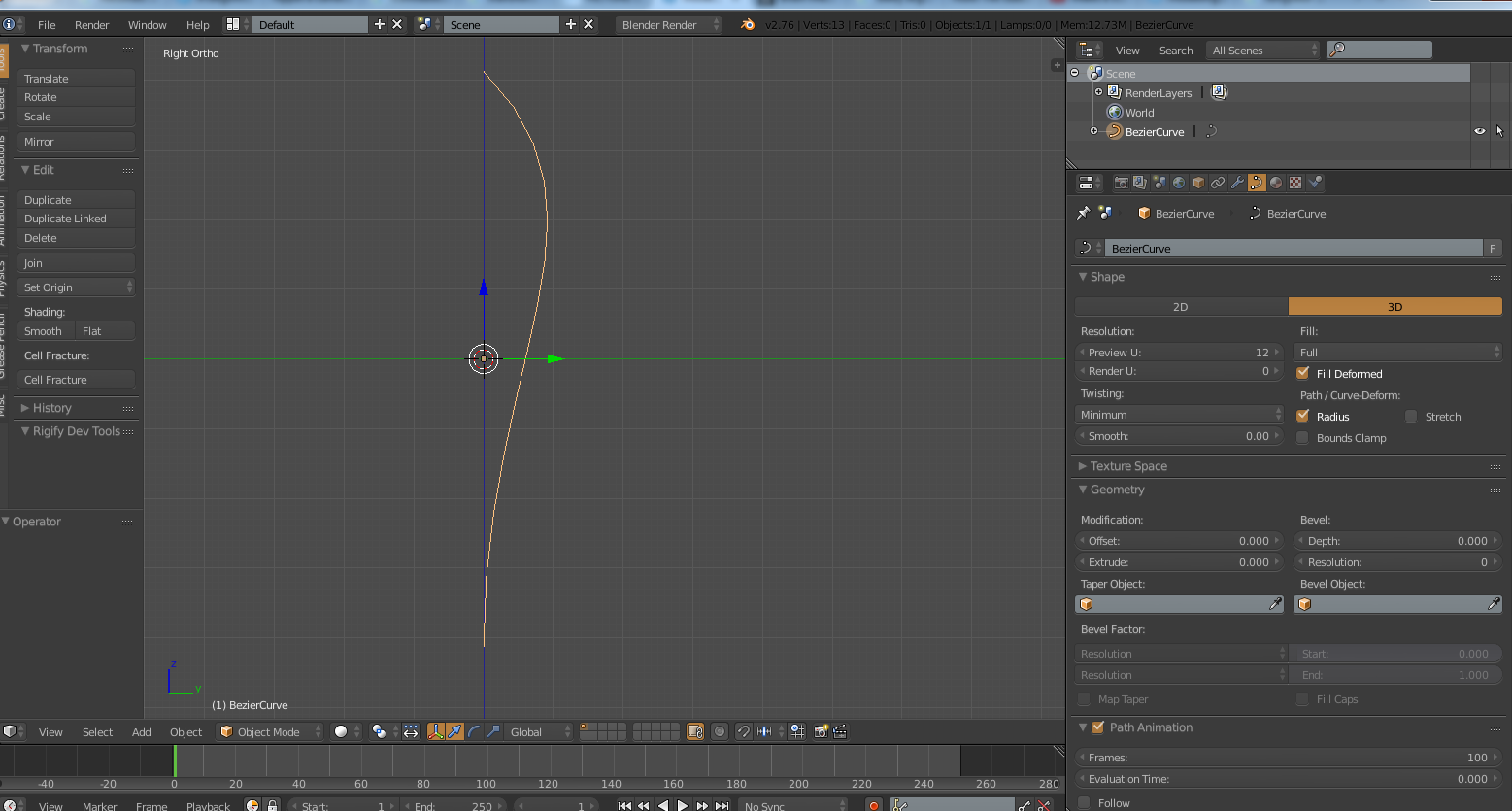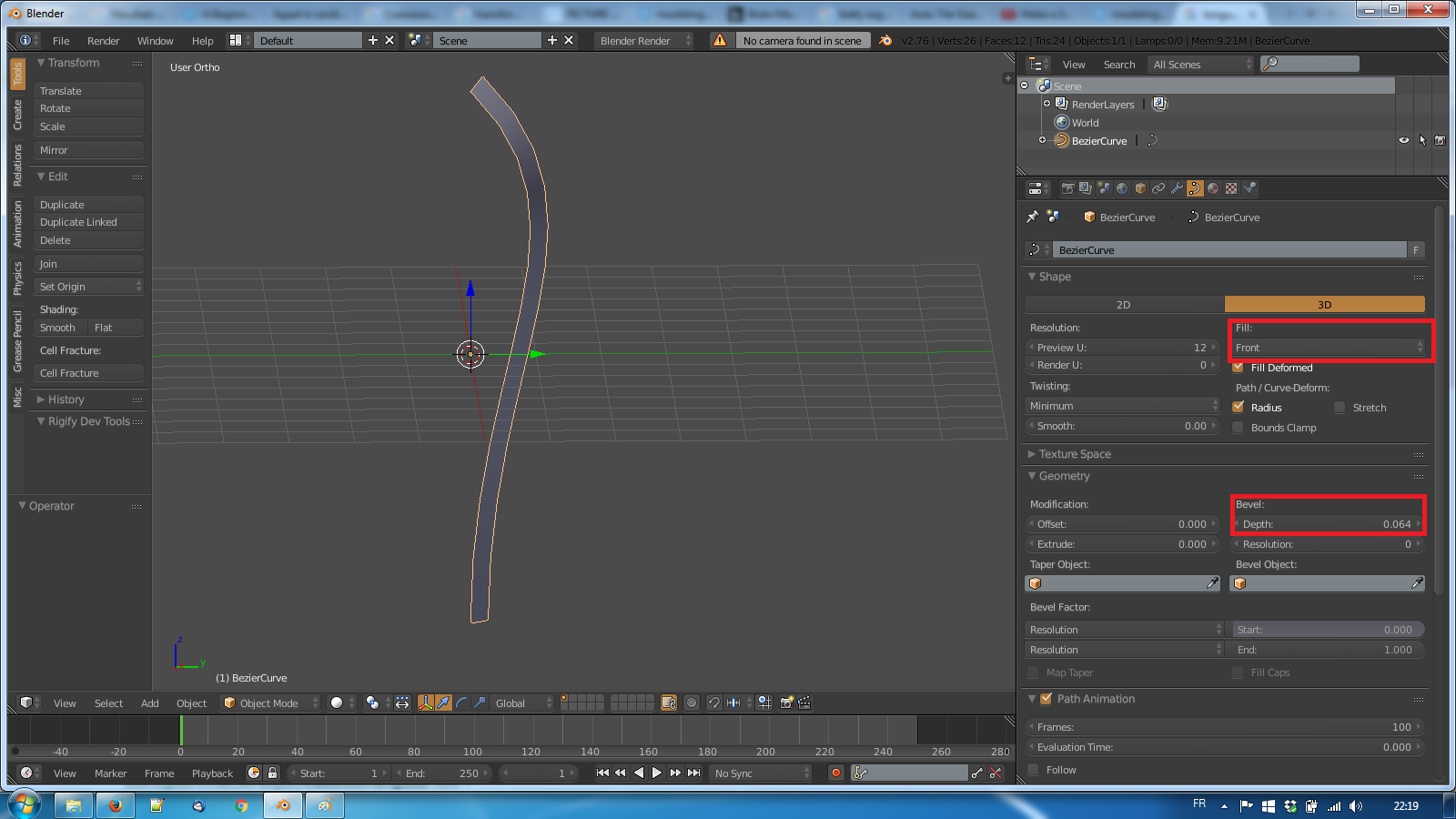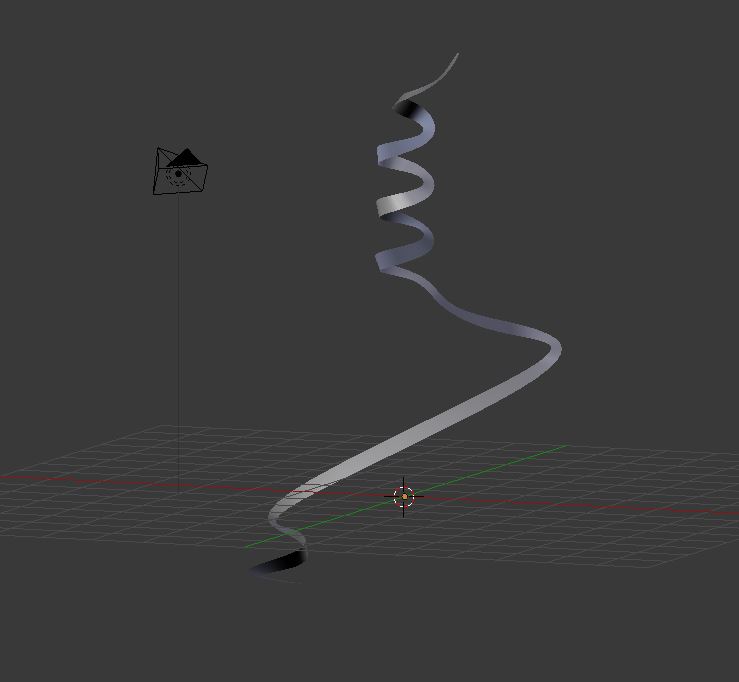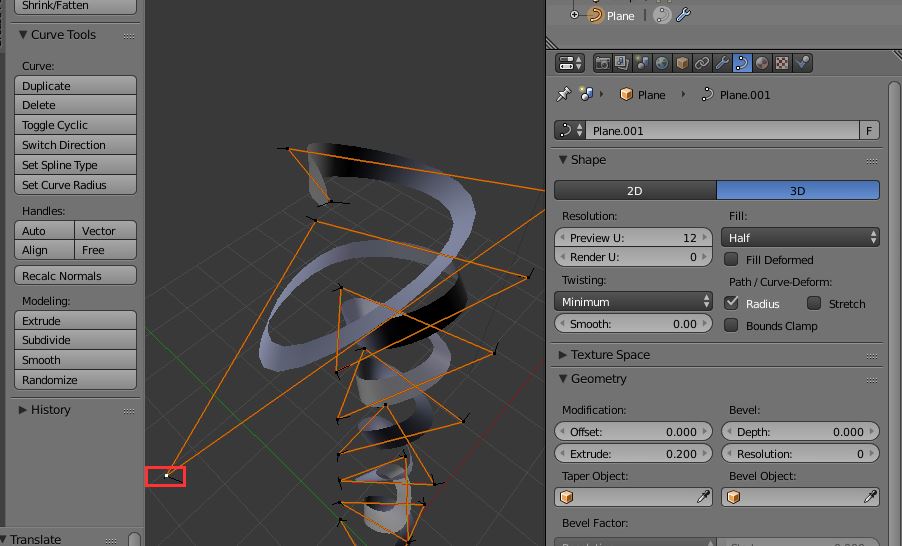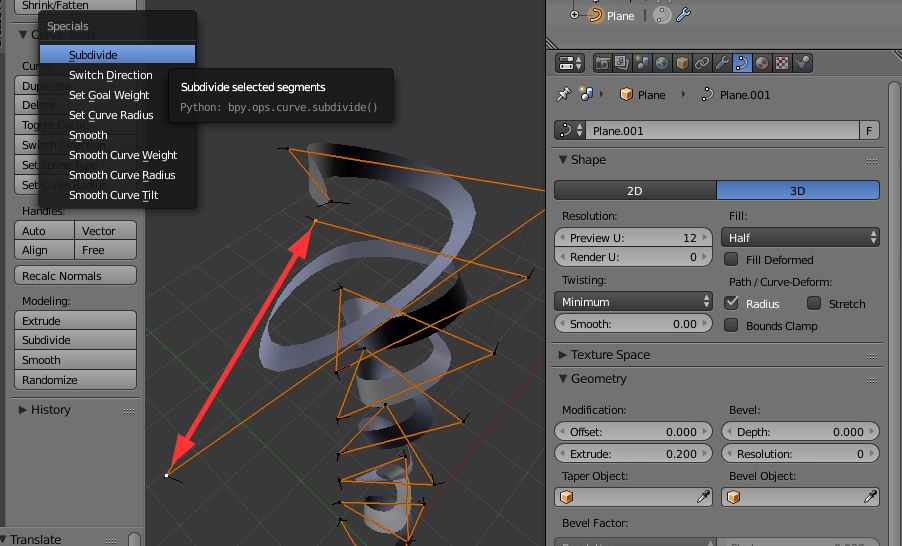What would be the best way to model a ribbon and attach it to a balloon like in the images below ?
-
$\begingroup$ a ribbon like that can be done extruding an open curve object (not pressing E, but using "extrude" slider in the curve panel). Are you asking how to make it act as a real ribbon (gravity, spring, etc...)? $\endgroup$– m.arditoCommented Nov 2, 2015 at 10:50
-
$\begingroup$ Could you please post your reply as an answer and not as a comment ? thanks $\endgroup$– user13877Commented Nov 2, 2015 at 10:55
-
$\begingroup$ I was just trying to understand better your question... anyway, ok. $\endgroup$– m.arditoCommented Nov 2, 2015 at 11:04
-
$\begingroup$ thanks. yes, you did understand my question perfectly. Thanks for answering. But if you post your reply as an answer we (other people and myself) can comment on your answer :) I will try your suggestion, thanks. Sorry if my answer was not polite $\endgroup$– user13877Commented Nov 2, 2015 at 11:10
-
$\begingroup$ Adding to other answers, I just expanded a bit my answer to show a easy method to get a more complex ribbon in a way quite easy to control, also for animation, just in case. $\endgroup$– m.arditoCommented Nov 3, 2015 at 10:01
3 Answers
Indeed, for the ribbon, you can do it with a bezier curve :
- Create a bezier curve,
shift+A->curves->Bezier curve
- Increase the
Bevelfactor int theCurves panel(make the single line curve having a thickness, ribbon-like), & put the fill tofront, to flatten the overall shape
3.Give the bezier curve the shape that you want, while in edit mode, click E to add new bezier points, and shaping it (here's a very simple example, but with some tweakings, you can easily manage to have the ribbon you put in reference image) :

a ribbon like that can be done extruding an open curve object (not pressing E, but using "extrude" slider in the curve panel). But you'll have to model its curves by hand, positioning the curve control points manually.
Making it behave "automatically" like a real ribbon with spring effect, gravity, is more difficult though. I guess it would be more like a sort of cloth or soft body thing...
[edit] First, experiment with something simple: another answer shows you how to create a simple bezier, and shape it as you wish adding control points, an that is right but slightly slow and tedious.
There is also a way to easily get a complete "twirled" ribbon, already shaped as a spiral, which you can perhaps more easily adapt to your taste, and get something like this:
This is what I suggest:
- starting from a "vertical" (along z) plane, delete all vertices but 2 connected
- in this way you should get a vertical segment of just 2 vertices, like this below
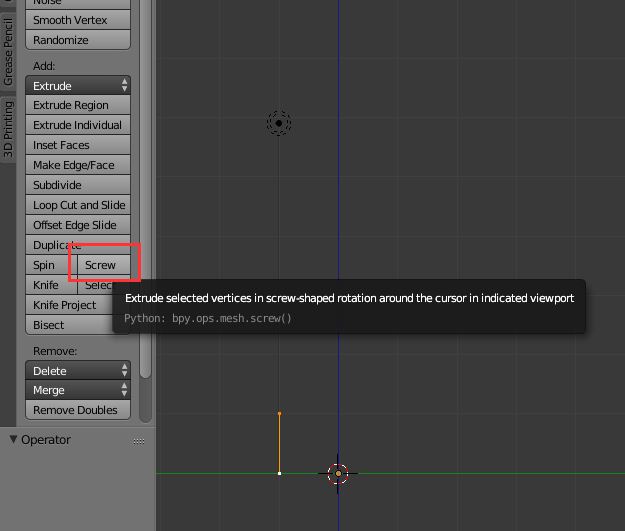
- as suggested in the image, press the toolbar "screw" command: you immediately get what follows:
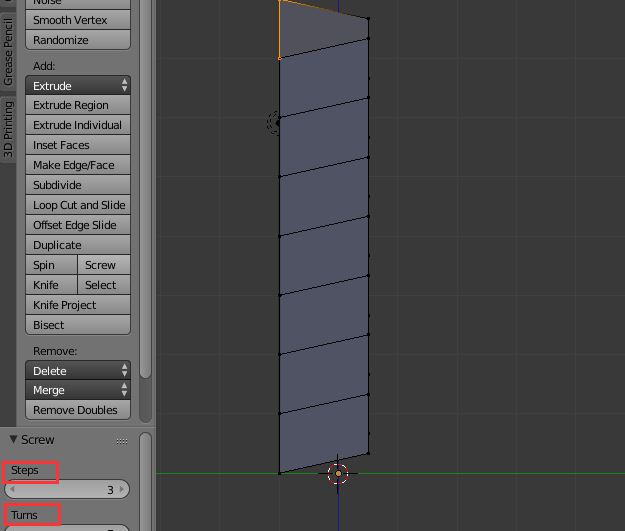 before confirming, adjust "steps" and "turns" (I suggest 3 steps, and a few turns, will explain later why)
before confirming, adjust "steps" and "turns" (I suggest 3 steps, and a few turns, will explain later why) - then, you only need to keep one of the two the "edge loops" of the shape created by the screw command, like below (ctrl-right click on an edge to select it, or select 2 connected vertices on it and then CTRL-E => "edge loops"):
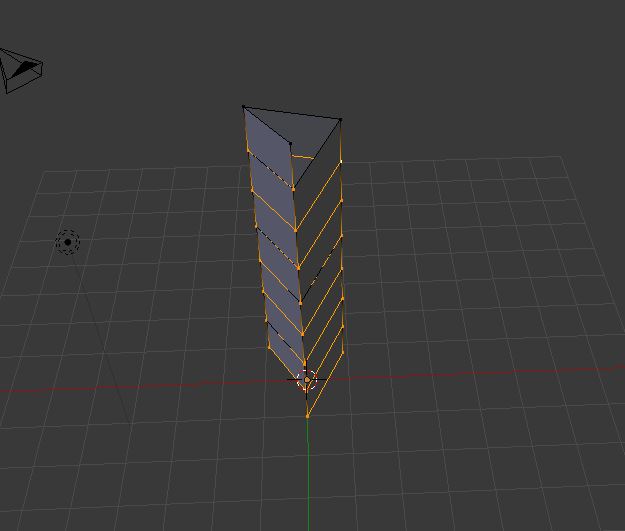
- so, press "x" and delete those vertices (ot use CTRL-I to invert the selection, and delete the others, you get the same result for this purpose): you will get something like
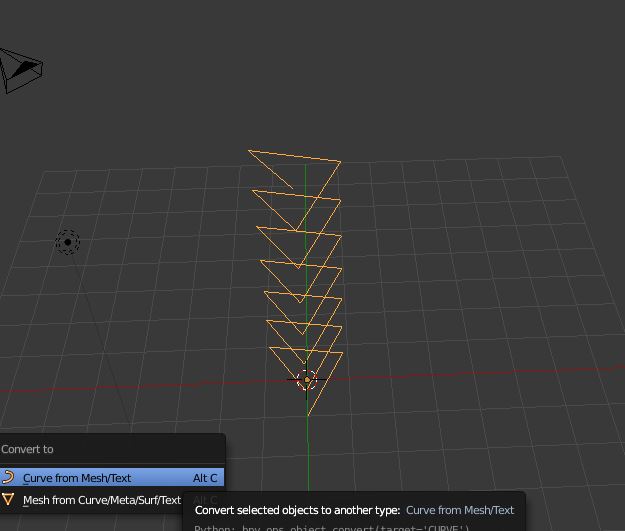
- now, convert the shape (objlect mode) to curve, with ALT-C:

- this is now a curve but I know it doesn't seem a ribbon, now, since "screw" command had only 3 "steps" per "turn". But you can now apply a "subsurf" (subdivision surface) modifier to smooth it and you can change several levels, in a non-distructive way (you can change idea, try several versions):
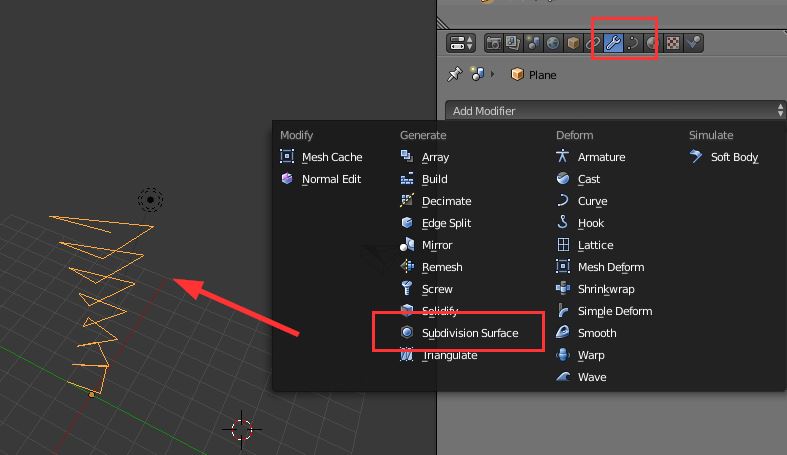
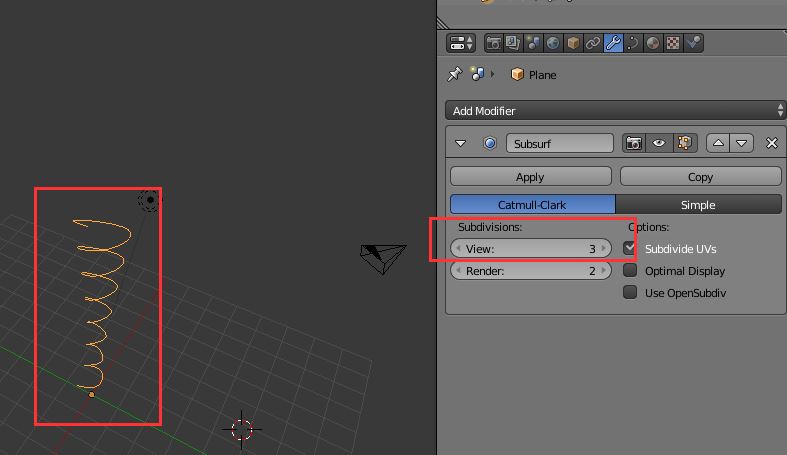
- then, since is a curve you can give "depth" using the extrude slider as said starting this post (I prefer "extrude" and not "bevel").
Just smooth the shading, and see what nice ribbon you have now!
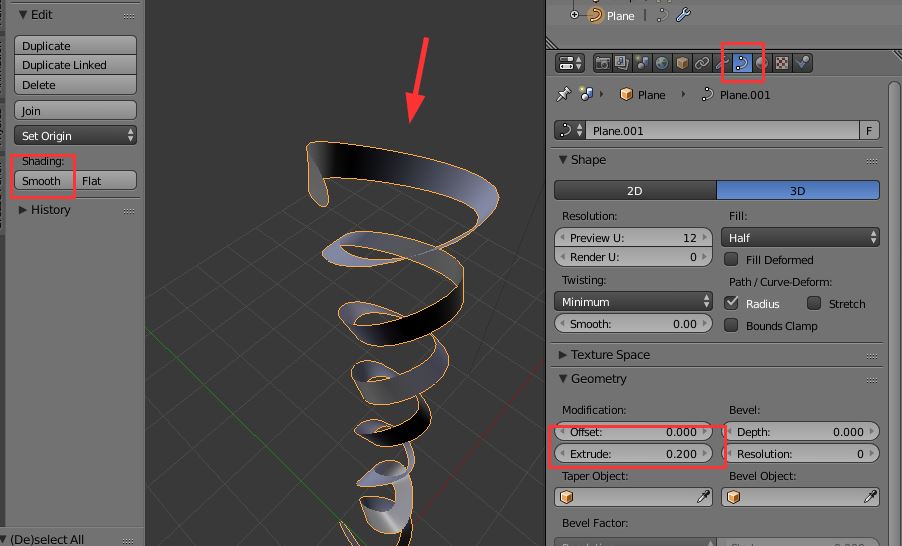
- Plus, since you chose only 3 "steps" per turn, you have fewer control points to change its shape, meaning: it's easier to pose, and animate! (this is why I suggested 3 steps, and several turns)
But if you need more points, you can always select 2 of them and "subdivide", and get more fancy ribbon shapes!
Happy ribboning!
-
$\begingroup$ thanks. Today I tried the method with the bezier curve. This did the job :) Never worked with Bezier Curve so a lot of learning !!! But I feel the modelling of the ribbon (bezier curve) around the knot of the balloon is very difficult, but maybe that simply needs practice ? I will also try your screw method and let you know !! $\endgroup$– user13877Commented Nov 3, 2015 at 16:23
-
$\begingroup$ the simplest method that does the job is the best one, imho :) I just added some more example of this particular case, as it may turn useful one day. enjoy! $\endgroup$– m.arditoCommented Nov 3, 2015 at 16:34
The easiest way to create a ribbon is to make a curve object and extruding it with the extrude slider in the curve panel. The balloon could be created by extruding a circle or using the spin tool. If you used the spin tool, the knot at the bottom would most likely have to be modeled separately.