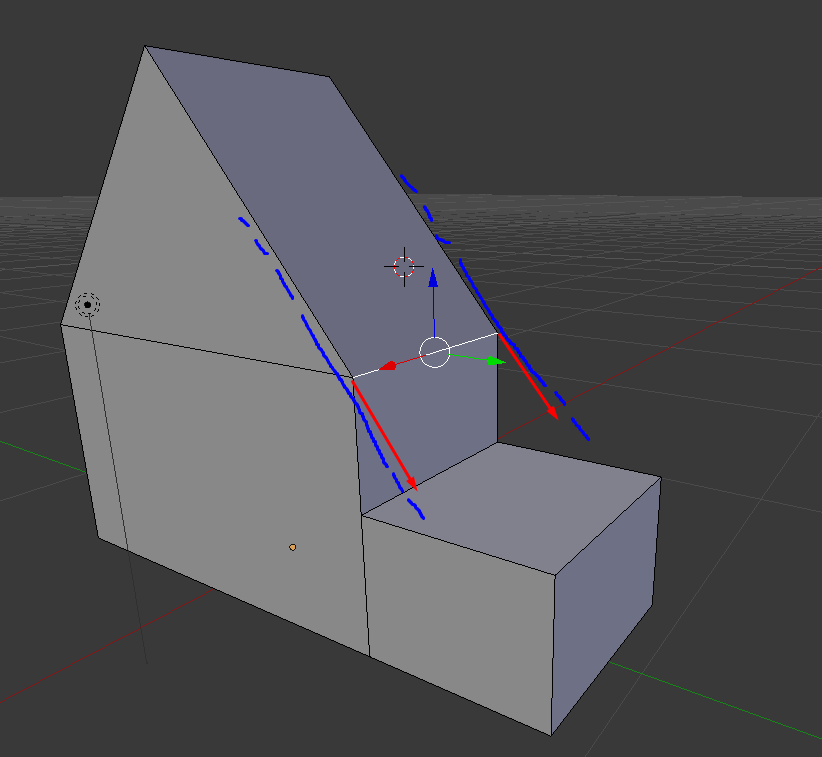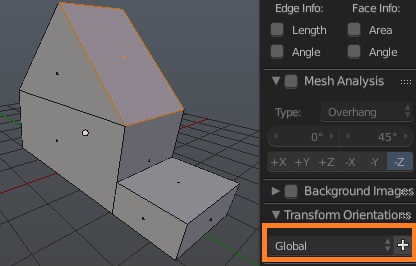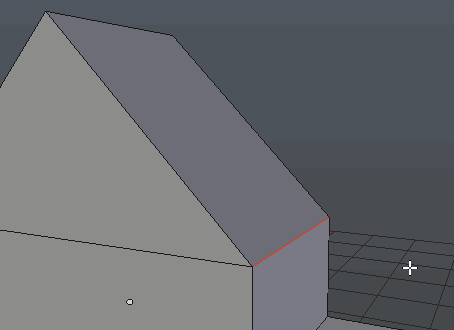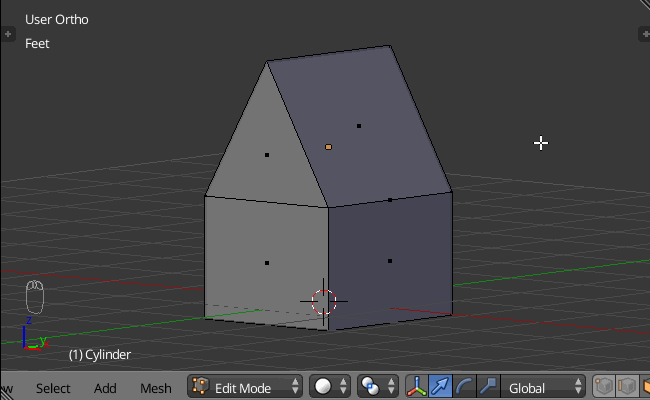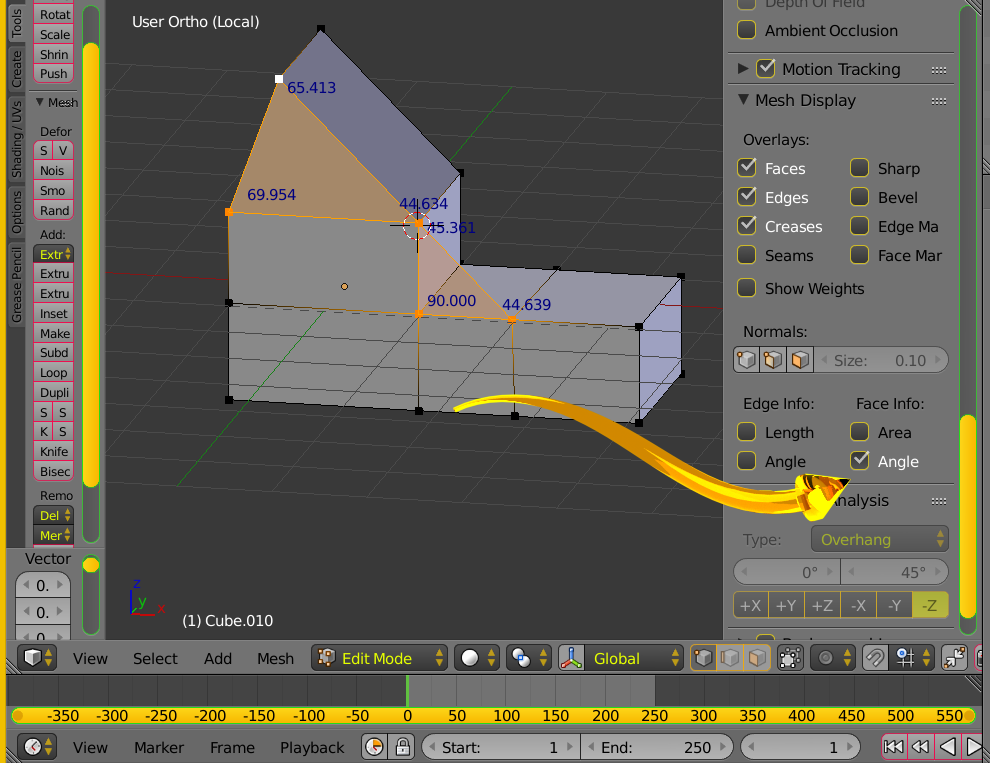I'm trying to extend an edge from the existing roof face axis. How can I do this? I want it to go all the way down to the lower part of the building. It must connect there (I want a edge there too so the remaining right part of that lower building will be cut off).
3 Answers
You can create new transform orientation for that edge.
Select side face of the roof. In the N panel create new transform orientation (you can create it pressing Ctrl + Alt + Space, as Gonzou mentioned):
The created orientation should be selected as active. If it isn't, in Alt+Space menu select this orientation (it will be called something like Face). Switch to Edge selection mode, select your edge, extrude it, cancel moving by Esc and start grabbing pressing G twice.
-
$\begingroup$ I think both answers are good but this seems to be the most simple one :) Thanks $\endgroup$– NiqueCommented Sep 13, 2015 at 20:01
-
$\begingroup$ Quick tip: To quickly create a new transformation orientation you may use a Shift + Alt + Space shortcut. $\endgroup$ Commented Sep 13, 2015 at 20:29
-
$\begingroup$ Did you mean
Ctrl+Alt+Space? And thanks, I will edit the answer $\endgroup$– Mr ZakCommented Sep 13, 2015 at 20:32 -
$\begingroup$ Yeah, Ctrl + Alt + Space of course :). My mistake. $\endgroup$ Commented Sep 13, 2015 at 22:29
- Select the face of the roof.
- Press ShiftNumPad 7 to move the view to that face.
- Change the Transform Orientation (in the 3D view header) to "View".
- Press E ShiftY (to exclude the Y axis from the movment)
A new edge perfectly aligned to the roof.
-
1$\begingroup$ +1 This one is better then Mr. Zak's because after a while of doing this you can end up with ALOT of transforms. $\endgroup$ Commented Sep 13, 2015 at 20:34
-
$\begingroup$ @GiantCowFilms As for me, I drop them immediately after transforms. The View method doesn't work for me because it makes me to recover the 3D view alignment which I don't like. But maybe that's just me. $\endgroup$– Mr ZakCommented Sep 13, 2015 at 20:45
-
$\begingroup$ @MrZak blenderartists.org/forum/showthread.php?218403. I dont personally use it, but looks useful. $\endgroup$– DavidCommented Sep 13, 2015 at 21:07
-
$\begingroup$ This would work as well with the knife tool to make a cut on the face on the other side of the building. $\endgroup$– user1853Commented Sep 13, 2015 at 21:38
-
$\begingroup$ @cegaton I'm not following. will you head over to chat and explain further? $\endgroup$– DavidCommented Sep 13, 2015 at 21:39
In the image above a loop cut was made. Next we viewed the angles as indicated. The vertex of the loop cut was moved until angles were within tolerance. You may may have zero tolerance capable hands. In this example the angle in question is about 44 degrees. Finish by adding and deleting faces.
The loop cut allows deletion of faces.
-
$\begingroup$ Very well explained. But i'll stick with Mr Zak's answer because its simple :). Thanks! $\endgroup$– NiqueCommented Sep 13, 2015 at 20:03