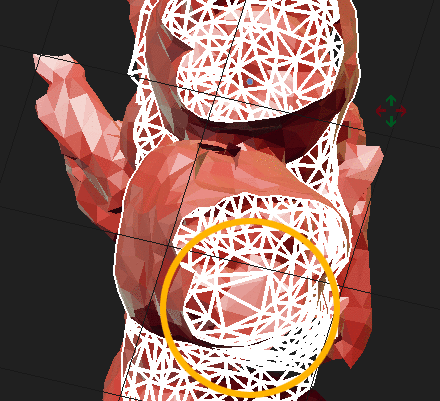Hello Blender community! After getting help in an earlier post "How can put a mesh into a different position?", I'm stuck again...
I'm trying to find, with the CT facial scan of a patient, the good position for his lower jaw, using his teeth. If I find his dental occlusion (when all teeth are in contact), I find the position.
The problem in blender is that teeth of the lower jaw go through the teeth of the upper jaw If I'm trying to do it manually.... There is always a spot where meshes are overlapping each other.
After manual repositioning, you can see the top of the front teeth overlapping...
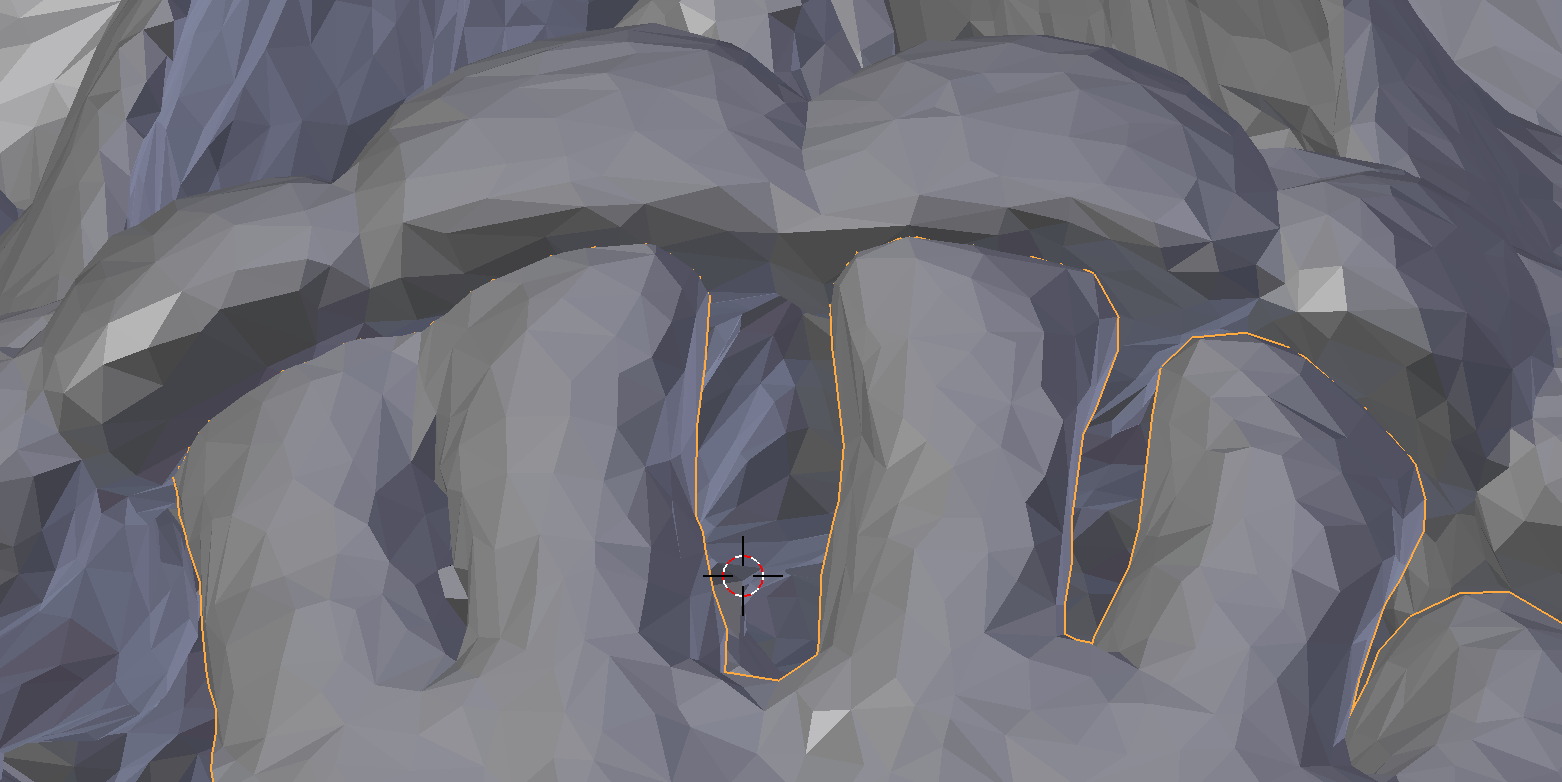
The idea is to find the position where there is the highest number of meshes from the lower and the upper jaw in contact at the top of the teeth, but which don't join or overlap each other.
So is it possible to use a tool (like grease pencil to mark the meshes?) or an add-on (and precise Align add-on isn't working) to say to blender to find this good position?
Thank you so much for your precious help!