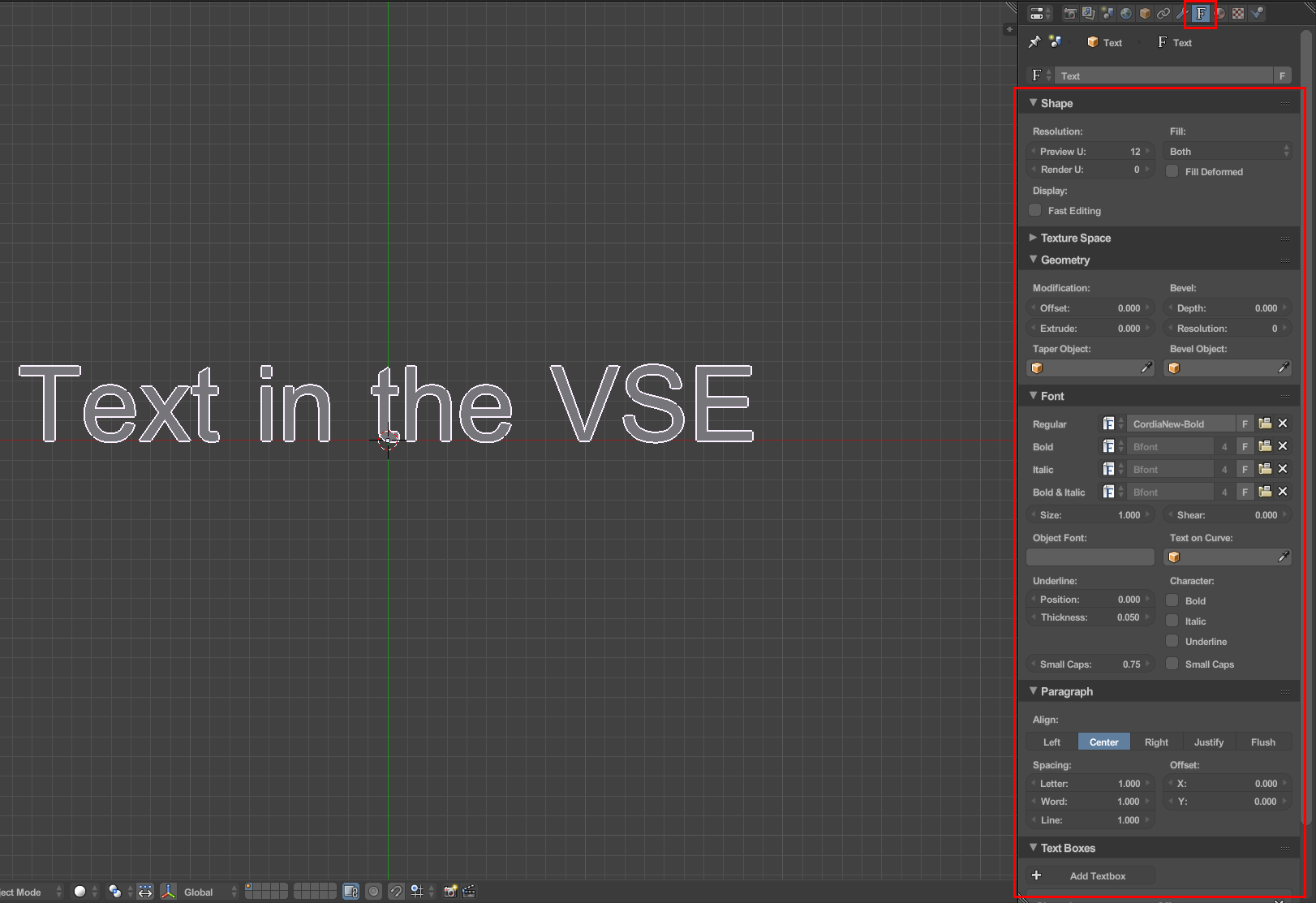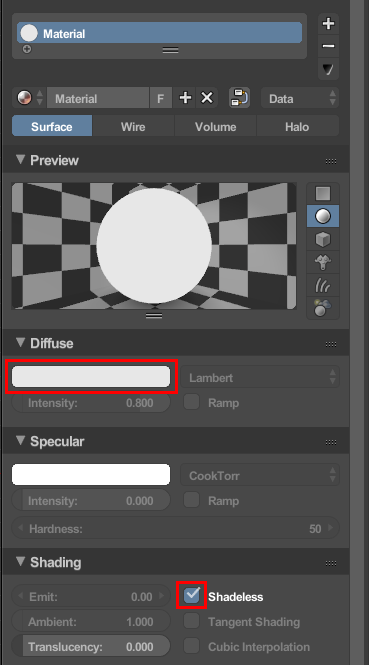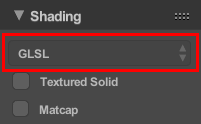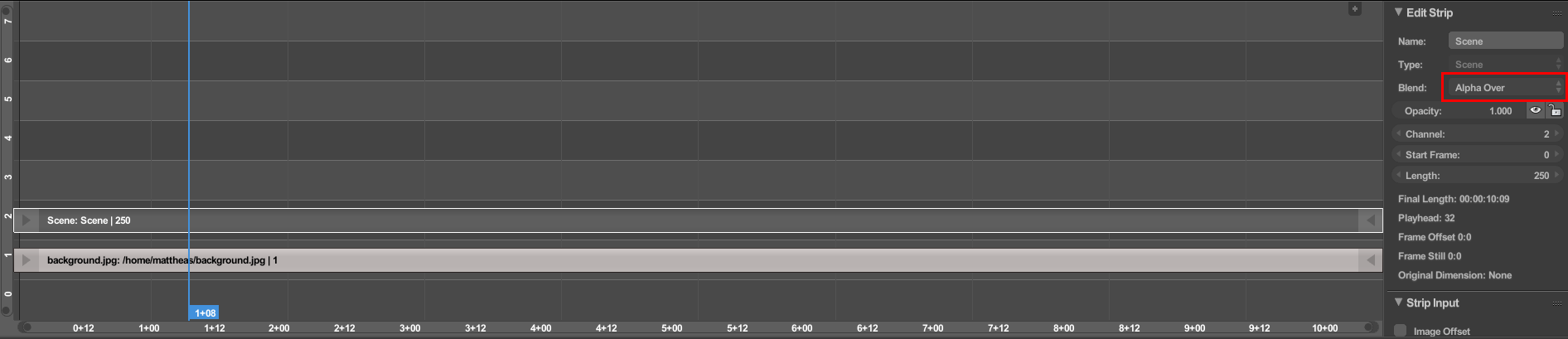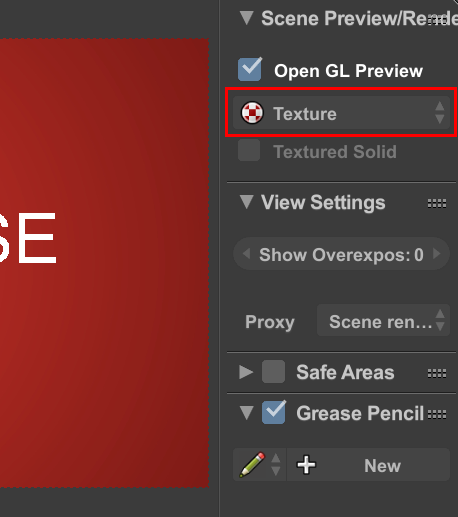In the movie clip editor, I've been able to easily add movies and sound as well as adding special effects using keyframes. That's all great, but I'd like to add some text hovering over the heads of the characters in the film. Up until now, I've been making a .png image containing the text I want and then importing that for manipulation. It works, but it's a painfully slow process, especially if I want to edit the text later.
Is there an easier way to add text overlays to a movie for manipulation?