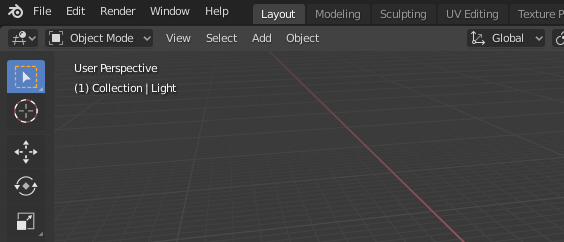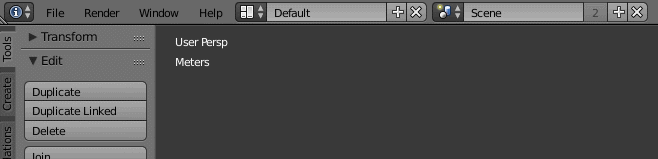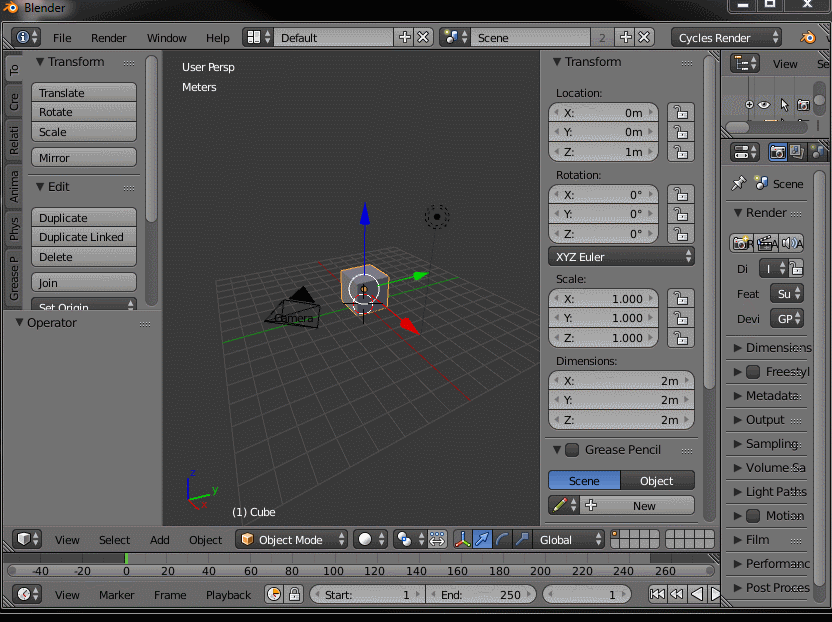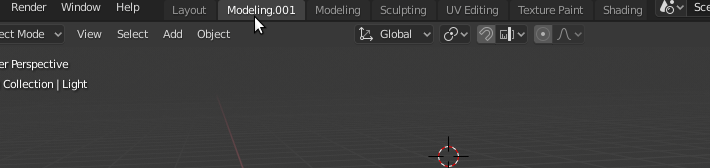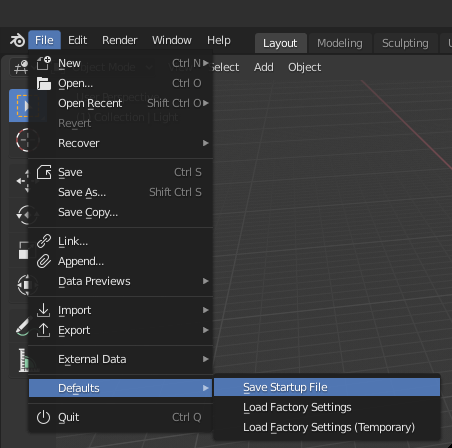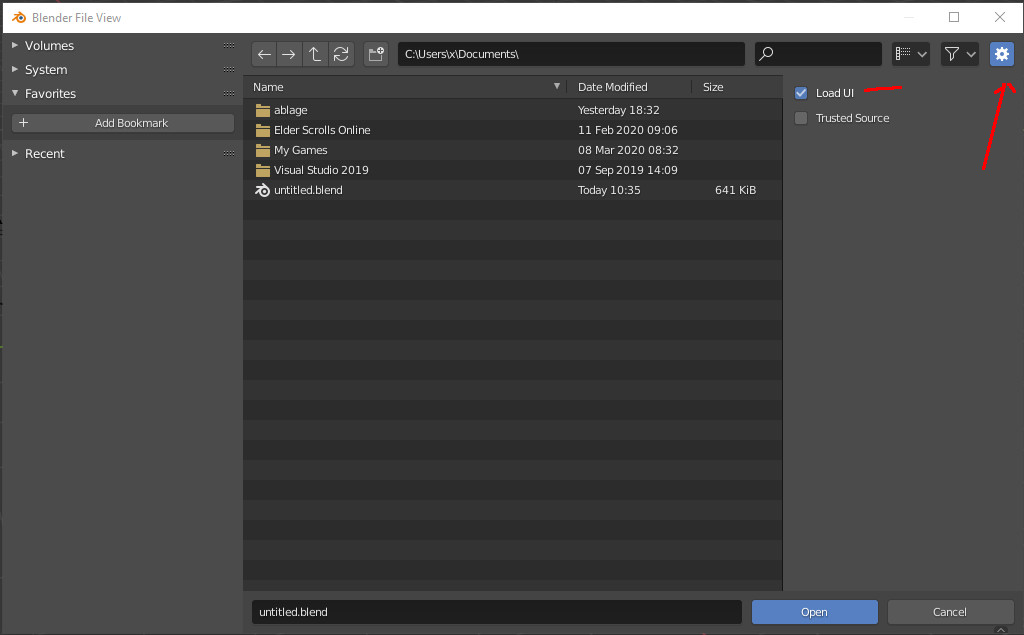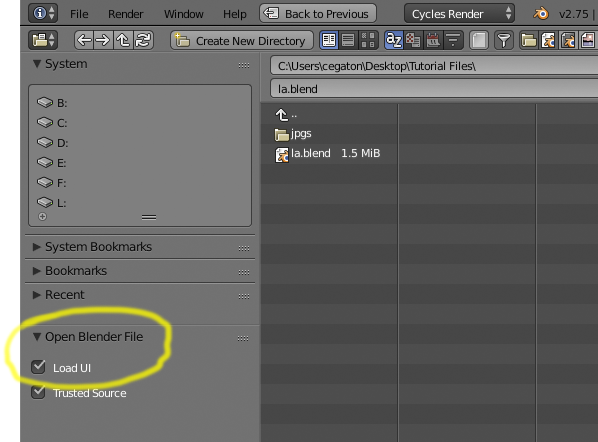Is there a way to lock screen layouts so that when you change them while working, such as by switching editors around or resizing them, those changes don't affect the original state of the active layout?
I like Blender's versatility in allowing me to organize my workspace any way I want. I'm often doing this on the fly, but sometimes things get weird and I just want to go home. (sniffle). Only I find out that my original home (layout) doesn't exist in this scene anymore, because I've fouled it up beyond all recognition.
The only way I've found to combat this is to immediately create a new "junk" layout when I open a new scene and keep creating new "junk" layouts any time I switch to one of my default layouts. It kind of works if I remember to do it, but I usually don't, and it kind of defeats the purpose of having layouts. Any solutions or workarounds or possible scripting ideas would be much appreciated. Thanks.