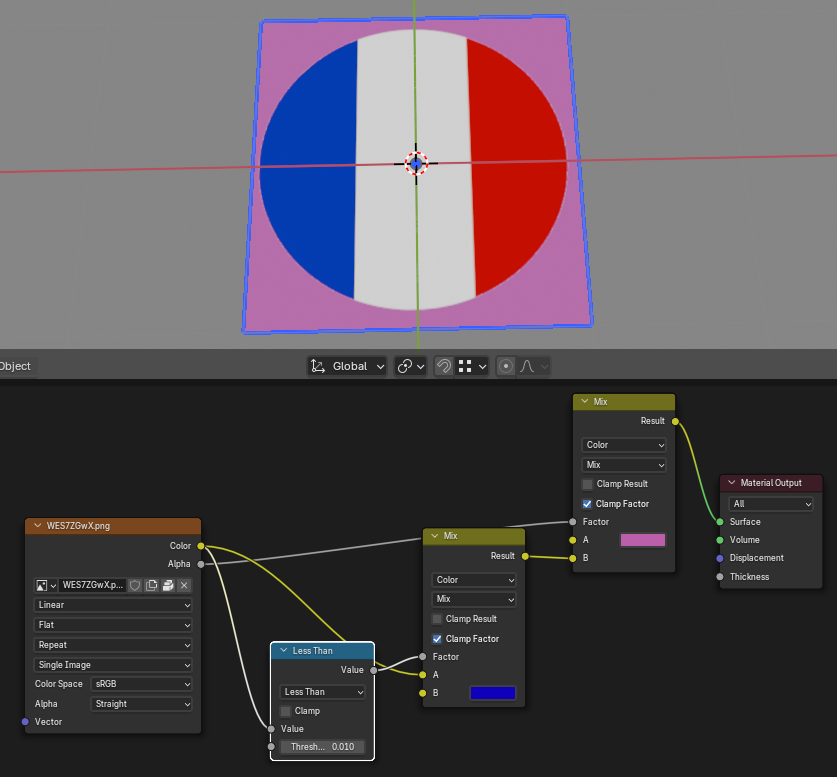I'd like to change the black in this image texture, to blue. Would I need to use 2 image textures or is it possible to use black as a mask?
1 Answer
$\begingroup$
$\endgroup$
5
Black is darker than the rest so you can compare the values to some low value:
(That's a Math node in Less Than mode)
-
$\begingroup$ Thanks. Is there a way to make the pink area in your image transparent? $\endgroup$– Rob WahlCommented Nov 22 at 7:20
-
1$\begingroup$ Not sure what you mean. It is transparent. I have to make it pink there in the nodes as you can clearly see. Just don't do that. Don't add the last node with pink. $\endgroup$ Commented Nov 22 at 7:25
-
1$\begingroup$ If you find it hard to understand the basics of nodes, I would recommend to watch some video tutorial course for that, just search for "Blender material nodes basics/beginner tutorials" or something like that on YouTube or elsewhere online. I am not trying to be judgmental here, it's just that there are a lot of little things there and it would probably be easier to get that out of the way all at once with some video tutorials in my opinion. I think that's the most efficient and fastest way and it shouldn't even take that much time anyway. $\endgroup$ Commented Nov 22 at 7:42
-
$\begingroup$ Thanks for the advice, Martynas, I’ll definitely look into those tutorials. As far as I understand, texture transparency works on black-and-white values. Transparent being black and white acts as the mask. When disabling the last noodle, it makes the area I need to be transparent, blue. $\endgroup$– Rob WahlCommented Nov 22 at 8:08
-
1$\begingroup$ OK, so the transparency is actually a mask that is in alpha channel of the texture, so it comes out of the texture node, Alpha output and so you have to mix whatever background you want with the texture. You can also use the alpha mask in the shader to make the shader transparent. $\endgroup$ Commented Nov 22 at 8:16