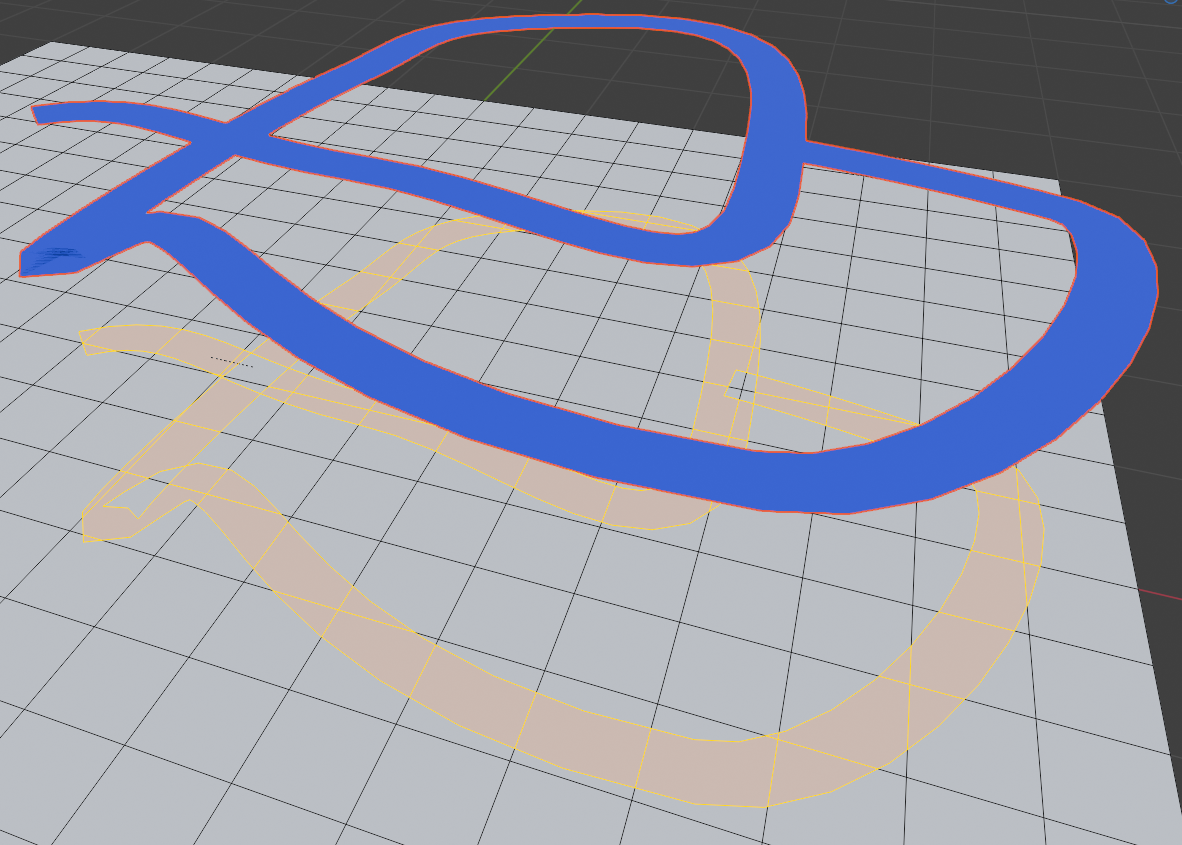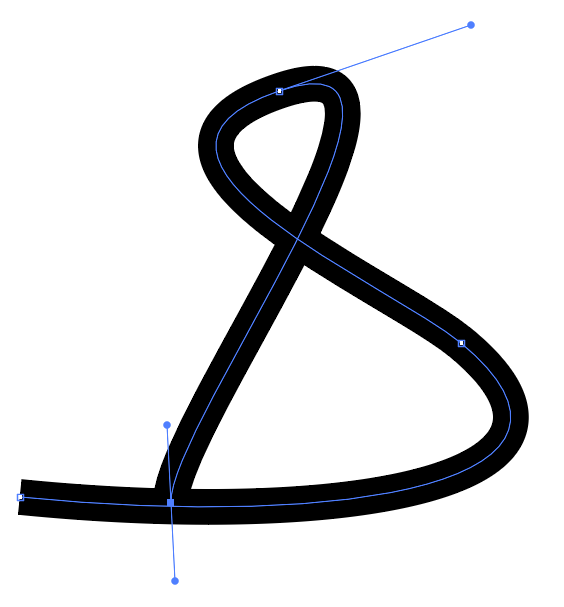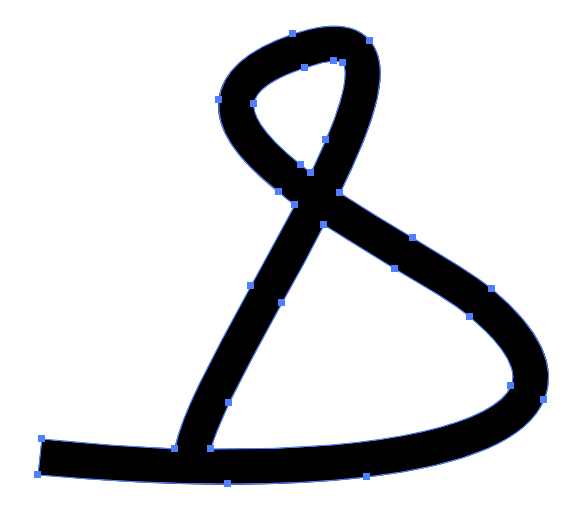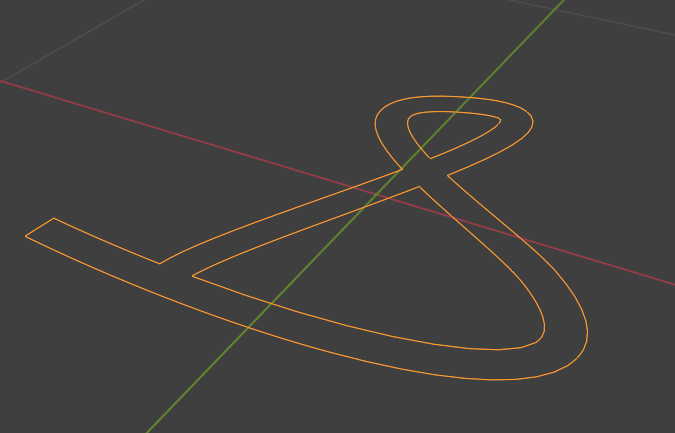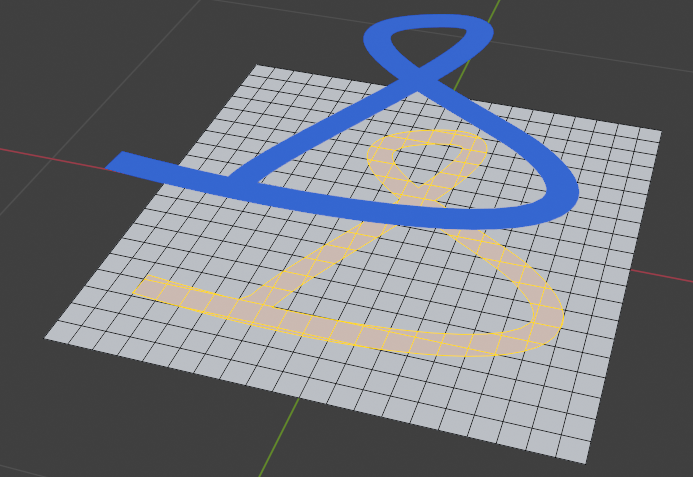I have a curve that has an Object bevel applied to it. When I knife-project this curve onto a mesh, areas where the curve self-intersects--through overlap, or tight corners--faces do not end up selected in the underlying mesh. (Or, perhaps they are selected and then deselected again.)
Any way to work around this, other than manually selecting the faces after the knife?